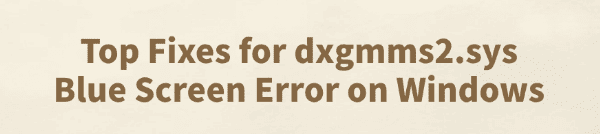
While using Windows 10 or 11, some users may encounter a blue screen error related to dxgmms2.sys.
Often accompanied by messages like "SYSTEM_THREAD_EXCEPTION_NOT_HANDLED" or "VIDEO_TDR_FAILURE".
This error can cause frequent system restarts, data loss, and even prevent the computer from booting properly. This article analyzes the common causes of the dxgmms2.sys blue screen and offers multiple effective solutions to restore your system's stability.
1. What is dxgmms2.sys?
dxgmms2.sys is a core component of the DirectX graphics kernel in Windows. It manages graphics rendering tasks within the system. Issues with this file are usually related to graphics drivers, memory errors, hardware compatibility, or system misconfigurations.
2. Symptoms of dxgmms2.sys Blue Screen Error
System crashes with a blue screen referencing dxgmms2.sys
Blue screen occurs during gaming or when running graphically demanding applications
Error message like "VIDEO_TDR_FAILURE (dxgmms2.sys)"
Display driver frequently crashes or fails to load
System experiences lag, black screens, or freezes
3. Common Causes of the Error
Faulty, outdated, or incompatible graphics drivers
Driver conflicts after Windows updates
Corrupt DirectX components
Hardware issues (GPU or RAM)
Improper overclocking settings
Conflicts caused by third-party software or security tools
4. Solutions to Fix dxgmms2.sys Blue Screen
Method 1: Update Graphics Drivers
Faulty drivers are the primary cause of this error. It's recommended to use Driver Talent, a driver management tool that scans for missing or problematic drivers and updates them with one click.
Download and install the latest version of Driver Talent.
Launch the program and click "Scan" to detect driver issues.
Locate the graphics driver in the results list and click "Update".
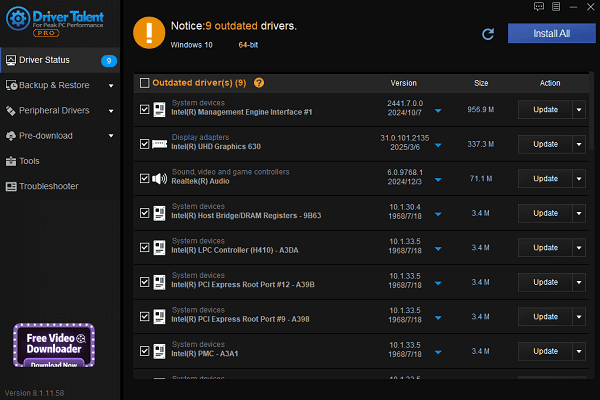
Reboot your PC after the update to apply changes.
Method 2: Run System File Checker (SFC)
Open Command Prompt as Administrator.
Type the following and press Enter: sfc /scannow
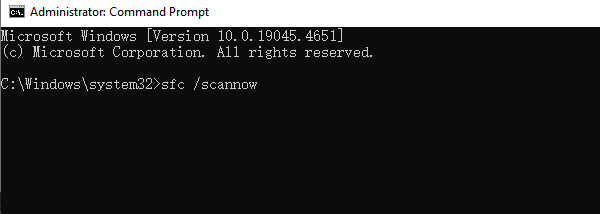
Wait for the scan and repair process to finish, then restart your computer.
Method 3: Reinstall or Repair DirectX
Visit the official Microsoft website and download the "DirectX End-User Runtime Web Installer".
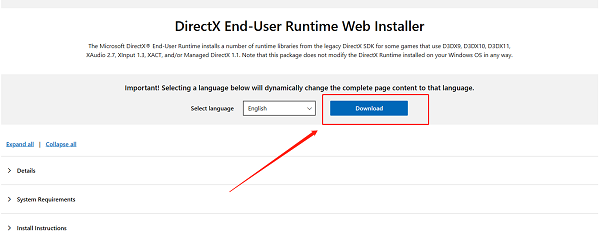
Install it and restart your PC.
Use the dxdiag tool (press Win + R, type "dxdiag") to verify your DirectX version and graphics status.
Method 4: Disable Hardware Acceleration
Some system setups may experience issues with hardware acceleration:
Go to Settings > System > Display.
Click "Graphics Settings".
Choose the app you want to configure and select "Power Saving".
You can also disable hardware acceleration in browsers like Chrome or Edge via their settings.
Method 5: Check RAM and Hardware Health
Press Win + R, type "mdsched.exe", and hit Enter.
Choose "Restart now and check for problems (recommended)".
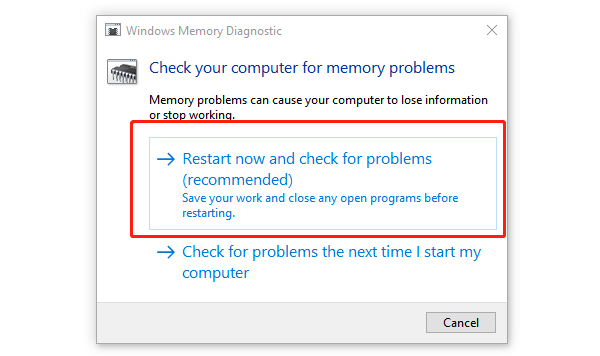
Physically inspect RAM and GPU for proper seating, dust, or overheating.
Ensure all fans are working and the case is clean.
Method 6: Disable Fast Startup
Open Control Panel > Power Options > Choose what the power buttons do.
Click "Change settings that are currently unavailable".
Uncheck "Turn on fast startup (recommended)".
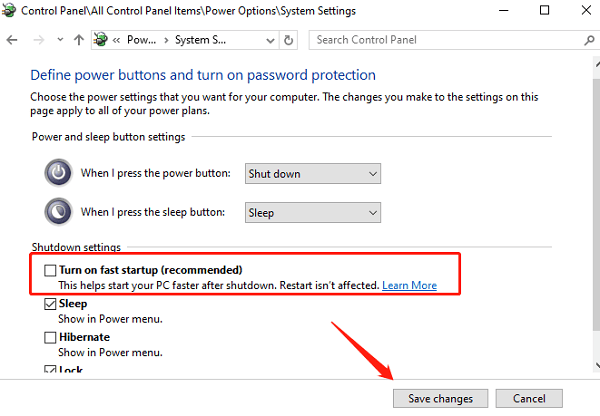
Save changes and restart your PC.
Method 7: Uninstall Problematic Windows Updates
Go to Settings > Update & Security > Windows Update > View update history.
Click "Uninstall updates", and remove recent patches that may have caused the issue.
5. Frequently Asked Questions (FAQ)
Q1: What if I can't boot into Windows after a blue screen?
A: Press F8 during startup or use the Windows Recovery Environment to boot into Safe Mode for troubleshooting.
Q2: What if updating drivers doesn't fix the issue?
A: Try rolling back to a previous driver version, or uninstall and reinstall the GPU driver in Safe Mode.
Q3: Is dxgmms2.sys error related to hardware failure?
A: If the problem persists after all software fixes, it may indicate GPU or RAM hardware issues. Consider professional repair or replacement.
Although the dxgmms2.sys blue screen error can be disruptive, it's often fixable with proper driver updates, system file repairs, and hardware checks.
To maintain stability, regularly update your system and drivers, and avoid installing incompatible software. If the issue persists after multiple attempts, it's best to contact your PC manufacturer or a certified technician for further assistance.
See also:
How to Update NVIDIA Graphics Driver on Windows
Tips to Fix Windows Update Error Code 0x80070652
[Solved] Steam "Friends Network Unreachable" Error
Steps to Reinstall a Network Adapter on Windows
Ways to Fix Red Dead Redemption 2 Crashing After Reinstalling









