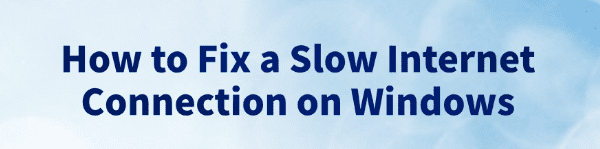
While using a Windows PC, many users may encounter slow internet issues, such as slow webpage loading, video buffering, or low download speeds, which can negatively impact work and entertainment experiences.
This article will explain the common causes and provide practical methods to help you quickly improve your network speed.
1. Symptoms of Slow Network on Windows
Webpages load slowly or fail to load
Videos buffer frequently or downgrade in quality
File downloads are very slow
Online games experience high latency or frequent disconnections
Full Wi-Fi signal but internet is still slow
2. Common Causes of Network Slowdowns on Windows
Network misconfiguration: Incorrect DNS settings, firewall restrictions, or proxy misconfigurations
Driver issues: Outdated or incompatible network adapter drivers
Background bandwidth usage: Windows updates, downloaders, cloud sync services consuming bandwidth
Router or network environment: Old routers, overloaded bandwidth, Wi-Fi interference
Malware infection: Trojans or viruses secretly using network resources
Conflicting system services: Network services not functioning properly or not running
3. Methods to Fix Slow Internet on Windows
Method 1: Restart the Router and PC
Unplug the router, wait a few minutes, then plug it back in.
Restart your PC to clear cache and resolve network conflicts.
Method 2: Update Network Adapter Driver
Driver issues are one of the main causes of slow network performance. For users unfamiliar with manual driver updates, it's recommended to use Driver Talent, which automatically detects and updates the appropriate drivers to avoid compatibility issues.
Click the Download button to get the latest version of Driver Talent.
Install and launch the software, then click "Scan".
After the scan, locate the network adapter driver and click "Update".
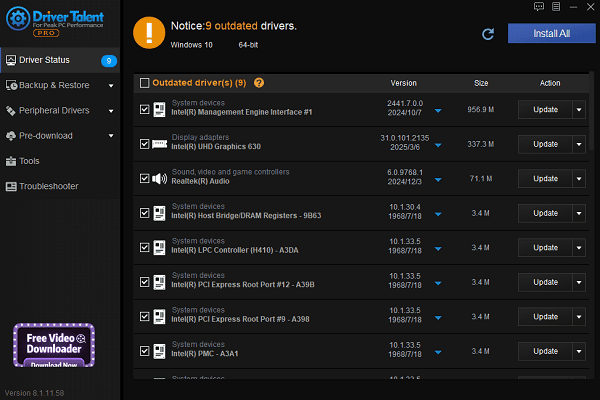
Restart the PC after the update to apply changes.
Method 3: Disable and Re-enable Network Adapter
Press Win + R, type "ncpa.cpl" and hit Enter.
Right-click the active network adapter, select "Disable", wait 1–2 minutes, then click "Enable".
This can help reset the network module and resolve hidden issues.
Method 4: Change DNS Settings
Go to "Network & Internet Settings" > "Change adapter options".
Double-click your current network, then click "Properties".
Select "Internet Protocol Version 4 (TCP/IPv4)" and click "Properties".
Set the DNS server to:
Preferred DNS: 8.8.8.8
Alternate DNS: 8.8.4.4
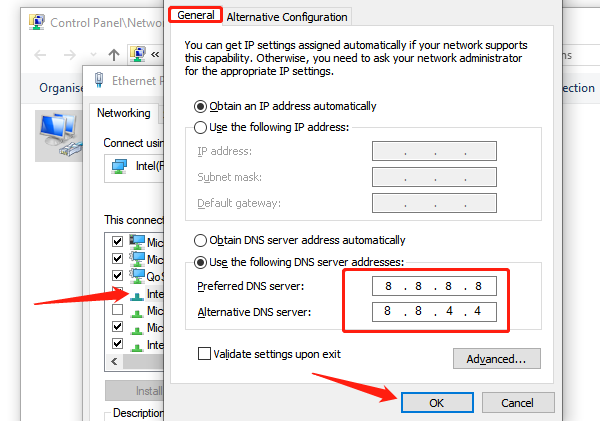
Method 5: Refresh IP Configuration
Search for cmd in the taskbar, right-click "Command Prompt", and choose "Run as administrator".
Run these commands one by one, pressing Enter after each:
ipconfig /release
ipconfig /flushdns
ipconfig /renew
Reconnect to the internet and check if the speed has improved.
Method 6: Run Windows Network Troubleshooter
Go to Settings > Update & Security > Troubleshoot > Other troubleshooters.
Select "Network Adapter" and click "Run the troubleshooter".
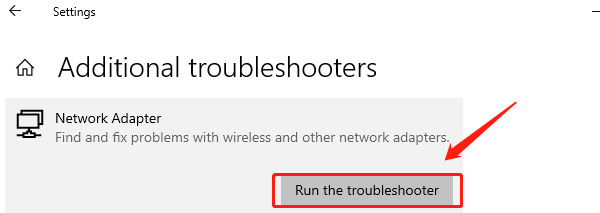
Follow the instructions to detect and fix issues.
Method 7: Close Background Programs Using Bandwidth
Open Task Manager (Ctrl + Shift + Esc).
Go to the "Performance" tab and check network usage.
Identify high-bandwidth apps and stop or pause them.
4. Advanced Tips: Optimize Network Environment & Hardware
Prefer wired connections to avoid Wi-Fi interference
Use a 5GHz router to avoid 2.4GHz congestion
Keep Windows and drivers up to date
Use high-quality Ethernet cables and USB network adapters for better stability
Slow network connections on Windows are common but often easy to fix with a few adjustments or the right tools. If the above methods don't resolve the issue, consider contacting your internet service provider or professional tech support for further diagnosis.
See also:
How to Fix the Issue of BIOS Not Detecting the SSD
Logitech M510 Mouse Driver Installation Failed? How to Fix It
Methods to Fix Fallout 4 Crashing on Windows 10









