How To Resolve Code 28 Error On Windows 10?
May. 17, 2023 / Updated by Renata to Windows 10
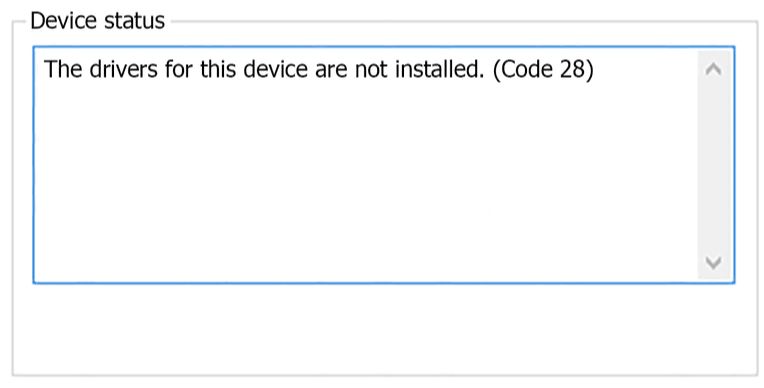
Code 28 error in Windows is a device manager error that occurs when a driver for a hardware device is missing or corrupted. It typically indicates that a device has been recognized by the operating system, but the appropriate driver has not been installed. This error can cause the device to malfunction or not be detected by the system at all.
Method 2. Uninstall the Drivers
Method 4: Perform a System Restore
Method 1: Update the Driver
The simplest and most common way to resolve a code 28 error is to update the device driver. Windows 10 has a built-in tool called Device Manager that allows you to manage all of your devices and drivers. Here's how to use the Device Manager to update your device driver:
1. Download and install Driver Talent on your computer.
2. Launch the software and click on the "Scan" button to detect outdated, missing or corrupted drivers on your system.
3. Once the scan is complete, click on the "Update" or "Install" button located next to the driver that is causing code 28 error.
4. Wait for the driver installation process to complete and restart your computer once done.
5. Check if the code 28 error is resolved.
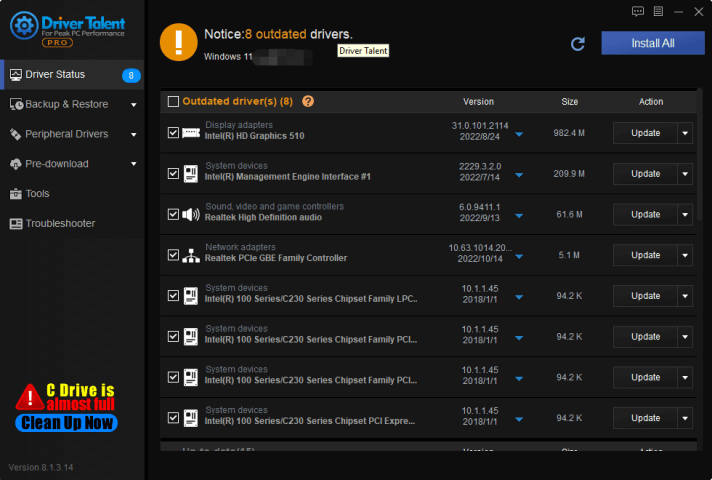 If the above steps don't work, you can also try uninstalling the problematic driver and reinstalling it using Driver Talent. Additionally, you can also use the "Repair" function in Driver Talent to fix various driver-related issues in Windows.
If the above steps don't work, you can also try uninstalling the problematic driver and reinstalling it using Driver Talent. Additionally, you can also use the "Repair" function in Driver Talent to fix various driver-related issues in Windows.
Method 2. Uninstall the Drivers
If updating the driver did not work, you can try uninstalling and then reinstalling the drivers. Here's how:
1. Download Driver Talent from its official website and install it on your computer.
2. Open the software and click on the "Scan" button to scan for outdated or missing drivers on your computer.
3. Once the scan is complete, you will see a list of all the outdated or missing drivers.
4. Select the driver that you want to reinstall and click on the "Download" button next to it. The software will automatically download and install the latest version of the driver.
5. Once the driver is installed, restart your computer to complete the process.
6. You can also use the "Backup" and "Restore" functions in Driver Talent to create a backup of your drivers before reinstalling them, in case anything goes wrong.
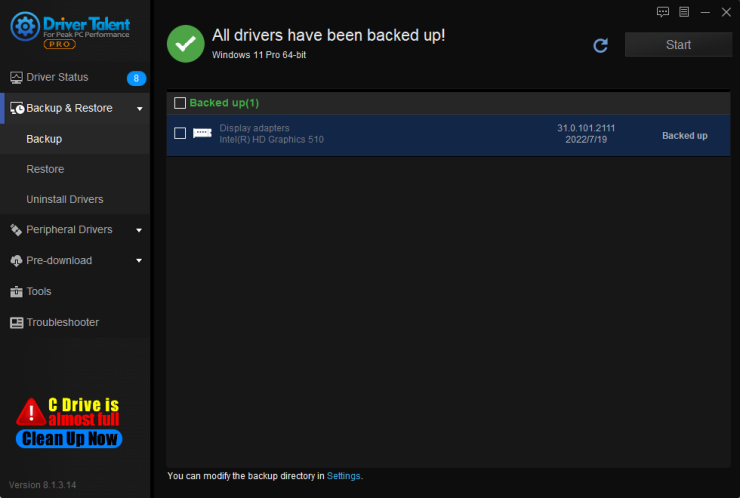
Method 3: Reinstall Windows
If neither of the above two methods solve the code 28 error, then you can try reinstalling Windows. This is a last resort and should only be used if all other methods have failed.
Before reinstalling Windows, make sure you have a backup of all your important files and data. Reinstalling Windows will erase all data on your computer and reset it to its default settings.
Step 1: Close all running applications and reboot your PC.
Step 2: As soon as your PC starts booting up, repeatedly press the boot key or combination of keys to enter the BIOS settings screen.
Step 3: In the BIOS settings, change the boot order to boot from the installation media first.
Step 4: Insert the Windows installation media (DVD or USB) into your computer and reboot your PC.
Step 5: Follow the on-screen instructions to complete the Windows installation.
Step 6: After the installation, you can reinstall all the necessary drivers from the manufacturer's website.
Method 4: Perform a System Restore
Another way to resolve the code 28 error is to perform a system restore. This will restore your computer to a previous point in time when the device driver was working correctly.
Note: This method will only work if you have created a system restore point before the code 28 error occurred.
Step 1: Press Windows + X and select System from the menu.
Step 2: Click on System Protection in the left pane.
Step 3: Click on the System Restore button.
Step 4: Select a restore point from the list and click on Next.
Step 5: Follow the on-screen instructions to complete the system restore process.
Conclusion
Code 28 errors are common but can be easily resolved by updating or reinstalling the drivers for the affected device. If you are unable to resolve the error using the above methods, it is recommended to seek professional help from a computer technician who can diagnose and resolve the issue.

|
ExplorerMax |

|
Driver Talent for Network Card | |
| Smart and advanced file explorer tool for Windows platforms | Download & Install Network Drivers without Internet Connection | |||
| 30-day Free Trial | Free Download |







