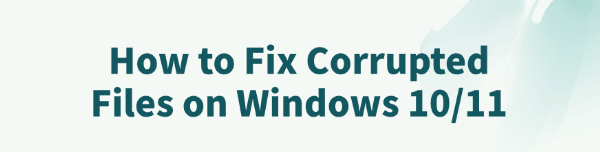
During the use of Windows 10/11, issues such as system slowdown, application crashes, or blue screen errors are quite common.
These problems are often related to corrupted system files. If not fixed promptly, they may degrade performance or even cause data loss.
This article introduces the common symptoms, causes, and effective repair methods for corrupted files in Windows, helping you quickly restore normal system operation.
I. Symptoms of Corrupted System Files in Windows
Unable to open certain system settings or features
Error messages like "The system cannot find the file specified"
Frequent error pop-ups or blue screen errors (e.g., 0x000000f4)
Frequent application crashes
Windows Updates fail to install
System boot issues or stuck on the loading screen
II. Possible Causes of System File Corruption
Bad sectors or read/write errors on the hard drive
Incompatible or corrupted driver installations
Unexpected power outages or forced shutdowns
Virus or malware tampering with system files
Failed or interrupted Windows updates
III. How to Fix Corrupted System Files
1. Fix Driver Issues
Some system file issues are caused by faulty drivers. For users unfamiliar with manual installation, Driver Talent is recommended. It automatically detects and updates drivers, avoiding the risk of installing the wrong version.
Download and install the latest version of Driver Talent.
Open the software and click "Scan".
Identify missing or outdated drivers in the results and click "Update".
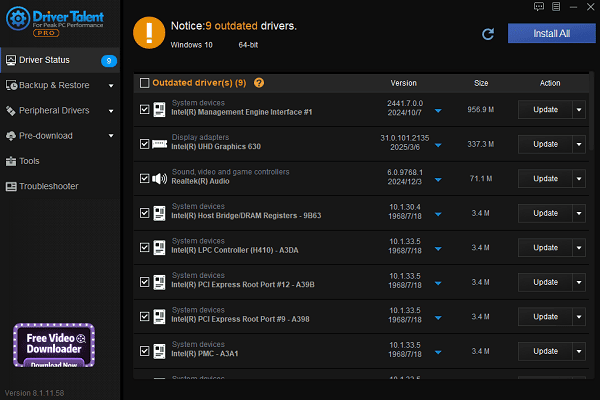
Reboot your PC to apply the changes.
2. Run System File Checker (SFC)
Type "cmd" in the taskbar search box, right-click "Command Prompt", and choose "Run as administrator".
Enter the command: sfc /scannow
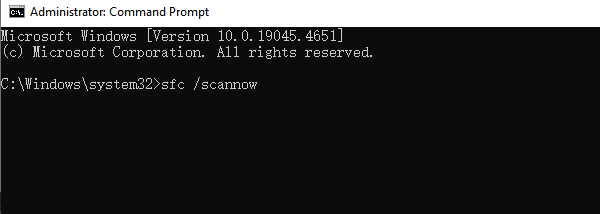
Press Enter and wait for the scan and repair to complete (typically takes 10–20 minutes).
Note: Do not close the window or restart your PC during the scan.
3. Use DISM to Repair System Image
DISM (Deployment Image Servicing and Management) is useful for deeper repairs when SFC fails.
Run these commands in the Command Prompt (admin):
DISM /Online /Cleanup-Image /CheckHealth
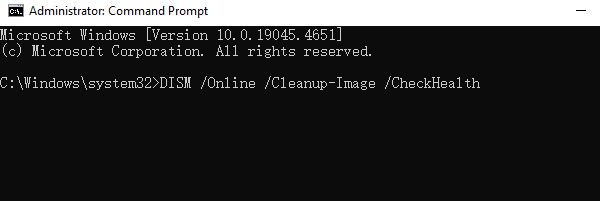
DISM /Online /Cleanup-Image /ScanHealth
DISM /Online /Cleanup-Image /RestoreHealth
After completion, run "sfc /scannow" again to confirm that all corruption is fixed.
4. Check for Disk Errors
Open Command Prompt as administrator.
Enter: chkdsk C: /f /r
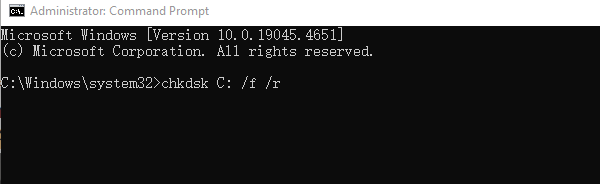
Type "Y" to confirm the check on the next restart, then reboot your computer.
5. Use Windows Recovery Tools
If command-line tools fail, try built-in recovery options:
Go to Settings > System > Recovery.
Choose "Reset this PC" — you can keep your files or perform a full reset.
Or open Control Panel > search "System Restore" > select a restore point.
IV. Tips to Prevent Future File Corruption
Keep your system and drivers updated regularly
Avoid forced shutdowns or power loss
Install reputable antivirus software and scan for malware
Avoid installing unknown or untrusted software
Create a system restore point monthly for quick recovery
V. FAQ (Frequently Asked Questions)
Q1: What if SFC says "Source files could not be found"?
A: Run the DISM commands first to repair the system image, then try SFC again.
Q2: Still getting blue screens after repair?
A: It may be hardware-related (RAM, HDD) or a driver conflict. Consider contacting a technician.
Q3: Can I use third-party tools to fix system issues?
A: Yes. Tools like Driver Talent can help quickly detect and fix driver-related issues efficiently.
Corrupted system files are common in Windows, but they can be resolved using the right methods — such as running SFC, repairing drivers, or resetting the system.
Regular backups and maintenance are recommended to avoid recurring problems and ensure system stability.
See also:
Fix ntoskrnl.exe High Disk Usage Issue on Windows 10
[Fixed] ntkrnlmp.exe BSOD Error on Windows 11
Razer Headset Mic Not Working on PC? Try These Fixes
How to Fix a Slow Internet Connection on Windows
Qualcomm Atheros QCA61x4A Driver Download and Installation Guide









