Fix D3DCompiler_43.dll Missing Error on Windows 10, 8.1, 8, 7, Vista, XP
Jun. 23, 2022 / Updated by Bessie Shaw to Gaming Solutions
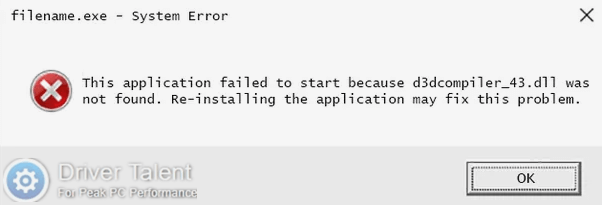
If you're a veteran gamer, you should have come across some .dll file missing errors when you are trying to start up the game. The D3DCompiler_43.dll missing error is one of the most common .dll file missing errors. It occurs because the operating system can’t find the required D3DCompiler_43.dll for the program or the D3DCompiler_43.dll is corrupted in some way.
Also read: How to Fix Corrupted System Files with SFC /scannow in Windows
As a shared file associated with Microsoft DirectX, D3DCompiler_43.dll takes an important role in many games and graphics programs. If D3DCompiler_43.dll is missing or not found, you may get stuck on game loading issue and you cannot run these games or graphics programs properly. If you are struggling with this issue, don’t be vexed. This post will tell you how to fix the D3DCompiler_43.dll missing or not found error on Windows 10, Windows 8.1, Windows 8, Windows 7, Windows Vista and Windows XP. Just follow the instruction below.
Note: If you failed to access Windows normally, try to enter Safe Mode with Networking at first. This post is for your reference: How to Enter Safe Mode in Windows 10, 8.1, 8, 7, Vista, XP.
Solution 1. Restore the D3DCompiler_43.dll File from the Recycle Bin
If the D3DCompiler_43.dll is missing or not found, it is possible that you mistakenly delete it. In this case, you need to restore the D3DCompiler_43.dll file from the Recycle Bin. Double click on your Recycle Bin to see if the D3DCompiler_43.dll is there. If so, right click on the file to restore it.
Solution 2. Download and Re-register the D3DCompiler_43.dll File Manually
You can manually search and download the D3DCompiler_43.dll file online, but keep in mind that don’t download the D3DCompiler_43.dll file from unknown sites. To download the D3DCompiler_43.dll file safely, this post will help you: D3DCompiler_43.dll Download for Windows 10, 8.1, 8, 7, Vista, XP. Before you download the file, you need to check your Windows system type. Use shortcut keys Windows + PauseBreak to open the System. Then you can find your system type.
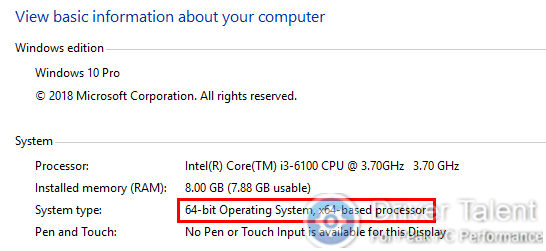
After you download the D3DCompiler_43.dll file according to your system type, you need to copy and paste it to where it should be, and then re-register it. Take the following steps.
Step 1. Copy and Paste the D3DCompiler_43.dll File
Copy and paste the D3DCompiler_43.dll file to the folder C:\Windows\system32 if your system type is 32-bit.
If your system type is 64-bit, copy and paste the D3DCompiler_43.dll (32-bit) to the folder C:/Windows/SYSWOW64, and then copy and paste D3DCompiler_43.dll (64-bit) to the folder C:/Windows/System32.
Step 2. Re-register the D3DCompiler_43.dll File
Use shortcut keys Windows + R to launch the Run. Type “regsvr32 D3DCompiler_43.dll” into it and hit Enter to re-register the file.
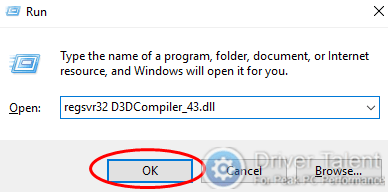
Solution 3. Fix D3DCompiler_43.dll Missing Error with Driver Talent
If you are just a computer novice and have a little knowledge about the computer inner working, it may be a bit complex to fix the D3DCompiler_43.dll not found error by manually downloading and re-registering the D3DCompiler_43.dll file. Don’t worry. Here is a professional utility Driver Talentfor you. It can help you download .dll files and fix corrupted .dll files issue quickly. Just click on the download button below to gain it.
After you download and install the Driver Talent, launch it and follow the guide below.
Step 1. Click on Scan to detect the whole computer.
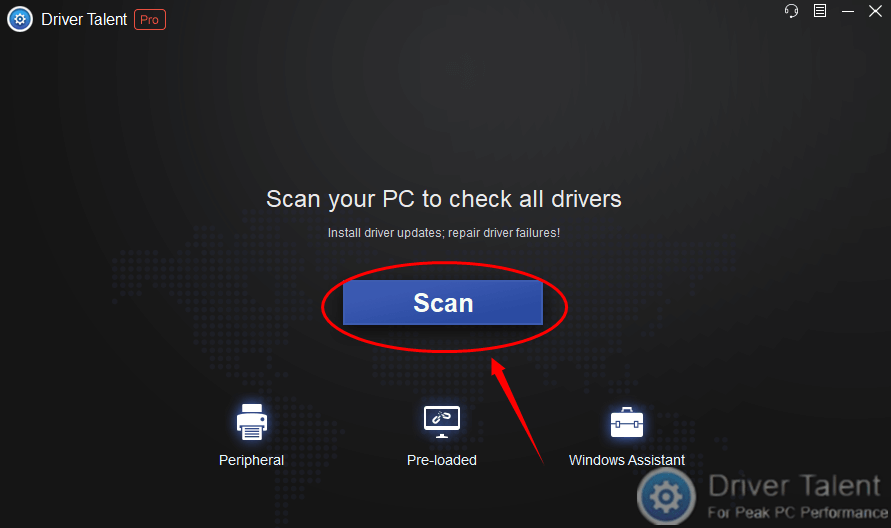
Step 2. Find Conqueror Live in the Windows Assistant section. Click on Try Now to install it.
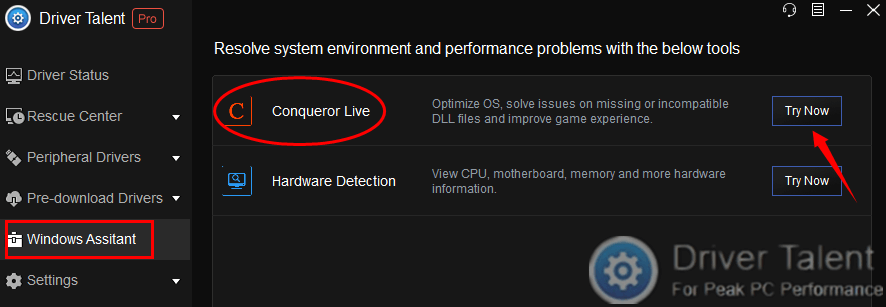
Step 3. Start up the Conqueror Live and click on the DLL Fixer.
Step4. Type D3DCompiler_43.dll into the search box and click on Search to find the file.
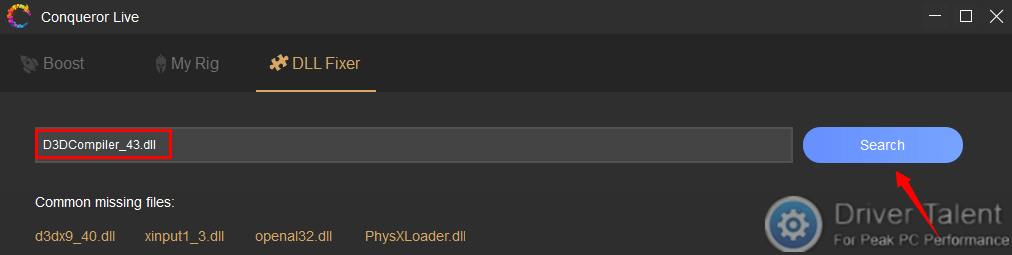
Step 5. Click on the found file, and you can choose to repair or install it.

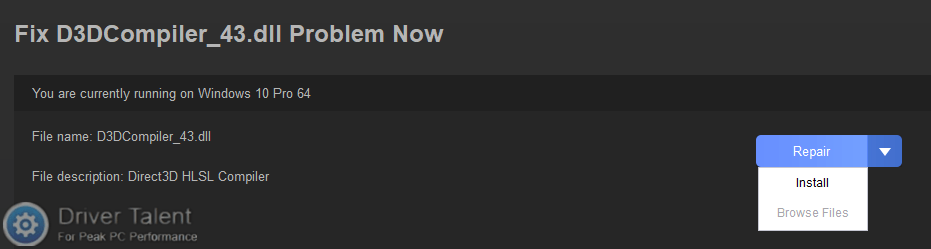
Note: After you download the D3DCompiler_43.dll file, don’t forget to copy and paste it to the Windows system folder.
The D3DCompiler_43.dll missing error should be troubleshot after you go through the steps above. If no, leave your comments below to let us know. These solutions can be also used to resolve other .dll file missing errors like D3DCompiler_47.dll missing error, Vcomp110.dll missing error, Libcurl.dll missing error and MSVCR100.dll missing error. They can apply to Windows 10, Windows 8.1, Windows 8, Windows 7, Windows Vista and Windows XP. For more solutions to gaming issues, you can click here.

|
ExplorerMax |

|
Driver Talent for Network Card | |
| Smart and advanced file explorer tool for Windows platforms | Download & Install Network Drivers without Internet Connection | |||
| 30-day Free Trial | Free Download |







