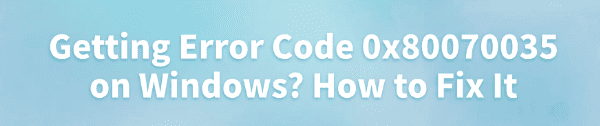
Many Windows users face the frustrating error "Error Code 0x80070035: The network path was not found" when trying to access shared folders on a local area network (LAN).
This issue usually occurs when accessing another device by its computer name. In this article, we'll explain the common causes behind the 0x80070035 error and offer effective solutions to help you quickly restore file-sharing access.
What Is Error Code 0x80070035?
Error 0x80070035, officially known as "The network path was not found", typically appears when attempting to access a shared folder or network drive over a LAN. It means the system is unable to locate the target device's network path based on current settings.
Common scenarios include:
Accessing shared folders via \\ComputerName\SharedFolder fails.
Mapped network drives appear unavailable.
Error pops up when entering a network path in File Explorer.
Causes of Error Code 0x80070035
SMB protocol not enabled or version mismatch.
Outdated, corrupted, or incompatible network drivers.
Firewall or security software blocking the connection.
Network discovery not turned on.
Target device not properly sharing folders or required services disabled.
DNS or NetBIOS resolution failure.
Insufficient permissions or incorrect login credentials.
How to Fix Error Code 0x80070035
Method 1: Update Your Network Driver
Driver issues are a common reason for the "0x80070035: Network path not found" error. If you're unfamiliar with manually updating drivers, it's recommend to use Driver Talent, which automatically detects faulty or missing drivers and provides one-click fixes.
Download and install the latest version of Driver Talent. Launch the app and click "Scan".
After scanning, locate the network adapter driver and click "Update".
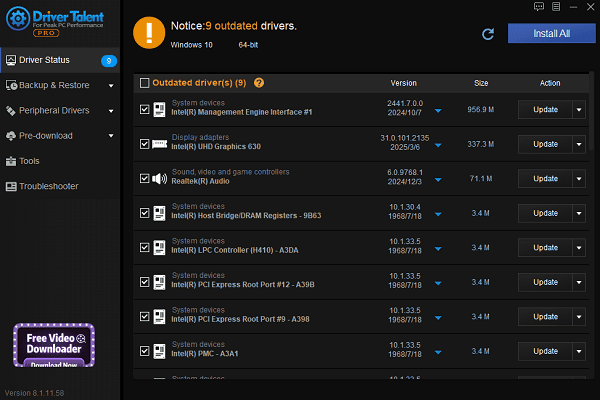
Once updated, restart your PC to apply changes.
Method 2: Enable Network Discovery and File Sharing
Go to Control Panel > Network and Sharing Center > Change advanced sharing settings.
Expand your current network profile (Private or Public). Enable these options:
Turn on network discovery
Turn on file and printer sharing
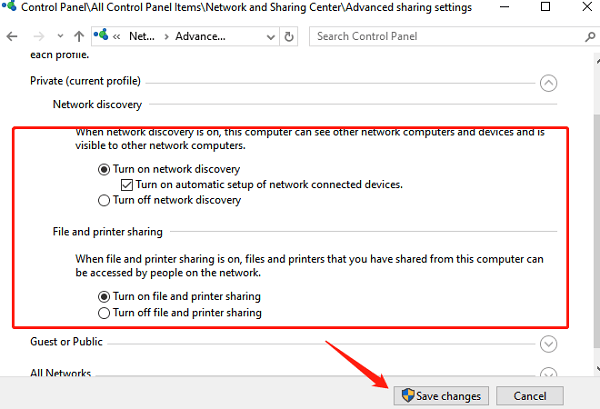
Save the settings and restart your PC.
Method 3: Ensure SMB Protocol Is Enabled
Press Win + R, type "optionalfeatures", and press Enter.
Check "SMB 1.0/CIFS File Sharing Support" if needed for older devices.
Optionally verify that SMB Direct is enabled.
Click "OK" and reboot the system.
Note: SMB1 is outdated and poses security risks. Prefer SMBv2 or SMBv3 if supported.
Method 4: Temporarily Disable Firewall or Add Exceptions
Go to Control Panel > Windows Defender Firewall.
Click "Turn Windows Defender Firewall on or off".
Temporarily disable the firewall for private and public networks.
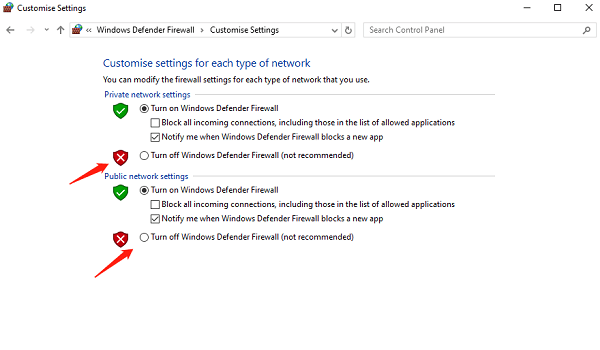
If this resolves the issue, add "File and Printer Sharing" to the list of allowed apps instead of keeping the firewall off permanently.
Method 5: Reset Network Settings
If the above methods don't work:
Open Settings > Network & Internet > Status.
Scroll down and click "Network reset".
Click "Reset now", this will restore all network settings to default.
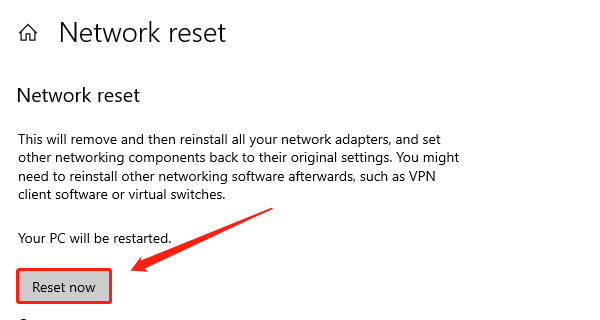
Method 6: Check Sharing Settings on the Target Device
On the device hosting the shared folder:
Right-click the shared folder > Properties > Sharing.
Ensure "Share this folder" is checked and the correct user is added.
Under Permissions, make sure "Read" or "Full Control" is granted.
Method 7: Modify Local Security Policy (Windows Pro Only)
Press Win + R, type "secpol.msc", and press Enter.
Navigate to Local Policies > Security Options.
Find "Network security: LAN Manager authentication level".
Set it to "Send LM & NTLM – use NTLMv2 session security if negotiated".
Save changes and reboot.
FAQ – Frequently Asked Questions
Q1: Only some computers get this error when accessing a shared folder. What should I do?
A: Make sure the shared device has SMB enabled and sharing permissions and network discovery properly configured.
Q2: Could 0x80070035 be caused by antivirus software?
A: Yes. Some antivirus programs block file-sharing traffic. Try disabling the software temporarily or configuring exceptions.
Q3: I changed IP segments and now can't access shared folders. What next?
A: Ensure all devices are on the same subnet and reconfigure your firewall and sharing settings accordingly.
Error code 0x80070035 is a common network-sharing issue in Windows. Most users can fix it by enabling the correct SMB protocol, updating drivers, or adjusting network settings. For consistent LAN sharing, regularly check your system's network and sharing configurations.
If you want a faster way to fix driver-related issues, try using Driver Talent to automatically update your network drivers and resolve connection errors in just a few clicks.
See also:
Fix PCI Encryption/Decryption Controller Not Working on Windows
Top Ways to Fix Delta Force FPS Drops on Windows PC
Top Solutions for Brother Printer Code 45 Error in Windows
Download & Install Brother MFC-7860DW Printer Driver for Windows









