Fix Error Code 37: Windows Cannot Initiate the Device Driver for This Hardware
Jun. 23, 2022 / Updated by Bessie Shaw to Windows Driver Solutions
Error Code 37 in Device Manager describes the device status of a specific hardware. The full message of the error is “Windows cannot initiate the device driver for this hardware. (Code 37)” It occurs mostly when you connect a device to your computer improperly. It often shows on peripheral (USB) devices, optical drives like blue-ray, and DVD/CD-ROM drives. It also shows on graphics card, audio card, Xbox One controller and any other devices. Any of the operating system would have a chance to experience the error code 39, including Windows 10, Windows 8.1/8, Windows 7, Windows Vista, and Windows XP.
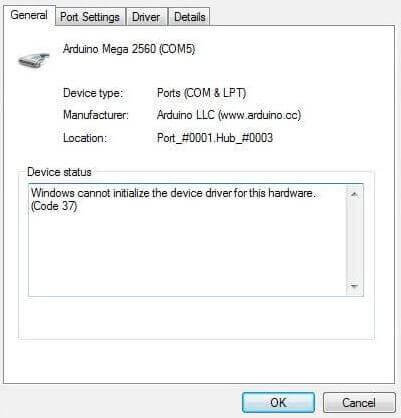
Causes of Driver Error Code 37
The main cause of this issue is the driver installed for this device failed in some way. Below is some specific causes of error code 37 in device manager.
1. Corrupted driver for the hardware.
2. Missing driver for the hardware.
3. Outdated driver for the hardware.
4. Incompatibility between the hardware and your system.
5. Missing or corrupted Windows files.
How to Fix Error Code 37 Appeared in Device Manager?
The solution varies from different causes of the code 37 error. Let's check them one by one until the one that works.
Solution 1: Update Driver for the Device That Has the Code 37 Error
Since driver issue is the main cause of the code 37 error, we try updating the driver at first.
To update the driver, it means to reinstall the driver in case the installed driver is corrupted, or to install the latest driver in case the driver is outdated. You can try both.
Follow the steps below to reinstall the driver:
Step 1: Click Start menu and search input “device manager” in the search box, then press enter to open the Device Manager.
Step 2: Locate the problematic device and expand it.
Step 3: Right click it, choose “Properties”, and “Driver” tab.
Step 4: Click the Uninstall button to uninstal lthe driver.
Step 5: Restart your computer. In most cases, the computer would install the driver automatically in the restart process.
If it failed to install the driver, you can install it manually by searching drivers from the hardware manufacturer’s official website, or use driver update tool like Driver Talent to automatically install the driver for the device. (We will show you how to use Driver Talent to install the driver in the next)
Follow the steps below to update the driver to the latest:
To update to the latest driver, you can also search the latest driver version from the manufacturer’s website and install it manually, or use driver update tool to update it automatically. Here we show you how to use Driver Talent to automatically update the driver.
Step 1: Download Driver Talent and install it on your computer.
Step 2: Launch it and click “Scan” button to check the driver status.
Step 3: Find your device and choose to reinstall or update with a few clicks.
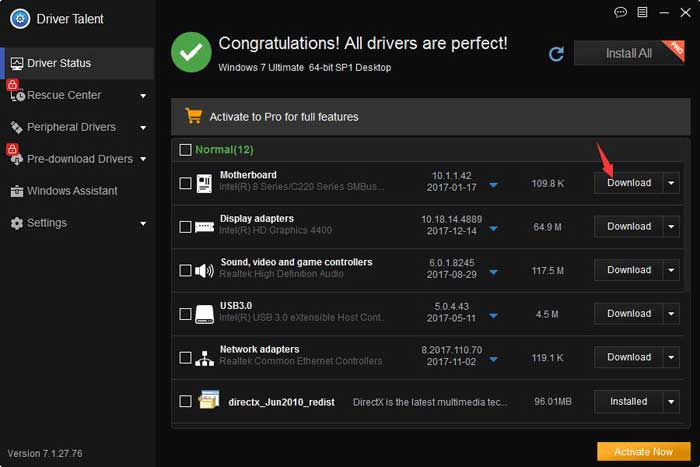
Step 4: Restart your computer to let the driver change take effect.
Solution 2: Use SFC/Scannow Command to Repair System Files
The SFC command can be used to verify and replace important system files for Windows. If the code 37 error is caused by Windows itself, there is a chance to fix the error by running System File Checker tool. Let’s take the steps below:
Step 1: Click Start menu and input “cmd” in the search box.
Step 2:Right click it and choose “Run as administrator”.
Step 3: Once you opened the command prompt box, input “sfc/scannow” and press enter.
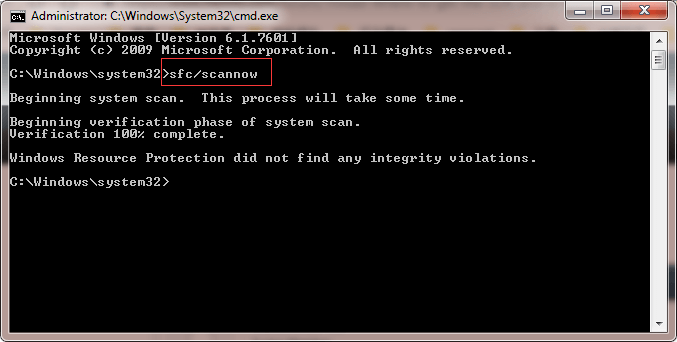
Step 4: If there is problem in the system files, it should be cleared.
Solution 3: Edit Registry Values
The upperfilters and lowerfilters values in the registry are sometimes the cause of the driver error codes. So you can try to delete the values.
Refer to the method 2 in this article fix driver error code 39 to learn how to delete the upperfilters and lowerfilters values.
Please check the GUID for different devices in the table carefully. If there is no upperfilters or lowerfilters value in your registry, this solution is not for you.
Solution 4: Reinstall Your System
If the solutions above cannot fix your issue, maybe a system reinstall is the last solution that works. Or you may check the hardware to see if it is broken. Buy a new hardware or send your computer to a repair store nearby.
Note: If your computer is still in guarantee period, you can contact the manufacture for free help.
If you fixed the driver code 37 error with a solution listed above, or a solution that is not mentioned in this artilce, please share it and write it down in the comment box. Your sharing is important to other users and us.

|
ExplorerMax |

|
Driver Talent for Network Card | |
| Smart and advanced file explorer tool for Windows platforms | Download & Install Network Drivers without Internet Connection | |||
| 30-day Free Trial | Free Download |







