Fix: "Generic Non-PnP Monitor" on Desktop PCs
Feb. 02, 2020 / Updated by Bessie Shaw to Windows 10
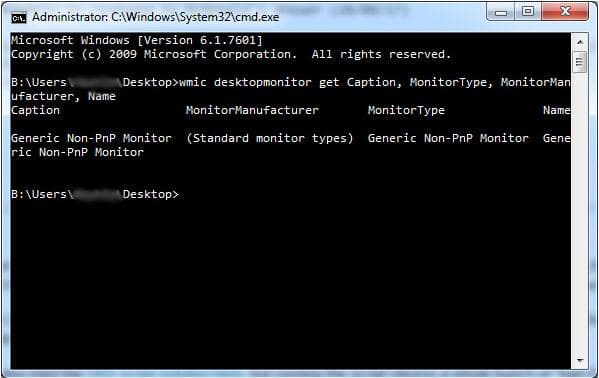
“I'm running Windows 7 on a desktop PC with an 27" AOC monitor. When I run the wmic command to determine the model of my monitor, all values return as "Generic Non-PnP Monitor". This is consistent with how the monitor is displayed in both Device Manager and Screen Resolution. What should I do?” - Quoted from Forum
If your monitor is identified as "Generic Non-PnP Monitor" in Device Manager, it means that the operating system can’t recognize your monitor correctly. If this happens on a desktop PC, it is usually caused by the poor contact between the monitor, the signal cable, and the graphics card. It's not a driver problem nor a system problem.
If you’re suffering from the "Generic Non-PnP Monitor" issue on desktop PCs, don't panic. Here we’ll offer you an easy solution to it. You don’t need to reinstall your driver or system. Just follow the instruction below to troubleshoot the issue.
How to Fix "Generic Non-PnP Monitor" on Desktop PCs?
As we mentioned above, the "Generic Non-PnP Monitor" issue on desktop PCs is often caused by the poor contact between the monitor, the signal cable, and the graphics card. Therefore, the key to resolving this issue lies in the hardware. The solution is simple. Follow the steps below and try them one by one until the issue is resolved.
Step 1. Unplug the signal cable, and then replug it. You can repeat this several times, and if it doesn't work, move on to the next step.
Step 2. Try using another signal cable.
Step 3. Connect the cable to the other interface of the graphics card.
Step 4. Try using another monitor.
Step 5. If the same issue occurs on several monitors, you may need to change your graphics card.
How to Tell If the Issue Is Resolved?
If the "Generic Non-PnP Monitor" issue is resolved, your monitor will be identified as "Generic PnP Monitor" in Device Manage instead.
Generally speaking, the "Generic Non-PnP Monitor" issue on desktop PCs could be resolved after you try the solution described above. If the solution doesn’t work for you, leave comments below to let us know. For more solutions to other display issues, please visit the Resource section on this site.

|
ExplorerMax |

|
Driver Talent for Network Card | |
| Smart and advanced file explorer tool for Windows platforms | Download & Install Network Drivers without Internet Connection | |||
| 30-day Free Trial | Free Download |







