
When using a Windows 11/10 laptop, many users may encounter an issue where their headphones produce no sound or are not recognized by the system.
This problem can affect audio playback and voice communication, and is often related to audio drivers, system settings, or hardware malfunctions.
This article will explain the common causes and provide several effective solutions to help you quickly restore headphone functionality.
1. Common Symptoms When Headphones Don't Work
No sound output after plugging in headphones
The system fails to recognize the headphone device
Audio continues playing through laptop speakers
Audio icon shows a red cross or no output device
Inability to switch audio output in applications
2. Possible Causes of Headphones Not Working
Outdated or corrupted audio drivers
Incorrect audio settings (default output device not set to headphones)
Faulty audio jack or port
Windows system updates or configuration conflicts
Third-party software disabling headphone output
Damaged headphones
3. How to Fix Headphones Not Working on a Laptop
Method 1: Check Physical Connection
Ensure the headphone plug is firmly inserted into the audio jack (3.5mm or USB).
Try plugging the headphones into another device to verify they work properly.
Test your laptop's audio port with a different pair of headphones.
Method 2: Update Audio Drivers
Driver issues are one of the most common causes of headphone malfunction. For users unfamiliar with manual driver installation, it's recommend to use the Driver Talent tool, which automatically detects and updates missing or outdated drivers with one click.
Click the download button to get the latest version of Driver Talent, install and launch the software.
Click "Scan" to detect all driver issues on your system.
Locate the audio driver in the results and click "Update".
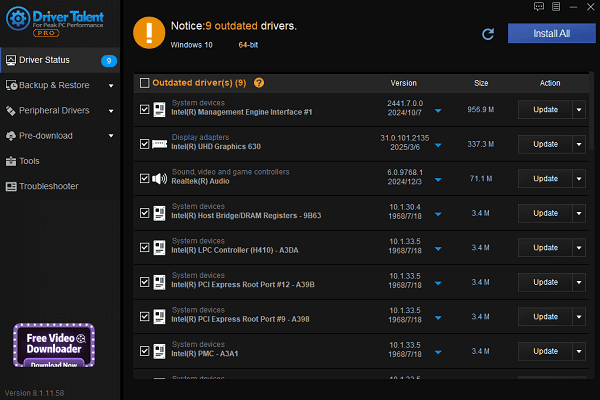
Restart your laptop after the update to ensure changes take effect.
Method 3: Set Headphones as Default Playback Device
Right-click the volume icon on the taskbar and select "Sounds".
Go to the "Playback" tab, select your headphones (e.g., "Realtek Audio" or "USB Audio").
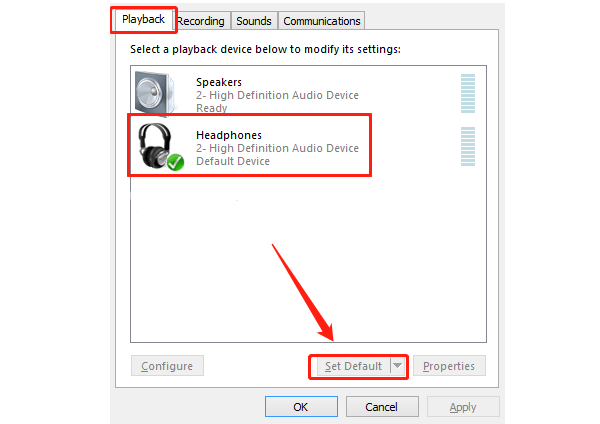
Click "Set Default" to ensure audio is routed through headphones.
Test the audio output.
Method 4: Reinstall Audio Drivers
Press Win + X and select "Device Manager".
Expand "Audio inputs and outputs", right-click on your headphone or audio device, and select "Uninstall device".
Restart your laptop. Windows will automatically reinstall the drivers.
Test if your headphones work properly.
Method 5: Run the Audio Troubleshooter
Go to Settings > Update & Security > Troubleshoot > Other troubleshooters.
Find "Playing Audio" and click "Run the troubleshooter".
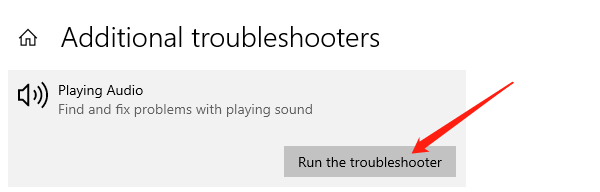
Follow the on-screen instructions to diagnose and fix issues automatically.
Method 6: Disable Audio Enhancements
Right-click the volume icon and choose "Sounds".
In the "Playback" tab, select the default playback device and click "Properties".
Under the "Enhancements" tab, check "Disable all sound effects", then click "OK".
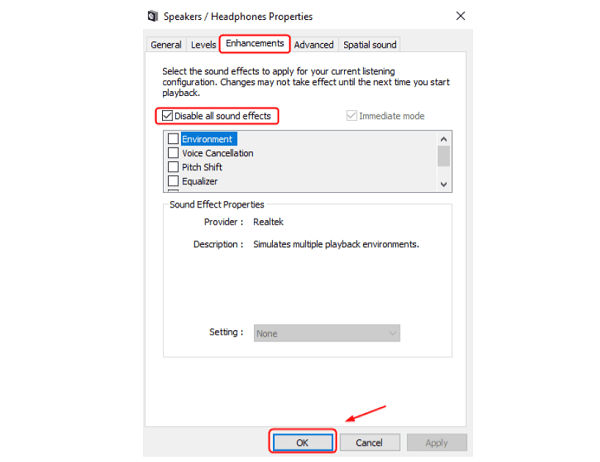
Check if the sound output returns to normal.
Method 7: Check for Windows Updates
Go to "Settings" > "Update & Security" > "Windows Update" > "Check for updates".
Install any available updates, as they may include important fixes for audio problems.
4. Frequently Asked Questions (FAQ)
Q1: Sound still comes from speakers after plugging in headphones, what should I do?
A: Check if the output device is set to headphones. You can also try restarting the audio service.
Q2: Windows recognizes the headphones, but there's no sound?
A: This could be due to muted volume, incorrect settings, or driver issues. Check volume levels and update the audio driver.
Q3: Bluetooth headphones not working?
A: Unpair and reconnect the device. If the issue persists, remove it from "Bluetooth & other devices" and re-add it.
While headphone issues on Windows 11/10 laptops are common, most can be resolved by following the steps above. It's recommended to keep your drivers updated and maintain a clean system environment to avoid audio conflicts.
If problems persist, contact your device manufacturer's support for further assistance.
See also:
How to Update NVIDIA Graphics Driver on Windows
Tips to Fix Windows Update Error Code 0x80070652
[Solved] Steam "Friends Network Unreachable" Error
Steps to Reinstall a Network Adapter on Windows
Ways to Fix Red Dead Redemption 2 Crashing After Reinstalling









