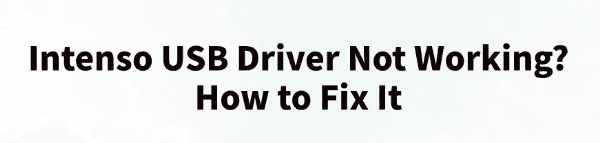
Intenso storage devices are favored by users for their stability and high cost performance. However, sometimes when connecting an Intenso USB device, you may encounter issues such as "driver not installed" or "unrecognized device".
This article will analyze the common causes of Intenso USB driver failures and provide several effective solutions to help you quickly restore device functionality.
1. Common Symptoms of Intenso USB Driver Not Working
No response after plugging in the USB device.
Yellow exclamation mark appears in Device Manager.
Prompt shows "Unknown device" or "Unrecognized USB device".
System displays messages like "No driver found" or "Driver installation failed".
2. Common Causes of Intenso USB Driver Failure
Corrupted or missing driver: Windows may fail to recognize the Intenso device due to missing or deleted drivers.
Faulty USB port or cable: Damaged or loose USB ports can prevent the device from being recognized.
Compatibility issues after system updates: Older drivers may not be compatible with newer versions of Windows.
Device damage or file system errors: Especially likely after sudden power outages or improper ejection.
3. Solutions for Intenso USB Driver Issues
Method 1: Check for Driver Updates
Driver issues are often the root cause of USB malfunction. For users unfamiliar with manual driver installation, it's recommend to use Driver Talent, a driver management tool that automatically detects missing or problematic drivers and offers one-click repair.
Download the latest version of Driver Talent. After installation, open the software and click "Scan".
After the scan, the tool will list all missing or outdated drivers. Locate the USB driver and click "Update".
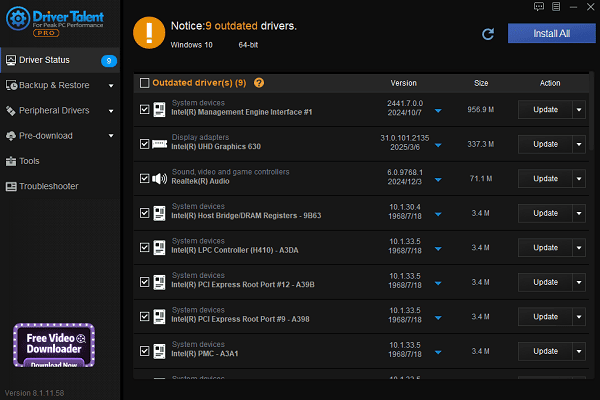
Once the update is complete, restart your computer to apply the changes.
Method 2: Try a Different USB Port
Plug your Intenso USB device into a different USB port, preferably one directly connected to the motherboard (rear ports for desktops).
This helps rule out hardware connection issues.
Method 3: Run Windows Troubleshooter
Go to "Settings" > "Update & Security".
Click "Troubleshoot" > "Other troubleshooters".
Find "Hardware and Devices" and click "Run the troubleshooter".
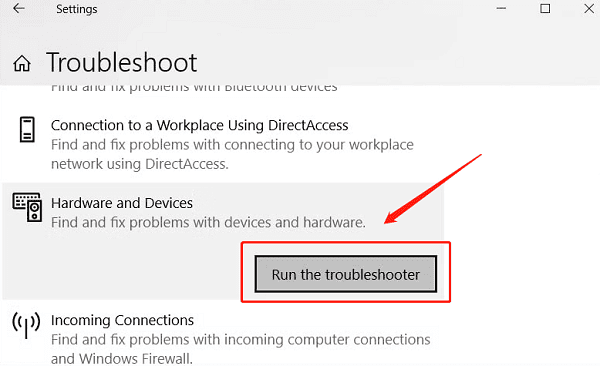
Follow the prompts to fix any potential system configuration issues.
Method 4: Format the Device (Only for Recognized but Unreadable Devices)
Important: This will erase all data. Please back up your files first.
Open This PC, right-click the Intenso USB device.
Choose Format, and select FAT32 or exFAT as the file system.
If formatting fails, open Command Prompt and type: chkdsk C: /f
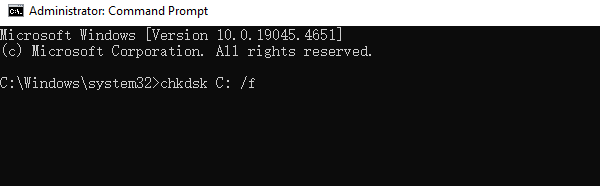
Replace "C:" with your device's drive letter to scan and fix file system errors.
Method 5: Uninstall Recent Windows Updates
Go to Settings > Update & Security > Windows Update.
Click "View update history" > "Uninstall updates".
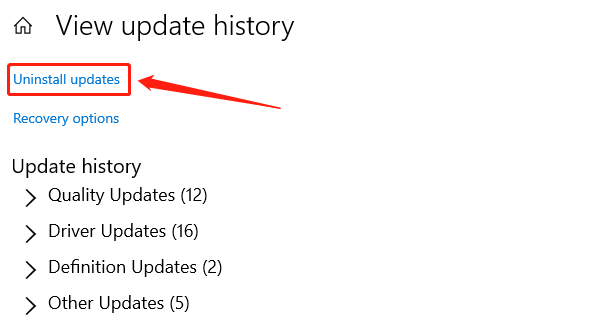
Remove recently installed patches, especially if issues started after an update or blue screen error.
Method 6: Run System File Checker
Open Command Prompt as administrator.
Type the following command and press Enter: sfc /scannow
The system will scan and repair any corrupted system files.
4. How to Prevent Future Intenso USB Driver Issues
Exit antivirus software before connecting the device to prevent driver installation interference.
Back up important data regularly to avoid data loss in case of device failure.
Use the "Safely Remove Hardware" function to avoid file system corruption
Avoid frequent plugging/unplugging or sudden power-offs to extend device lifespan.
When the Intenso USB driver fails, start by checking the connection and driver status. If the device remains unrecognized, try changing the USB port or contact Intenso's technical support.
Whether you're using an Intenso USB flash drive, external hard drive, or SSD, ensuring the driver functions properly is key to stable performance. Follow the solutions in this article to resolve most USB driver-related issues effectively.
See also:
Getting Error Code 0x80070035 on Windows? How to Fix It
Tips to Improve PC Performance for Gaming (Windows 10/11)
How to Fix Logitech K780 Keyboard Not Pairing on Windows









