Fixed: Keyboard Typing Delay/Lag on Windows
Mar. 08, 2023 / Updated by Renata to Windows 10
 (1) (1) (1).png)
Keyboard is the most useful and frequently use input device of the computer. It can input command and work into the computer. In a word, keyboard and mouse are indispensable.
In daily work, especially for publishers, writers, students, a malfunctioning keyboard can cause a lot of inconvenience in work.
The most common keyboard miss function are: typing delay, typing lag, typing randomly and keyboard no response, key does not pop up etc.
Page contents:
Solution1. Check for Keyboard Device
Solution2. Update Keyboard Driver
Solution4. End Unnecessary Progress
Solution5. Remove Changing Devices
There are two main reasons for the malfunction of the computer. One is that there is a problem with the hardware device, usually the device is broken; and the other is the computer program or software. The file is lost, damaged, or the software version is too old to cause the computer to be abnormal.
So to solve computer problems, the first method is to check whether the hardware device is wrong.
Solution1. Check for Keyboard Device
Indirect failure of the computer keyboard Sometimes, there is no problem with the computer itself, but it is always unresponsive when typing. This may be due to the failure of the keyboard. The situation of not being able to read.
Move1. Use another keyboard to connect with the computer, if the second keyboard can type normally, it means the original keyboard is damaged or too old to use. In this case, just change another keyboard can fix the typing delay issue.
Move2. Use another keyboard to connect with the computer, if the second keyboard can not type normally, it means there is something wrong with the computer. In this case, users should check whether the mouse pointer is abnormal, if there is no abnormality in the mouse, you can continue to the next step.
Move3. Re-plug the keyboard, by this method, the computer would reload the keyboard driver automatically(but not the latest version). The keyboard typing relay problems might be fixed.
If it is not the keyboard malfunction causing the typing lagging, it might be the computer program should be blamed.
Solution2. Update Keyboard Driver
The second problem to troubleshoot is the driver, which is a software that allows your computer to communicate with hardware devices. If the keyboard driver is outdated or files missing, it would cause keyboard disconnecting with computer or typing problems.
It is highly recommended to download a third-party driver updater, Driver Talent. Driver Talent could scan all drivers for only one click:
rrr
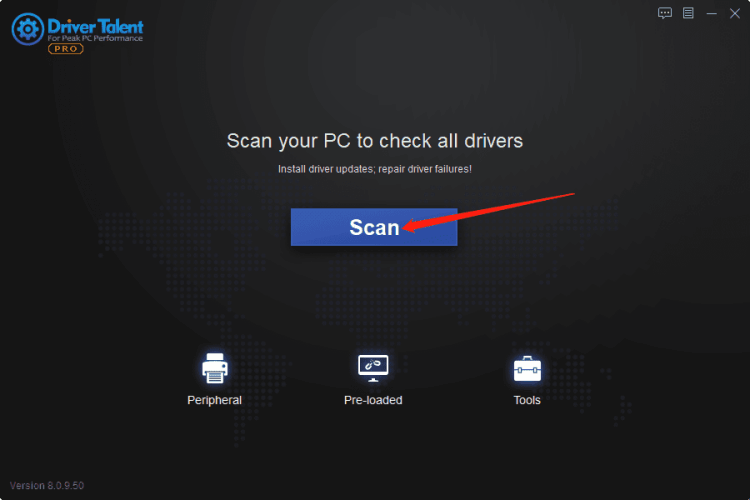
It will show which drivers needed to update on one list:
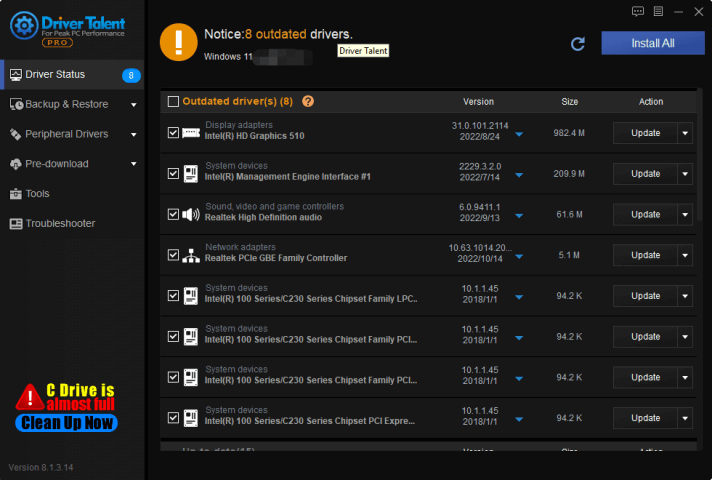
In addition, Driver Talent provides various different versions for download, which means you can download the version you need instead of download the newest drivers.
rrr
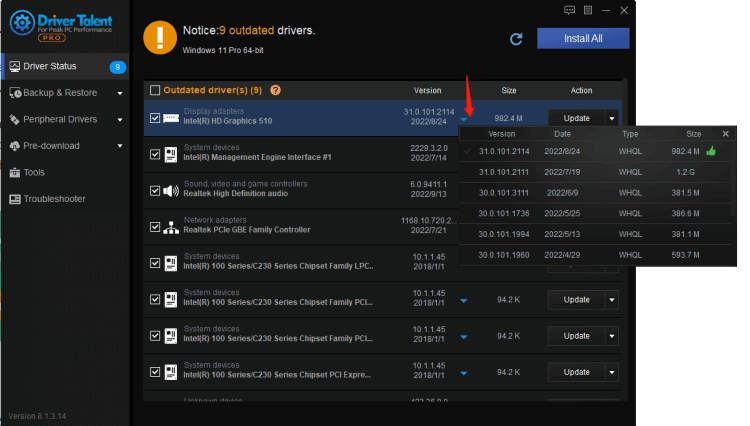
On Windows 10, Windows 11 system, you can update keyboard driver as the following steps manually:
1. Press WIN+X at the same time
2. Enter into Device Manager
3. Choose the keyboard device
4. Select drivers which need to be updated
5. Select Search automatically for drivers
Comparing with using Driver Talent, update driver on Device Manager is more troublesome.
rrr
Reasons for taking up computer memory:
1. There is too much computer garbage, and the computer keyboard input is slow. It is possible that there are too many garbage in your computer, which slows down the computer's response speed, which will cause you to freeze when typing. Jump to solution3.
2. There are too many background software, and the CPU and memory load is too high, which will slow down the computer and make the keyboard unresponsive
When browsing the web, watching videos and playing games, some caches will be generated, and these cached files will not be used in the future, and more and more junk files will affect the running speed of the computer. Jump to solution4.
Solution3. Clear Cache
1. Delete the browser cache with a shortcut.
Users can delete cache data in Google Chrome by press the key Ctrl+Shift+Del together:
1. Open Clear Browser Cache.
Here you can select in the upper drop down-menu, for which time period you want to delete the cache data.
2. Select ALL to delete all date.
3. Check the box in front of "Images and Files in Cache
Submit your selection by clicking the Delete Browser data Button.
Reload your site
Solution4. End Unnecessary Progress
1. Right-click the task bar and choose Task Manager
2. On Task Manager window, select those unnecessary process, and click End Task
3. If end tasks can not fix the lagging issue, users can restart the computer
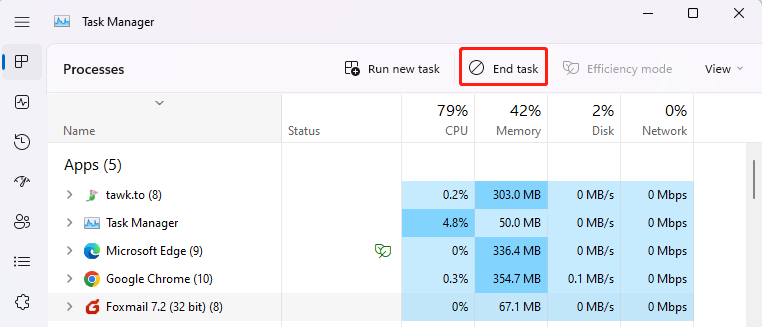
Solution5. Remove Changing Devices
If the problem persists, check if there are charging devices near the computer host, such as monitor power adapters, notebook power adapters, digital product chargers, etc. If there are any of the above-mentioned power-connected devices near the main frame, let's cut off their power first, and then go to see if the computer keyboard input returns to normal. Why is this happening? The power-connected devices seem to be working normally, but if there is a problem with the filter circuit, the electromagnetic interference generated will cause the symptoms of slow keyboard input.
You Might Interested In:
Keyboard typing randomly? Windows11,10,8 | Driver Talent (drivethelife.com)

|
ExplorerMax |

|
Driver Talent for Network Card | |
| Smart and advanced file explorer tool for Windows platforms | Download & Install Network Drivers without Internet Connection | |||
| 30-day Free Trial | Free Download |







