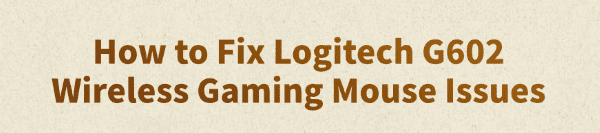
Logitech G602 is a widely popular wireless gaming mouse known for its high performance and long battery life. However, some users may encounter issues such as connectivity failures, lag, or unresponsive buttons.
This article explains the common causes and provides several practical solutions to help you quickly restore normal functionality.
1. Common Symptoms of Logitech G602 Wireless Mouse Issues
Cursor movement is choppy or intermittent
Mouse fails to connect or frequently disconnects from the PC
Some buttons do not respond or respond with a delay
Mouse is not working even though battery is sufficient
Logitech G HUB cannot detect the G602 mouse
2. Possible Causes of Logitech G602 Wireless Mouse Malfunction
Battery or Power Issues:
Low battery or poor contact can prevent the mouse from working properly.
Driver Issues:
Logitech drivers may be missing, outdated, or not installed correctly.
Wireless Signal Interference:
Wireless connection may be disrupted by nearby devices (e.g., Wi-Fi routers or Bluetooth headphones).
USB Receiver or Port Issues:
A damaged USB receiver or unstable port can affect the connection.
Software Conflicts:
Abnormal G HUB settings or conflicts with other peripheral software may lead to malfunction.
3. Solutions to Fix Logitech G602 Wireless Mouse
Method 1: Check for Driver Updates
Driver issues are one of the most common reasons for wireless mouse malfunction. It's recommended to use Driver Talent, a driver management tool that automatically detects outdated or missing drivers and offers one-click fixes.
Click the download button to get the latest version of Driver Talent, install and launch the software, then click "Scan".
After the scan, the tool will display missing or outdated drivers. Locate the mouse driver in the list and click "Update".
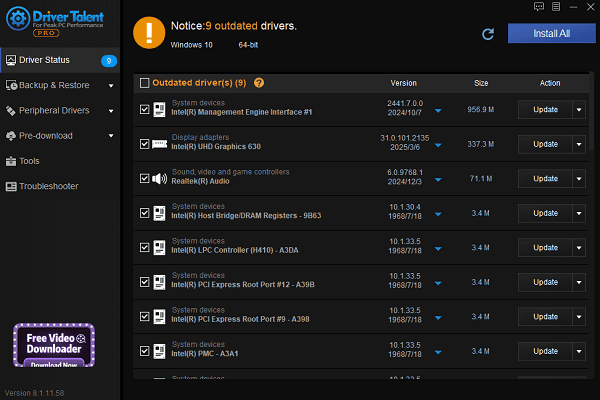
Once updated, restart your computer to ensure the new driver takes effect.
Method 2: Check Battery Status
Make sure to use new, quality AA alkaline batteries.
Ensure batteries are properly installed, and terminals are clean with no corrosion.
Replace the batteries and restart the mouse to see if the issue is resolved.
Method 3: Change USB Port
Plug the USB receiver into a rear port directly on the motherboard rather than a front port or USB hub.
Try a different USB port to rule out port issues.

Use a USB extension cable to bring the receiver closer to the mouse to reduce interference.
Method 4: Eliminate Wireless Interference
Keep the mouse and receiver away from Wi-Fi routers or other high-frequency devices.
Turn off or remove nearby Bluetooth or 2.4GHz wireless devices and test again.
Method 5: Test Mouse Hardware
Plug the G602 into another computer to determine if the issue lies with the PC or the mouse.
If the mouse still doesn't work, the hardware or receiver may be faulty. Contact Logitech support or request a replacement.

Method 6: Reset to Factory Settings
Turn off the mouse.
Hold down the Left Click + Right Click + Middle Button (scroll wheel) together, then turn the mouse back on.
After 5 seconds, release the buttons to reset the mouse.
4. Frequently Asked Questions (FAQ)
Q1: What should I do if my Logitech G602 is not recognized?
A: Ensure the USB receiver is properly plugged into a rear port on your PC, update Logitech G HUB, and restart your computer.
Q2: Why is the mouse lagging even when the battery is full?
A: It may be due to wireless interference or the receiver being too far from the mouse. Use a USB extension cable to reduce the distance.
Q3: Does the Logitech G602 support Bluetooth?
A: No. The G602 only connects via its 2.4GHz USB receiver and does not support Bluetooth.
Although the Logitech G602 is a durable and reliable wireless gaming mouse, issues may arise due to drivers, hardware faults, or software settings.
If your mouse is unresponsive, laggy, or fails to connect, follow the steps in this article to troubleshoot and resolve the problem. If issues persist, contact Logitech customer support for professional assistance.
See also:
How to Update NVIDIA Graphics Driver on Windows
Tips to Fix Windows Update Error Code 0x80070652
[Solved] Steam "Friends Network Unreachable" Error
Steps to Reinstall a Network Adapter on Windows
Ways to Fix Red Dead Redemption 2 Crashing After Reinstalling









