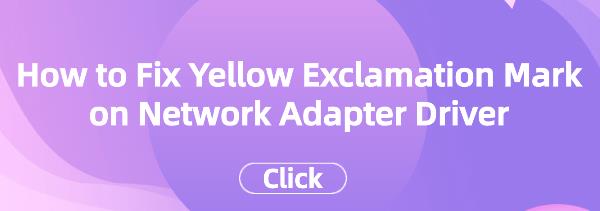How to Fix Yellow Exclamation Mark on Network Adapter Driver
Jun. 03, 2024 / Updated by Seraphina to Windows Driver Solutions
In the Windows 10 operating system, you may encounter the problem of a yellow exclamation mark on the network adapter driver, which can affect your network connection. This article will explain how to resolve this issue to ensure your network adapter operates correctly.
1. Problem Background
1). Reasons for the Yellow Exclamation Mark on the Network Adapter Driver
Driver conflicts: Incompatibility between the driver and the OS or other software.
Driver damage: Files of the driver may be damaged or missing, causing the system to fail to recognize the network adapter.
Hardware issues: Problems with the network adapter itself, such as damage or poor connection.
2). Issues with Affected Network Connections
Unable to connect to the internet: The yellow exclamation mark indicates issues with the network adapter, potentially leading to an inability to connect to the internet.
Slow or unstable connection: Driver issues can result in slower or unstable network connections, affecting the network experience and data transfer.
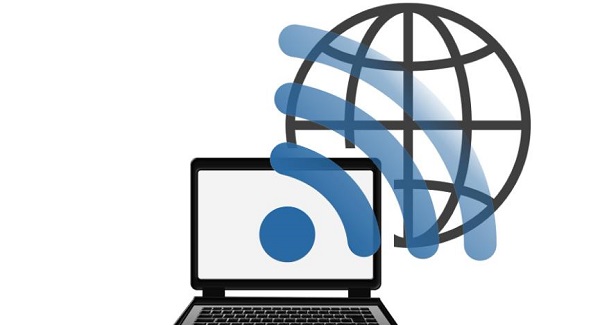
2. Solutions
1). Check for Driver Updates
(1). Using Driver Talent Software
Click the download button to get the latest version of Driver Talent.
Install the software, open it, and click "Scan".
After scanning, it will display which drivers are not installed or need updates. Click "Download".
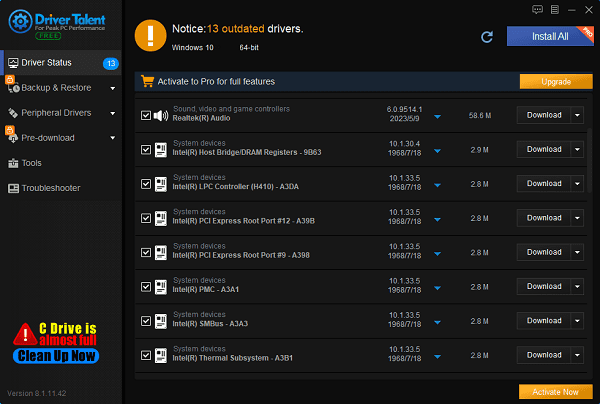
After updating, it's recommended to restart your computer to ensure the updated drivers take effect.
(2). Through Device Manager
Look for the affected network adapter in Device Manager.
Right-click and select "Update driver".
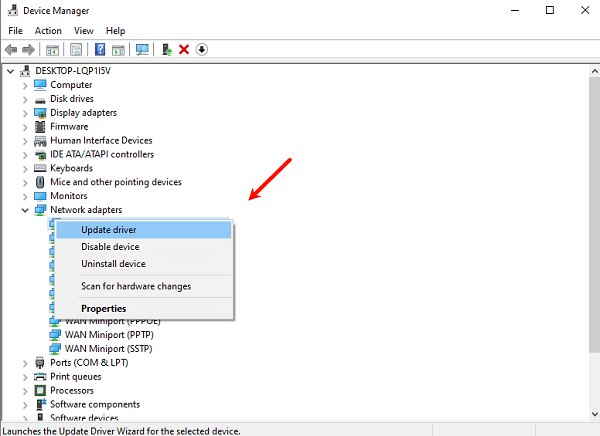
Choose to automatically search for updated driver software or manually download and install updates.
2). Uninstall and Reinstall the Driver
Right-click on the affected network adapter in Device Manager.
Select "Uninstall device" and then restart your computer.
After restarting, the system will reinstall the network adapter driver.
3). Check for Hardware Issues
Ensure the network adapter is connected to the computer's slot or port.

Check for damage to the network adapter and cables.
4). Manually Install the Driver
Visit the official website of the network adapter manufacturer.
Download the latest driver version for Windows 10 and follow the installation wizard instructions.
3. Preventive Measures
1). Regularly Check for Driver Updates to Ensure the Normal Operation of the Network Adapter
Regularly check Device Manager to view the status of network adapters and update drivers promptly.
Pay attention to driver update notifications from the OS and network adapter manufacturers and update them promptly.
2). Maintain Computer Hardware to Avoid Loose or Damaged Connections
Regularly clean the computer internally to ensure good contact with cables and no dust or dirt.

Handle computer devices gently to avoid damage or breakage to connections.
By following these methods, you can easily resolve the issue of a yellow exclamation mark on the network adapter driver in Windows 10, ensuring a stable and reliable network connection. Regularly checking for driver updates and maintaining computer hardware are key to keeping the network adapter running smoothly.
See also:
Graphics Card Optimization Tips: Practical Methods to Boost Performance
How to Quickly Update Bluetooth Drivers to Enhance Device Compatibility
Learn How to Quickly Update Drivers
How to Update Printer Drivers to Improve Efficiency
Five Effective Ways to Resolve Network Adapter Issues

|
ExplorerMax |

|
Driver Talent for Network Card | |
| Smart and advanced file explorer tool for Windows platforms | Download & Install Network Drivers without Internet Connection | |||
| 30-day Free Trial | Free Download |