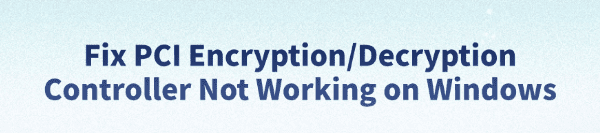
Some Windows users may notice a yellow exclamation mark next to "PCI Encryption/Decryption Controller" in Device Manager, indicating a device issue. This usually results from missing, corrupted, or improperly installed drivers.
While it might not immediately affect system operation, leaving it unresolved could lead to reduced performance or hardware compatibility issues. This article explains the common causes and provides simple and effective solutions to help you fix the problem and restore system stability.
1. What Is the PCI Encryption/Decryption Controller?
The PCI Encryption/Decryption Controller is part of the motherboard chipset, mainly responsible for hardware-level encryption, TPM (Trusted Platform Module), and related security functions.
It is commonly found on AMD-based systems and is managed by the AMD PSP (Platform Security Processor) driver. If this driver is missing or incorrectly installed, the system cannot recognize the controller, resulting in an error in Device Manager.
2. Common Symptoms
Yellow exclamation mark next to "PCI Encryption/Decryption Controller" in Device Manager
Error message: "The drivers for this device are not installed (Code 28)"
Inability to use TPM or security chip-related features
Slow startup, system instability, or abnormal hardware behavior
3. Common Causes of the Problem
Missing or incompatible drivers: Often occurs after a clean installation or Windows update
Chipset drivers not installed or outdated: Default Windows drivers may not fully support the encryption controller
Hardware not properly recognized: OEM-specific drivers may not be installed automatically
Corrupted or deleted drivers: Caused by manual removal or malware interference
4. How to Fix the PCI Encryption/Decryption Controller Issue
Method 1: Update Drivers with Driver Talent
For users unfamiliar with manual driver installation, Driver Talent is a helpful tool that automatically detects missing or problematic drivers and offers one-click fixes.
Download and install the latest version of Driver Talent. Launch the program and click "Scan".
After scanning, it will list missing or outdated drivers. Find the relevant driver and click "Update".
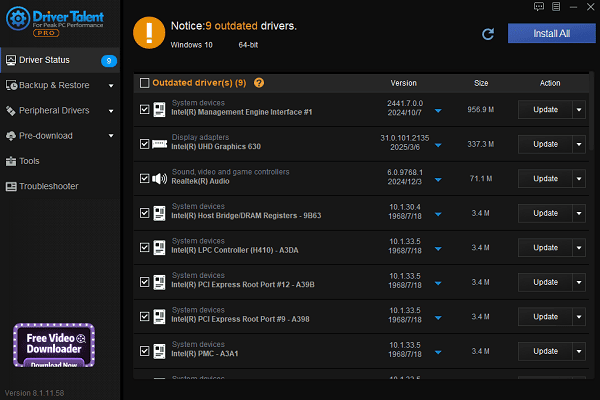
Restart your computer after the update to apply the changes.
Method 2: Manually Install Chipset Drivers (AMD Users)
Visit your motherboard or laptop manufacturer's official website.
Search for your device model and navigate to the "Drivers/Support" section.
Download and install the Chipset Driver, especially the AMD PSP driver.
Restart the system after installation—this usually resolves the issue.
Method 3: Use Device Manager to Install the Driver
Right-click the Start button and open Device Manager.
Locate PCI Encryption/Decryption Controller, right-click it, and choose "Update driver".
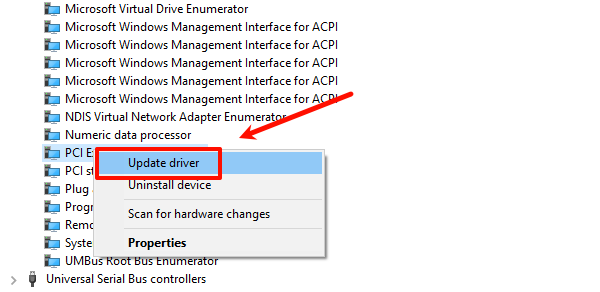
Select "Search automatically for drivers" or browse to the location of a previously downloaded driver.
Follow the prompts to complete the installation and restart your PC.
Method 4: Update Windows
Click the Start menu and go to Settings > Update & Security.
Under "Windows Update", click "Check for updates".
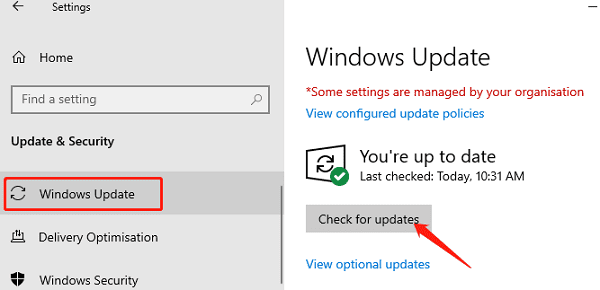
If updates are available, click "Download and install". Windows may automatically install the required drivers.
Restart your system and check Device Manager again.
5. Tips for Prevention and Maintenance
Always update chipset drivers after installing or reinstalling Windows.
Regularly use Driver Talent or Windows Update to check driver status.
Avoid installing drivers from untrusted sources to ensure stability.
Do not delete or disable critical components in Device Manager.
6. Frequently Asked Questions (FAQ)
Q1: Is the PCI Encryption/Decryption Controller related to TPM?
A: Yes, especially on AMD platforms, it is linked to the hardware security module (e.g., TPM 2.0).
Q2: Does every computer have a PCI Encryption/Decryption Controller?
A: No, it mainly appears on systems with AMD motherboards.
Q3: Will deleting this device cause system crashes?
A: Not usually, but it can affect hardware recognition and certain security features. It's not recommended to disable or uninstall it.
A non-functional PCI Encryption/Decryption Controller is a common driver-related issue, particularly after reinstalling Windows or changing hardware.
By updating chipset drivers, using driver tools, or manually installing the correct drivers, most problems can be resolved quickly.
For best results, keep drivers up to date and avoid using unverified sources. If the issue persists, contact your device manufacturer or seek professional technical support.
See also:
How to Update NVIDIA Graphics Driver on Windows
Tips to Fix Windows Update Error Code 0x80070652
[Solved] Steam "Friends Network Unreachable" Error
Steps to Reinstall a Network Adapter on Windows
Ways to Fix Red Dead Redemption 2 Crashing After Reinstalling









