Fix Printer Error Code 0x00000709/0x0000011b Disconnected with Windows 10
Jul. 05, 2025 / Updated by Renata to Windows 10
The printer that is usually used normally cannot be connected suddenly, and the error code 0x00000709 appears after connecting again. The most likely reason is the recent system update, which can be solved by uninstalling the latest updated system.
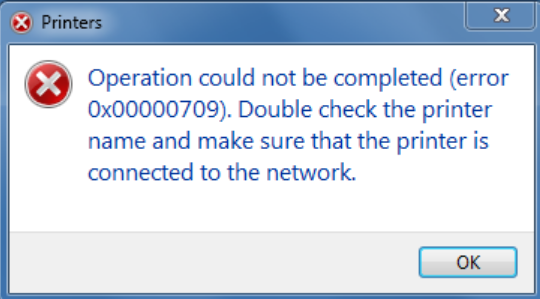
Solution1. Update Driver
If the computer is updated and the error code 0x00000709/0x0000011b appears when connecting to the printer, you can update the print driver.
A driver is a software that allows your computer to communicate with hardware devices. Without drivers, the devices you connect to your computer—for example, a mouse or external hard drive—won't work properly. Windows can automatically check if there are drivers available for new devices that you connect to your computer.
Therefore, after updating the operating system the Print device driver did not updated automatically resulting in error code 0x00000709/0x0000011b appears. You can solve this error code by updating print driver.
Move1. Download Driver Talent
Driver Talent is a free software for those who affected by driving issues. Thousands of drivers are configured in the software, suitable for Windows 11, Windows 10, Windows 8, is also suitable for desktop and laptop. Check which drivers need to be updated and which drivers can be backed up and reinstalled for free.
Sometimes the driver automatically downloaded by the computer does not solve the problem. For this stubborn driver problem, Driver Talent provides various driver versions for download.
Driver Talent can solve 98% of drivers problems including but not limited to update, back-up, restore, pre-download, ect. Driver Talent supports all models of printer drivers.
Once launch Driver Talent, you can check the computer driver’s situation for only one click, and it will show you all drivers on list.
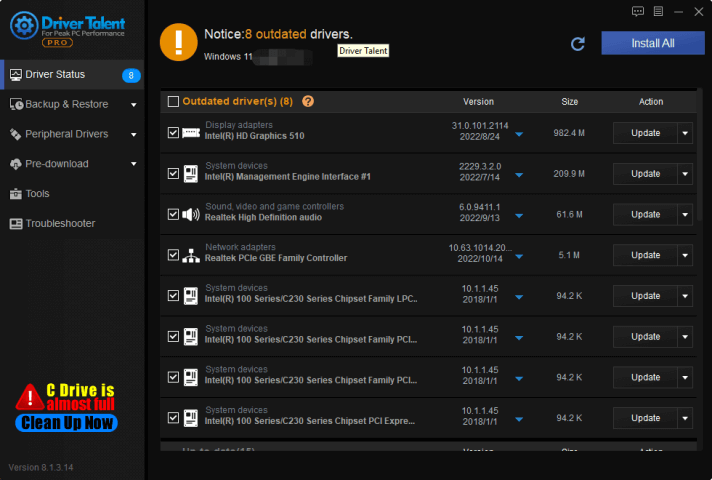
Supporting Print Drivers
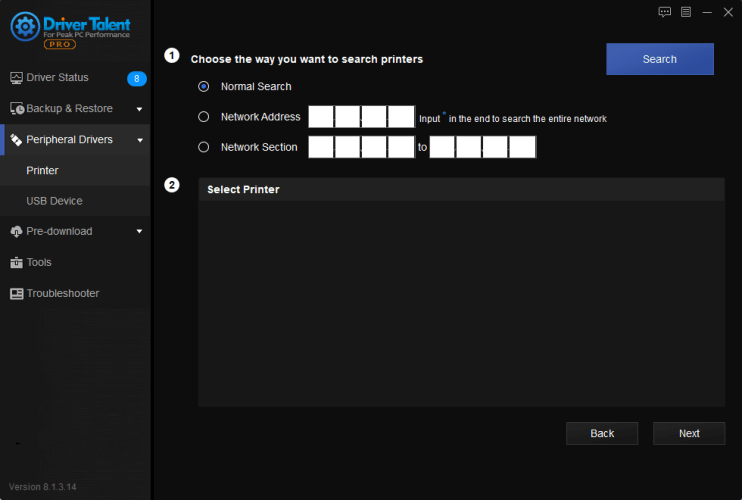
Move2. Update drivers on Device Manager
For the error code 0x00000709/0x0000011b appeared after system updated, therefore, you should uninstall the recent print driver before updating.
How to uninstall Print Driver:
On Windows 10, Windows 11 system, you can update graphics card driver as the following steps manually:
1. Press WIN+X at the same time
2. Enter into Device Manager
3. Choose your purpose device
4. Select drivers which need to be updated
5. Select Search automatically for drivers
Solution2. Enable Network Discovery
You can fix the error code 0x00000709/0x0000011b by enabling network discovery:
1. Open the Windows Settings. (Click the Windows Menu, then click the Settings icon. Press Win+I together)
2. Select the Network & Internet option.
3. Entering the Network and Internet, click the Network and Sharing Center on the right panel.
4. Entering the Network and Sharing Center, click the Advanced Sharing Settings on the left panel.
5. On the Advanced Sharing Settings option, click the Private
6. Choose, turn on network discovery and turn on automatic setup of network connected devices.
7. Save what have been changed.
Solution3. Uninstall the Updated Files
Uninstall the recently updated KB5006670/KB5005569/KB5005573/KB5005568/KB5005566/KB5005565/KB5006746/KB5007215 and other patch files. Attached below are many online search updates that will cause problems that cannot share connections.
System version corresponding patch:
Windows 10, Version 1507 - KB5005569 (OS Build 10240.19060)
Windows 10, Version 1607 - KB5005573 (OS Build 14393.4651)
Windows 10, Version 1809 - KB5005568 (OS Build 17763.2183)
Windows 10, Version 1909 - KB5005566 (OS Build 18363.1801)
Windows 10, Version 2004, 20H2, and 21H1 - KB5005565 (OS Builds 19041.1237, 19042.1237, and 19043.1237)
Move1. Following the below steps to uninstall patch:
1. Press WIN+R at the same time and open Run window
2. Enter appwiz.cpl and click Enter
3. On the Programs and Features window, click View installed updates on the left side.
4. On the patch list, find out the updated patch that needed to uninstall. Right click the updated patch and uninstall it.
5. Reboot the computer after uninstalling.
Move2. If the patch cannot uninstall from the Programs and Features window, you can try the second method:
1. Windows key + R key, enter PowerShell in the pop-up "Run"
2. Enter the following command in Windows PowerShell
#If your system version is 1507, enter this: PS> wusa /uninstall /kb:5006675
#If your system version is 1607, enter this: PS> wusa /uninstall /kb:5006669
#If your system version is 1809, enter this: PS> wusa /uninstall /kb:5006672
#If your system version is 1909, enter this: PS> wusa /uninstall /kb:5006667
#If your system version is 2004, 20H2 and 21H1, enter this: PS> wusa /uninstall /kb:5006670
Of course, a batch file will also be attached to deal with the situation who were not familiar with computer operating.
Move3. Group policy prohibits automatic update method
1. Press the window key + R key together on the keyboard
2. Enter gpedit.msc in the pop-up box
3. Computer Configuration---->Administrative Templates---->Window Update
4. Find Configure Automatic Updates Allow Automatic Updates to Install
5. Just double click on them and disable
There is also an update delay policy that initiates the "Windows Update", just enable it
Solution4. Open Registry Editor,
If solution 1 to solution 3 are all fail to fix the printer 0x00000709/0x0000011b disconnection problems, you can try this method:
1. Press WIN+R together
2. On the Run box, input: regedit and click OK
3. On the Registry Editor, find out the following path:
[HKEY_LOCAL_MACHINE\System\CurrentControlSet\Control\Print]
4. Select New DWORD (32 bit) value, Renamed to: "RpcAuthnLevelPrivacyEnabled"
Note: A 64 bit system also needs to create a new 32 bit DWORD value
5. Modify the key value to "0"
6. Or create a new text document, copy the Windows Registry Editor Version 5.00 content into it, save it as print.reg, double-click to import
7. [HKEY_LOCAL_MACHINE\SYSTEM\CurrentControlSet\Control\Print]
8. "RpcAuthnLevelPrivacyEnabled"=dword:00000000
9. restart the print server

|
ExplorerMax |

|
Driver Talent for Network Card | |
| Smart and advanced file explorer tool for Windows platforms | Download & Install Network Drivers without Internet Connection | |||
| 30-day Free Trial | Free Download |







