Top 6 ways to Fix Qualcomm QCZ9565 Bluetooth 4.0 Driver Issue On Windows
Jul. 09, 2025 / Updated by Renata to Windows Driver Solutions
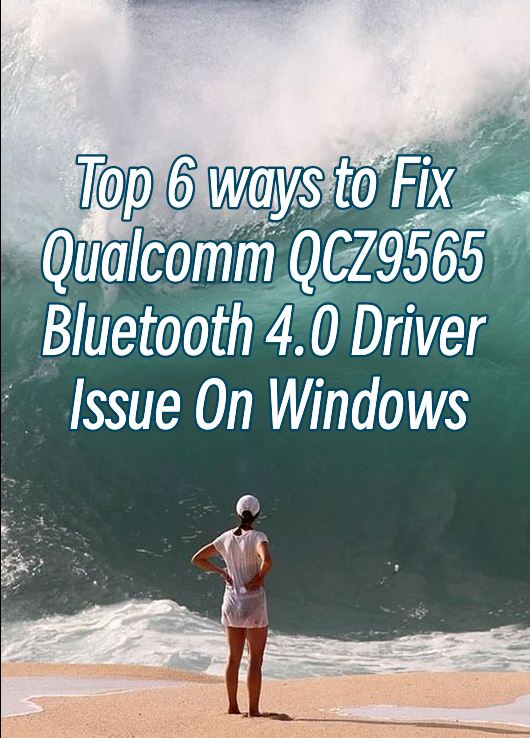
Qualcomm QCZ9565 Bluetooth 4.0 driver is an essential component of Qualcomm Bluetooth technology. It is responsible for enabling your device to communicate with other Bluetooth devices. However, like any other software, this driver can run into issues that prevent it from functioning correctly. If you are encountering problems with your Qualcomm QCZ9565 Bluetooth 4.0 driver, don't worry, here is a step-by-step guide on how to fix it.
Step 2: Check Bluetooth Settings
Step 3: Update Bluetooth Drivers
Step 4: Uninstall the Bluetooth Driver
Step 1: Restart Your Device
The first thing you need to do is restart your device. Many driver issues can be resolved by simply restarting your computer or mobile device. This often clears any temporary bugs or glitches that may be hindering your Bluetooth device from connecting correctly.
Step 2: Check Bluetooth Settings
The next step is to check your Bluetooth settings. Depending on the device you are using, the Bluetooth settings may vary. If you are using a computer, you can open the Control Panel, click on Devices and Printers, and then click on Bluetooth Devices. Ensure that Bluetooth is enabled and that your device is not on airplane mode. If using an Android or iOS mobile device, please go to Settings, then Bluetooth, and make sure Bluetooth is enabled.
Step 3: Update Bluetooth Drivers
Outdated or corrupted drivers are a common cause of Bluetooth issues. Updating or reinstalling your Bluetooth driver can fix most issues. It is highly recommended to download a driver updater----Driver Talent which is free for scanning computers and providing updated driver.
1. Download and install Driver Talent
2. Click on the "Scan" button to scan your computer for outdated, missing, or corrupt drivers.
3. Once the scan is complete, you will see a list of all the problematic drivers on your computer.
4. Click on the "Download" button next to the driver you want to update or install.
5. Wait for the download to finish, then click on the "Install" button to install the new driver on your computer.
6. You can also use Driver Talent to backup and restore your drivers or to uninstall unwanted drivers.
7. Once you have installed all the necessary drivers, restart your computer to apply the changes.
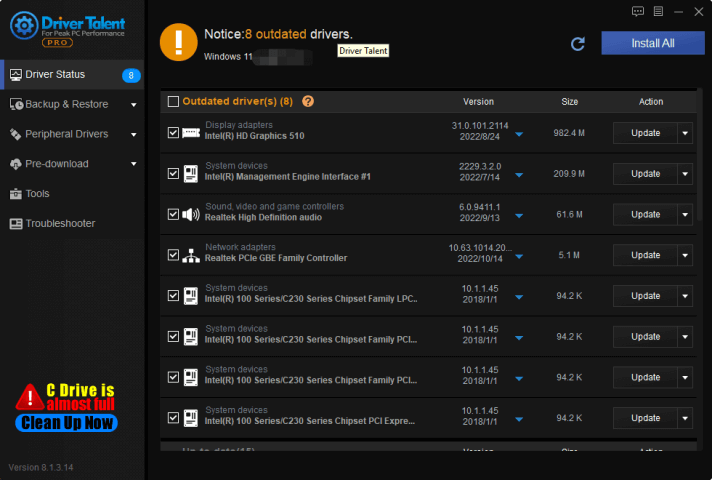
Step 4: Uninstall the Bluetooth Driver
If updating the driver software didn't work, you can try uninstalling it and then reinstalling it. To uninstall the driver, follow these steps:
1. Follow the first two steps above to open Device Manager.
2. Find and right-click on the Qualcomm Bluetooth driver.
3. Select "Uninstall device."
4. Restart your device to apply the changes.
5. Once your device has restarted, reinstall the driver by either updating the driver software or downloading the latest version of the Qualcomm QCZ9565 Bluetooth 4.0 driver from your device's manufacturer's website.
Step 5: Compatibility Mode
If none of the previous steps helped resolve the issue, you can try installing the driver in compatibility mode. Follow these steps:
1. Go to the Qualcomm QCZ9565 Bluetooth 4.0 driver manufacturer's website and download the latest driver version for your device.
2. Right-click on the downloaded file and select "Properties."
3. Navigate to the "Compatibility" tab and tick the "Run this program in compatibility mode for" checkbox.
4. Select the version of Windows you are currently running from the drop-down list.
5. Click on "Apply" and then "OK."
6. Install the Qualcomm QCZ9565 Bluetooth 4.0 driver and restart your device.
Step 6: Roll Back the Driver
In some cases, an update to a device driver can cause issues. If you recently updated your Qualcomm QCZ9565 Bluetooth 4.0 driver and started experiencing issues, try rolling back the driver. Here's how:
1. Press the Windows key + X or type device manager in the Cortana search box to open the Device Manager.
2. Find and right-click on the Qualcomm Bluetooth driver.
3. Select "Properties" and go to the "Driver" tab.
4. Click on "Roll Back Driver" and follow the on-screen instructions.
5. Restart your device and test your Bluetooth connection to see if the issue has been resolved.
Conclusion
The Qualcomm QCZ9565 Bluetooth 4.0 driver is a crucial component of Qualcomm Bluetooth technology. If you are encountering issues with the driver, it's important to try all the troubleshooting steps above to resolve the issue. If none of the solutions work, you may need to contact your device manufacturer's customer support for assistance. Similarly, if your device is still under warranty, the service center may offer a free troubleshooting service or parts replacement if they deemed the unit is defective or damaged.


|
ExplorerMax |

|
Driver Talent for Network Card | |
| Smart and advanced file explorer tool for Windows platforms | Download & Install Network Drivers without Internet Connection | |||
| 30-day Free Trial | Free Download |







