Fix Warzone 2 Lagging, Freezing, Stuttering Issues on PC
Aug. 06, 2023 / Updated by Eloise to Gaming Solutions

Warzone 2 is a popular first-person shooter game that is set in a post-apocalyptic world. The game offers intense and immersive gameplay with realistic graphics and sound effects. However, quite a few players encounter FPS problems including lagging, freezing, or stuttering issueswhen playing Warzone 2 on their Windows PC. These issues can affect the game performance and ruin the gaming experience. Fortunately, there are some possible solutions that can help you make it less laggy and enjoy a smooth Warzone 2 on your Windows PC. If you are bothered by the Warzone black screen on startup or Dev Error 6661 click for more solutions.
Solution 1: Update your graphics card driver
Solution 2: Adjust your graphics settings
Solution 3: Disable background programs
Solution 4: Run the game as an administrator
Solution 5: Increase virtual memory
Solution 7: Restart shaders optimization
Solution 1: Update your graphics card driver
One of the most common causes of Warzone 2 latency is an outdated or corrupted graphics card driver. To fix this, you need to update your graphics card driver to the latest version that is compatible with your Windows system and Warzone 2.
We highly recommend Driver Talent, which is a powerful and easy-to-use tool that can help you update all your drivers in one click. Featured with driver backup and restore, it can handle a wide range of driver-related issues, optimizing your PC performance.
Step 1: Download and install Driver Talent on your PC.
Step 2: Click on Scan to scan your PC for outdated or missing drivers.
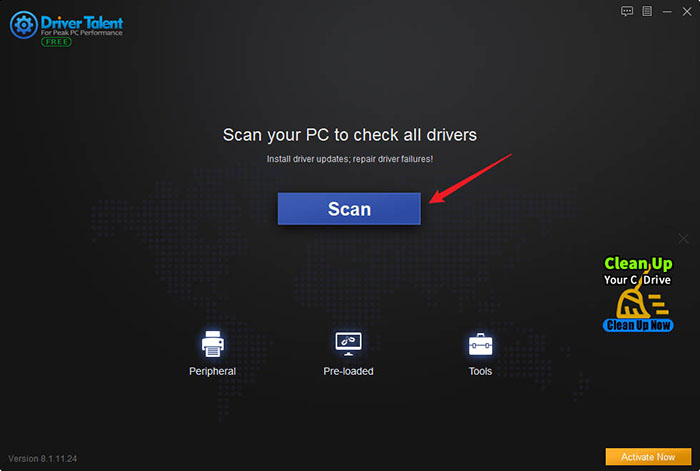
Step 3: Wait for the scan to finish and check the results. You will see a list of all the drivers that need to be updated, including your graphics card driver.
Step 4: Click on Up to date to update your graphics card driver automatically. Then wait for the update or repair process to complete and restart your PC if prompted.
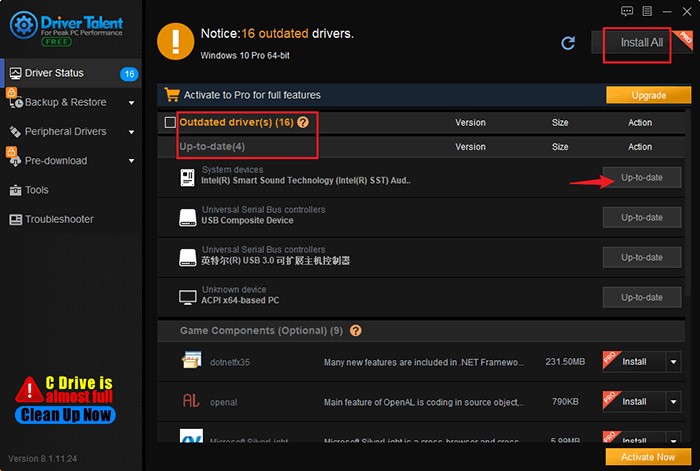
Solution 2: Adjust your graphics settings
Another possible cause of stuttering Warzone 2 is having too high graphics settings that exceed your PC's capabilities. To fix this, you need to lower your graphics settings to match your PC's specifications and optimize your game performance. You can do this by going to the game's settings menu and choosing the graphics option. There, you can adjust the resolution, texture quality, shadow quality, anti-aliasing, and other settings to a lower level. You can also enable the FPS counter to monitor your frame rate and see if it improves after changing the settings.
Solution 3: Disable background programs
Sometimes, freezing Warzone 2 can be caused by having too many background programs running on your PC that consume your CPU, RAM, and disk resources. To fix this, you need to disable or close any unnecessary programs that are not related to Warzone 2 or your system's operation. You can do this by using the Task Manager to view and end the processes that are taking up too much resources and free up more space and memory for Warzone 2.
Solution 4: Run the game as an administrator
Running the game as an administrator can grant it full access to your system resources and prevent any interference from other programs or security software. To run Warzone 2 as an administrator to lessen lag in Warzone, you can follow these steps:
Step 1: Locate the Warzone 2 executable file on your PC. It is usually located in C:\Program Files (x86)\Warzone 2\Warzone.exe
Step 2: Right-click on the file and choose Properties.
Step 3: Go to the Compatibility tab and check the box next to Run this program as an administrator.
Step 4: Click on Apply and OK to save the changes.
Step 5: Launch Warzone 2 and see if it runs better.
Solution 5: Increase virtual memory
Virtual memory is a feature that allows your PC to use part of your hard drive as an extension of your RAM. This can help improve your PC performance and run Warzone with lower latency and delay. Try to increase your virtual memory to a suitable size that can support Warzone 2.
Step 1: Press Windows + R keys to open the Run dialog box.
Step 2: Type sysdm.cpl and press Enter to open the System Properties window.
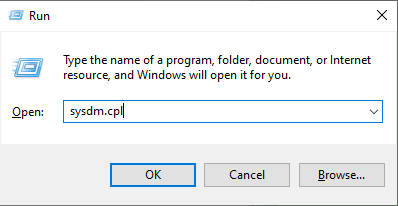
Step 3: Go to the Advanced tab and click on Settings under Performance.
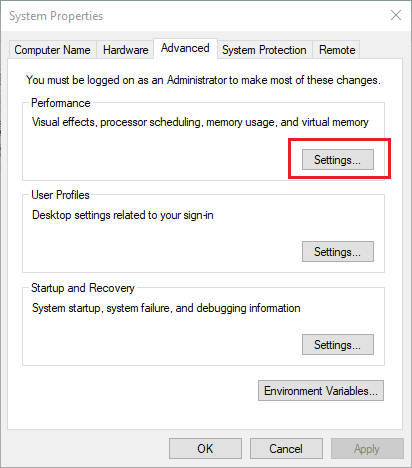
Step 4: Go to the Advanced tab again and click on Change under Virtual memory.
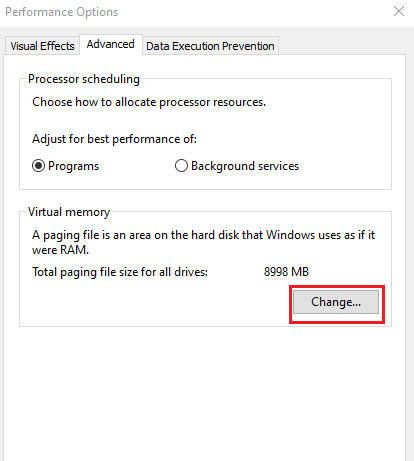
Step 5: Uncheck the box next to Automatically manage paging file size for all drives.
Step 6: Select your system drive (usually C:) and click on Custom size.
Step 7: Enter the initial size and maximum size for your virtual memory. A good rule of thumb is to set them to 1.5 times and 3 times your physical RAM respectively. For example, if you have 8 GB of RAM, you can set the initial size to 12288 MB and the maximum size to 24576 MB.
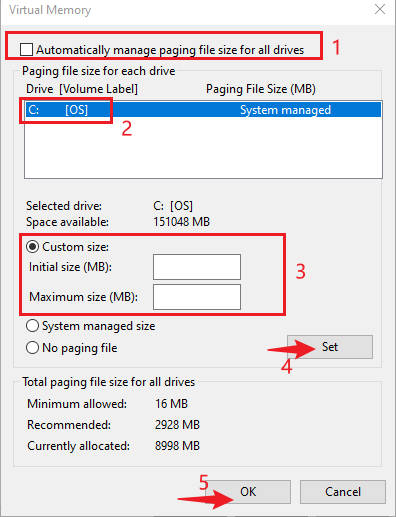
Step 8: Click on Set and OK to save the changes. Then restart your PC and launch Warzone 2.
See also
How to Fix Low Storage Space Problem on Windows 10 Anniversary Update
Add Disk Space by Double-shrink Hiberfil.sys on Windows
Solution 6: Enable game mode
Game mode is a feature that can help prioritize your game over other programs when you are playing Warzone 2, alleviating some of the game's sluggish issues.
Step 1: Press Windows + I keys to open the Settings app.
Step 2: Click on Gaming and then Game Mode on the left pane.
Step 3: Toggle on the switch next to Use Game Mode.
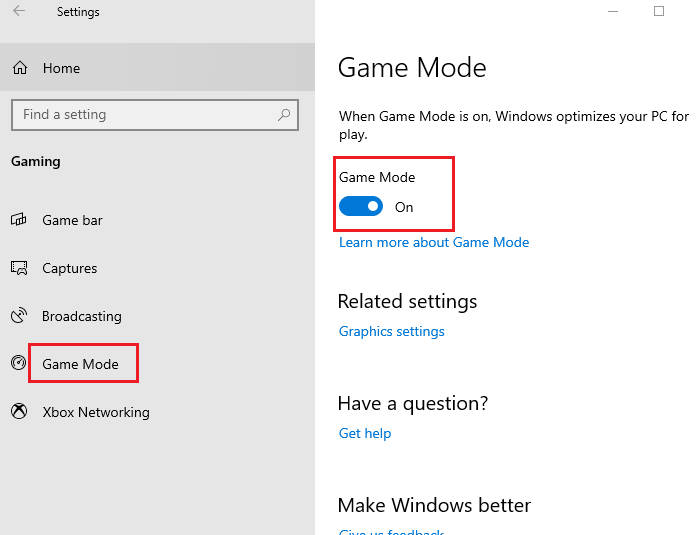
Solution 7: Restart shaders optimization
Step 1: Launch Warzone 2 and go to the settings menu.
Step 2: Choose the graphics option and scroll down to the bottom.
Step 3: Click on Restart Shaders Optimization and wait for it to complete.
Step 4: Restart Warzone 2 and see if it still stutters.
You may also like
Troubleshoot Can’t hear Party Chat in Xbox Game Bar on Windows
how to fix GTA 5 Unable To Launch Game Please Verify Your Game Data Error In Epic Games
7 Causes Lead To Your Game Crashing--Solutions are followed behind

|
ExplorerMax |

|
Driver Talent for Network Card | |
| Smart and advanced file explorer tool for Windows platforms | Download & Install Network Drivers without Internet Connection | |||
| 30-day Free Trial | Free Download |







