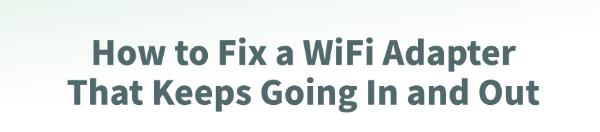
Many Windows users often encounter frequent WiFi disconnections, which can disrupt internet access, video calls, and gaming, affecting productivity and entertainment.
This article explains the common causes of WiFi adapter dropouts and provides effective solutions to help you quickly restore a stable wireless connection.
1. Symptoms of Frequent WiFi Adapter Disconnections
WiFi disconnects suddenly or frequently
"Can't connect to this network" message appears
WiFi icon shows "Connected, no Internet" repeatedly
Automatic disconnection and reconnection every few minutes
Unstable network speed or complete signal loss
2. Common Causes of WiFi Disconnection
Outdated or incompatible drivers: Corrupted or outdated drivers can cause unstable connections.
Power management settings: Windows may disable the wireless adapter to save power.
Signal interference: Other wireless devices like Bluetooth, routers, or microwaves can interfere with WiFi signals.
Incorrect network configuration: IP conflicts, DNS errors, or connection timeouts may occur.
Hardware failure: A worn-out, damaged, or loose WiFi adapter can cause instability.
3. Fixes for Frequent WiFi Disconnections
Tip 1: Update Your Drivers
Driver issues are a leading cause of unstable WiFi. For users unfamiliar with manual installation, Driver Talent is recommended. It can automatically detect and update drivers to avoid incorrect downloads.
Download and install the latest version of Driver Talent.
Open the software and click "Scan" to detect outdated or missing drivers.
Find your WiFi adapter driver in the results and click "Update".
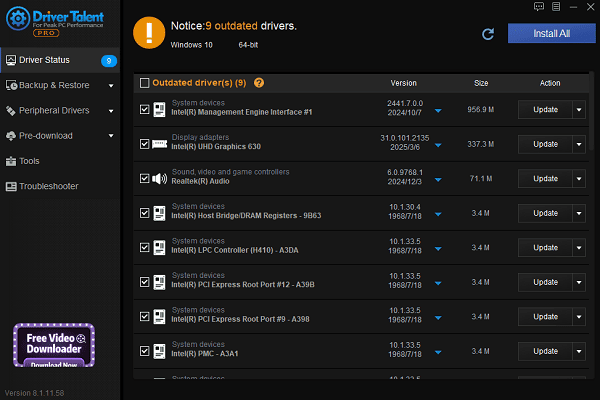
Restart your computer to apply the updated driver.
Tip 2: Disable Power Management for the Adapter
Right-click the Start menu and select Device Manager.
Expand "Network adapters", double-click your wireless adapter.
Go to the "Power Management" tab.
Uncheck "Allow the computer to turn off this device to save power".
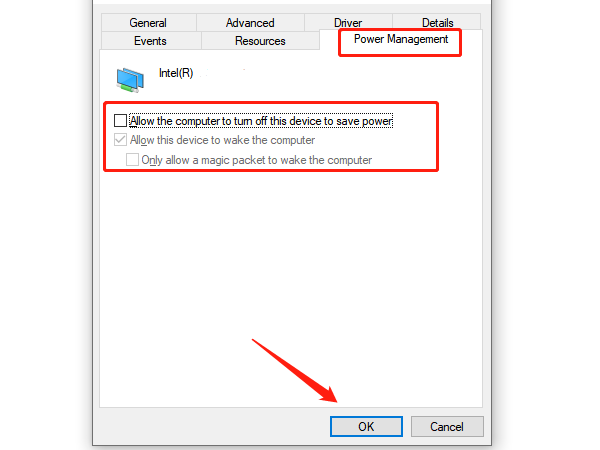
Click "OK" and "Apply" to save.
Tip 3: Modify Advanced Power Settings
Open Control Panel > Power Options.
Click "Change plan settings" next to your selected plan.
Click "Change advanced power settings".
Expand "Wireless Adapter Settings" > "Power Saving Mode".
Set to "Maximum Performance", then apply.
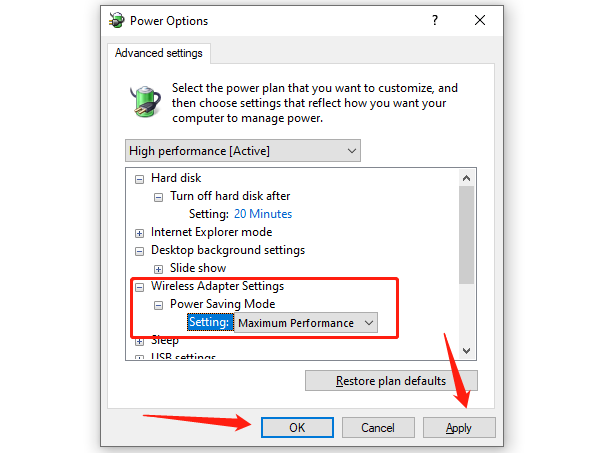
Tip 4: Set a Static IP and DNS
Right-click the WiFi icon in the taskbar > Open Network & Internet Settings.
Click "Change adapter options", right-click WiFi > Properties.
Select "Internet Protocol Version 4 (TCP/IPv4)" > click "Properties".
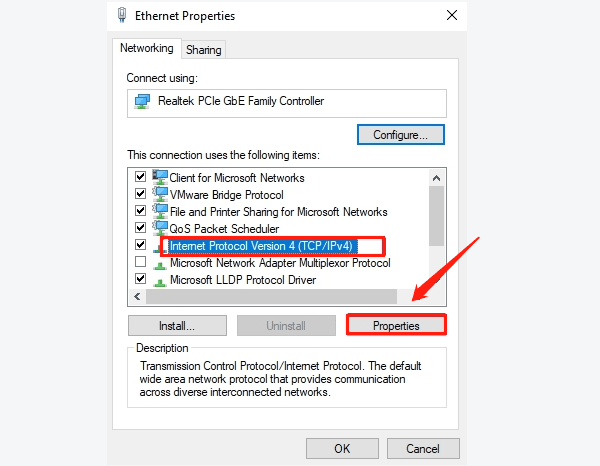
Select Use the following IP address, and enter:
IP: 192.168.1.100
Subnet mask: 255.255.255.0
Default gateway: 192.168.1.1
Preferred DNS: 8.8.8.8
Alternate DNS: 8.8.4.4
Tip 5: Change WiFi Band or Channel
Log in to your router's settings (usually 192.168.1.1 or 192.168.0.1).
Switch from 2.4GHz to 5GHz (or vice versa).
Change the channel to 1, 6, or 11 to avoid interference.
Tip 6: Run the Network Troubleshooter
Go to Settings > Update & Security > Troubleshoot > Additional troubleshooters.
Select "Internet Connections" > "Run the troubleshooter".
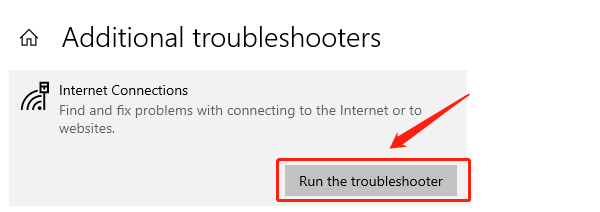
Follow the prompts to diagnose and fix issues.
Tip 7: Check Hardware
For USB adapters, try using a different USB port or one on the back of your PC.
If the adapter is old or damaged, consider upgrading to a newer model supporting 802.11ac or 802.11ax.
4. Frequently Asked Questions (FAQ)
Q1: Still disconnecting after updating the driver?
A: Try setting a static IP, disabling power-saving features, or removing signal interference (e.g., Bluetooth, other WiFi networks).
Q2: WiFi shows connected but no Internet?
A: Restart your router or manually set DNS to 8.8.8.8 or 1.1.1.1.
Q3: What if I uninstalled the WiFi driver by accident?
A: Use Driver Talent to reinstall it or restart your computer to let Windows reinstall the basic driver.
Frequent WiFi disconnections are common, but most can be resolved by updating drivers, optimizing power settings, and fixing network configurations.
Regular system and driver maintenance is recommended. If the issue persists, consider upgrading your network adapter or seeking technical support.
See also:
Fix ntoskrnl.exe High Disk Usage Issue on Windows 10
[Fixed] ntkrnlmp.exe BSOD Error on Windows 11
Razer Headset Mic Not Working on PC? Try These Fixes
How to Fix a Slow Internet Connection on Windows
Qualcomm Atheros QCA61x4A Driver Download and Installation Guide









