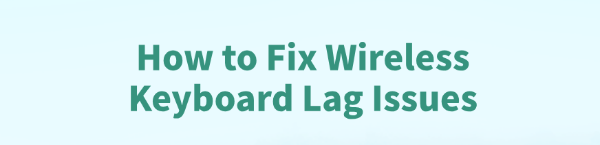
Wireless keyboards are increasingly popular among users thanks to their portability. However, issues like delayed keystrokes, input lag, or unresponsive typing can significantly affect productivity and gaming performance.
This article explains the common causes of wireless keyboard lag and shares effective solutions to help you quickly restore smooth typing.
1. Common Symptoms of Wireless Keyboard Lag
Noticeable delay when typing, with frequent pauses
Keystrokes sometimes don't register or are duplicated
Input lag during gaming, affecting responsiveness
Lag is more severe when using both mouse and keyboard together
2. Main Causes of Wireless Keyboard Lag
Signal Interference:
Wireless keyboards use 2.4GHz or Bluetooth connections, which are prone to interference from routers, microwaves, or other wireless devices.
Driver Issues:
Outdated or incorrect drivers can lead to input lag or connection instability.
Low Battery:
A weak battery can cause unstable signal transmission, resulting in delayed or dropped inputs.
Poor Receiver Placement:
If the USB receiver is too far from the keyboard or blocked, the signal may weaken, leading to lag.
System or Software Conflicts:
Power-saving settings might reduce USB power, or security software could interfere with device performance.
3. How to Fix Wireless Keyboard Lag
Method 1: Avoid Signal Interference
Plug the receiver into a front USB port, away from metal objects and wireless devices.
Turn off unnecessary nearby wireless devices, especially on the same 2.4GHz band.
Change wireless channels (if your keyboard or router supports this).
Method 2: Update Keyboard Drivers
Driver issues are one of the top causes of wireless keyboard lag. If you're not comfortable updating drivers manually, use Driver Talent, which automatically detects and updates drivers to avoid incorrect installations.
Download the latest version of Driver Talent and install it.
Launch the tool and click "Scan" to detect outdated or missing drivers.
Locate the wireless keyboard driver and click "Update".
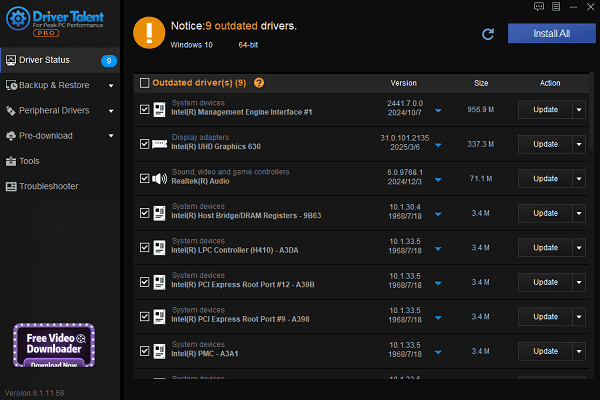
Restart your computer after the update to apply changes.
Method 3: Check Keyboard Battery
Check the battery level and replace or recharge as needed.
Use high-quality batteries and avoid low-grade or old ones.
Method 4: Adjust Power Management Settings
Open Device Manager, expand "Universal Serial Bus controllers".
Right-click each "USB Root Hub", select "Properties".
Under the "Power Management" tab, uncheck "Allow the computer to turn off this device to save power".
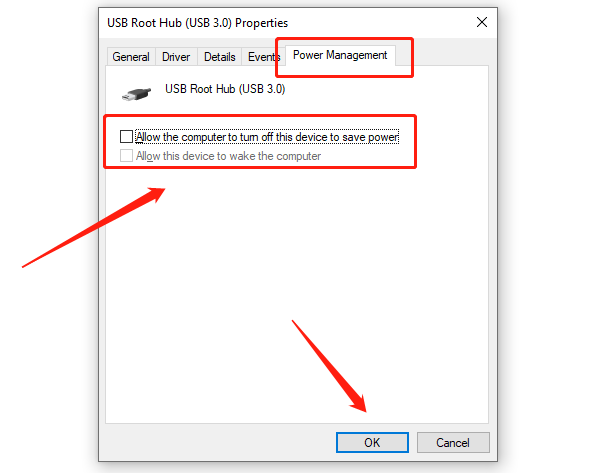
Save changes and restart your PC.
Method 5: Adjust Receiver Position
Plug the receiver into a USB port closer to the keyboard.

Use a USB extension cable to place the receiver in a clear, unobstructed spot.
Method 6: Check for Software Conflicts
Temporarily disable antivirus software or system optimizers and test keyboard performance.
Close unnecessary background programs to reduce system load.
4. Frequently Asked Questions (FAQ)
Q1: My keyboard only lags during gaming. What should I do?
A: Try disabling high-performance mode in the game or lowering its priority to reduce resource competition.
Q2: My Bluetooth keyboard is severely delayed. Any fix?
A: Update the Bluetooth driver, keep the keyboard close to your PC, and shut down other interfering devices.
Q3: Could keyboard lag be a hardware issue?
A: Yes. If all fixes fail, the keyboard might be faulty. Contact support or consider replacing the device.
Wireless keyboard lag is usually caused by interference, outdated drivers, or low battery. By optimizing your wireless setup, updating drivers, and managing power settings, most lag issues can be resolved.
For persistent problems, hardware replacement or professional support may be necessary to restore a smooth typing experience.
See also:
How to Fix the Issue of BIOS Not Detecting the SSD
Logitech M510 Mouse Driver Installation Failed? How to Fix It
Methods to Fix Fallout 4 Crashing on Windows 10









