Fixed: Autorun.dll Error in Windows 10/11
Jul. 10, 2025 / Updated by Renata to Windows Driver Solutions

Introduction
Windows is one of the most widely used operating systems around the world, and it comes with various features and functionalities to enhance the user experience. However, sometimes users may encounter errors that can disrupt the system's smooth functioning, such as the autorun.dll error. This error can occur due to various reasons, and it can affect the overall performance of the system. In this article, we will discuss the causes and solutions to fix the autorun.dll error in Windows.
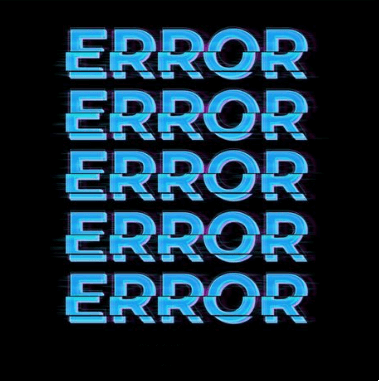
What is autorun.dll errors
Autorun.dll errors are errors that occur with the Autorun.dll file, which is a Microsoft Windows component that allows programs to automatically run when removable media such as CDs and USBs are inserted into the computer. The errors can occur due to a variety of reasons such as a corrupted or missing file, virus or malware infection, registry issues, or compatibility issues with other programs. These errors can cause issues with the functioning of the computer and may prevent the proper execution of programs and applications.
Causes of autorun.dll error
Several factors can cause the autorun.dll error in Windows, including:
1. Corrupted or missing autorun.dll file: One of the most common reasons for the autorun.dll error is a corrupted or missing file. This can occur due to virus or malware attacks, system crashes, or accidental deletion of the file.
2. Outdated or incompatible drivers: The system drivers play a crucial role in the smooth functioning of the system. If the drivers are outdated or incompatible, they can cause several errors, including the autorun.dll error.
3. Registry errors: The Windows registry is a critical component that stores all the system configuration settings. If there are any errors or inconsistencies in the registry, it can cause various errors, including the autorun.dll error.
4. Malware or virus infections: Malware or virus infections can be the most severe cause of the autorun.dll error. They can corrupt system files, alter system configurations, and cause various errors, including the autorun.dll error.
Solutions to fix autorun.dll error
Now that we know the causes of the autorun.dll error let us discuss the various solutions to fix the error.
1. Restore the autorun.dll file
If the autorun.dll file is missing or corrupted, one of the easiest solutions is to restore the file. You can do this by downloading the file from a reliable source and copying it to the root directory of the system.
Alternatively, you can also use the System File Checker (SFC) tool provided by Windows to repair the system files. To run the SFC tool, type 'sfc/ scannow' in the command prompt.
2. Update drivers
Updating the system drivers can also resolve the autorun.dll error. You can do this by using third-party software that automatically scans and updates the drivers or by going to the manufacturer's website and downloading the latest version of the drivers.
It is highly recommended to download a driver updater----Driver Talent which is free for scanning computers and providing updated driver.
1. Download and install Driver Talent
2. Click on the "Scan" button to scan your computer for outdated, missing, or corrupt drivers.
3. Once the scan is complete, you will see a list of all the problematic drivers on your computer.
4. Click on the "Download" button next to the driver you want to update or install.
5. Wait for the download to finish, then click on the "Install" button to install the new driver on your computer.
6. You can also use Driver Talent to backup and restore your drivers or to uninstall unwanted drivers.
7. Once you have installed all the necessary drivers, restart your computer to apply the changes.
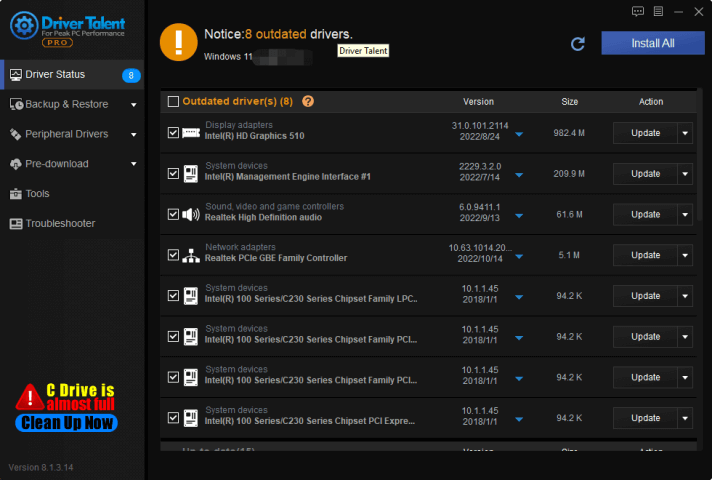
3. Use a registry cleaner
Registry errors can cause several errors, including the autorun.dll error. To fix the registry errors, you can use a registry cleaner tool that automatically scans and repairs registry errors. However, it is essential to ensure that the registry cleaner tool is from a reliable source and does not cause any additional errors.
4. Remove malware or virus infections
If malware or virus infections are causing the autorun.dll error, it is crucial to remove them using antivirus software. You can use Windows Defender or a third-party antivirus tool to scan and remove the malware infections. It is also recommended to avoid downloading files or applications from untrusted sources and to keep the antivirus software updated.
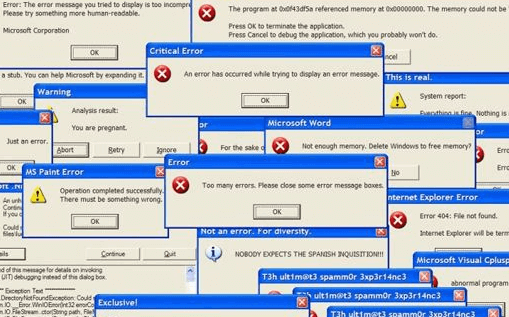
Conclusion
In conclusion, the autorun.dll error is a common issue in Windows that can occur due to various reasons such as corrupted or missing files, outdated drivers, registry errors, and malware infections. However, it is essential to understand the cause of the error to apply the appropriate solution. By using the solutions mentioned above, you can effectively resolve the autorun.dll error and ensure the smooth functioning of your Windows system.

|
ExplorerMax |

|
Driver Talent for Network Card | |
| Smart and advanced file explorer tool for Windows platforms | Download & Install Network Drivers without Internet Connection | |||
| 30-day Free Trial | Free Download |







