Fixed: Blue Screen of death on Windows 10 in 6 Ways
Jul. 09, 2025 / Updated by Renata to Windows 10

When the computer program encountered an error, the Windows system will appear on a blue screen. The most common symptoms of blue screen errors are application or system frozen(when an application or the entire system stops responding to mouse clicks or any other user action for a short period but resumes normal operation later), application or system crashes, errors message or BSOD (Blue Screen of Death or STOP Error), and connectivity issues that cannot be resolved by adjusting network settings.
How to fix the blue screen error on Windows 10?
Solution2. Install Former Drivers
Solution4. Replace Another Cooling System
Solution6. Use Anti-Virus Software
Solution1. Restart Computer
If the computer does not restart automatically after a blue screen appears, you can press and hold down Ctrl and Alt, then press Del multiple times to reboot the computer.
Alternatively, press and hold the computer's power button for a few seconds until the computer shuts down. After the computer shuts down, press the power button again to restart the computer.
Following the below steps to restart the computer in safe mode:
1. Restart the computer, press and hold the F8 key before entering the system, and select the last correct configuration.
2. If you have installed software or drivers before the blue screen, enter safe mode, uninstall or delete the newly installed applications and drivers, and restart the computer.
3. If there is still a blue screen after deletion, or you cannot enter safe mode at all, try reinstalling the operating system.
Solution2. Install Former Drivers
After entering the safe mode, you need to update or reinstall drivers. If this is the first time you encounter a blue screen error, you have never installed the driver yourself before. The suggestion is to download third-party software, Driver Talent. Driver Talent is a free application for all users to download, update and back up drivers.
If you have installed or updated drivers before the blue screen error, you can choose a former version driver to download. For only one click, Driver Talent will scan the computer automatically and show you which devices need to be updated on the list. It does not mean that the newer the driver, the better. The latest driver may not be suitable for your computer configuration.
Click the blue inverted triangle you can download the former version drivers for free, which another driver updater can not offer.
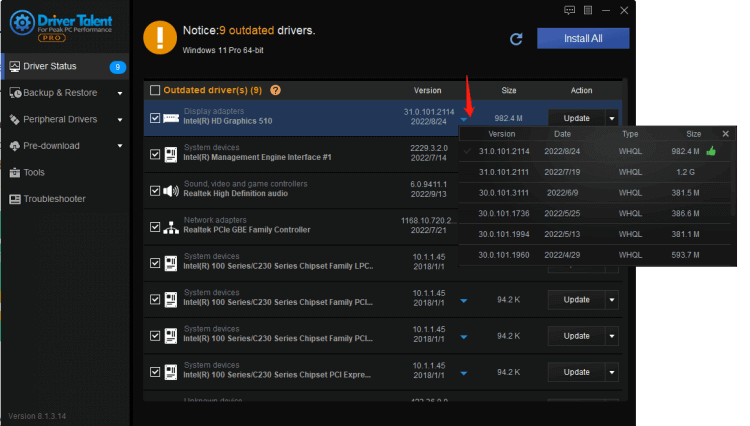
Solution3. Update Drivers
If installing a new driver can not fix the blue screen of death, you can update the graphics card driver so that it can work compatible with the computer. With this software, you can update outdated devices and back up as well, as restore the drivers as you need. In order to avoid driver problems in the future, you can also reinstall the problematic driver immediately, So that you can check what is going on with computer drivers and update them in time.
It is also available for Windows 11, Windows 10, and Windows 8, and is also suitable for desktop as well as laptop computers.
Using Driver Talent to prevent blue screen of death error on Windows 10, launch Driver Talent, and click SCAN, it will scan the computer for all driver's problems and show them on the list one by one.
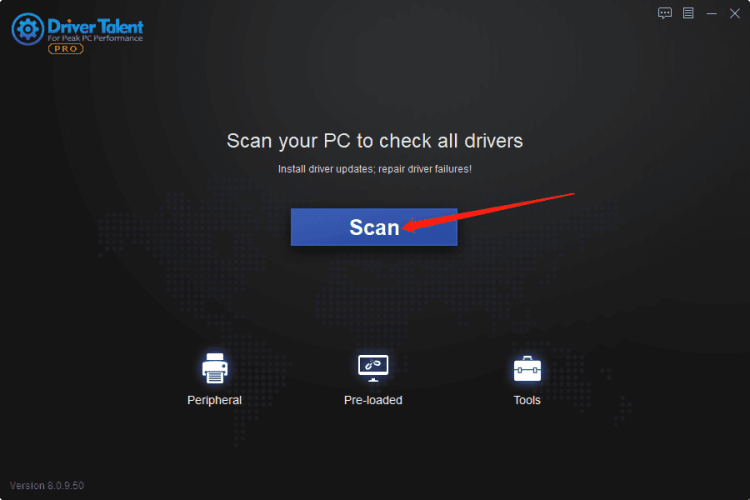
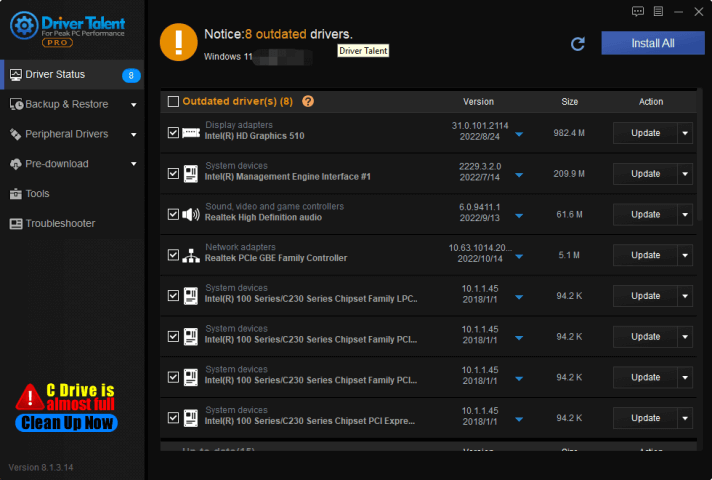
Solution4. Replace Another Cooling System
If a computer was over-used and the hardware equipment has also been used for a long time, the temperature of the mainframe will higher than normal. Excessive use of the computer will cause damage to the computer hardware(like the CPU), system overload, excessive internal calculations, a sharp rise in CPU temperature, and system errors. It is recommended to replace the cooling system, replace the fan device with water cooling, and use the computer reasonably.
Solution5. Clean RAM
The full name of RAM is Random-Access Memory. Random Access Memory (RAM) is one of the most important components alongside Read Only Memory (ROM) in all devices.
If the Random Access Memory is not cleaned for a long time, there will be full of dust, which will affect the operation of the system. At this time, it is necessary to clean the Random Access Memory and reinsert it into the mainframe box to confirm that it is a problem with the RAM and replace it. Another situation is that the hard disk is damaged, and the partition needs to be formatted. If the partition fails, the hard disk needs to be replaced.
Solution6. Use Anti-Virus Software
The computer is invaded by viruses, which will cause system file errors, which will lead to blue screens on the computer. Seriously, it will cause the system to crash and run out of resources. You can use the method of restarting the computer to kill the virus first. If the virus is stubborn, you can reinstall the system.

|
ExplorerMax |

|
Driver Talent for Network Card | |
| Smart and advanced file explorer tool for Windows platforms | Download & Install Network Drivers without Internet Connection | |||
| 30-day Free Trial | Free Download |







