Fixed GTA 5 Unable To Launch Game Please Verify Your Game Data Error
Jul. 09, 2025 / Updated by Renata to Gaming Solutions
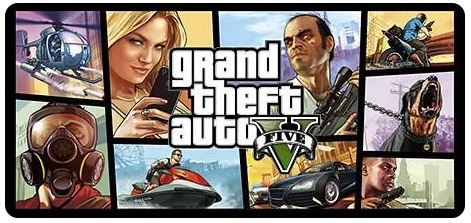
GTA 5 is one of the most popular games available on the market, which is why it has continued to attract a large number of players. The game is available on different platforms, including Epic Games. However, some players have reported an issue in which GTA 5 unable to launch game please verify your game data error in Epic Games.
The error message is self-explanatory – the Epic Games Launcher is not able to locate the required game data. This problem might arise for different reasons, including incomplete or corrupted game files, an outdated version of the game, a problem with the game launcher, or a software conflict. Whatever the cause of the error may be, we have identified several potential solutions to help you fix this error quickly:
Solution1. Verify The Game Data
Solution4. Reinstall The Launcher
Solution5. Update Graphics Driver
Solution6. Check For Antivirus Or Firewall Software Conflict
Solution1. Verify the game data
The first thing to do when faced with the GTA 5 unable to launch game please verify your game data error is to check if the game data is intact. To do this, open the Epic Games Launcher and go to Library > GTA V > Gear Icon. Here, select Verify.
It will take some time, but the Epic Games Launcher will check the game files and find any missing or corrupted files. After this, it will automatically download and install the necessary files. Once the process is complete, try launching the game to see if the issue persists.
Solution2. Update the game
The next step is to ensure that you have the latest version of the game. It’s possible that the error is caused by an outdated game version. To update the game, open the Epic Games Launcher and go to Library > GTA V > Gear Icon. Here, select Update.
The launcher will start downloading and installing the latest version of the game. Once the process is complete, try launching the game again.

Solution3. Reinstall the game
If neither of the above two options worked, it might be necessary to reinstall the game. This involves uninstalling the current copy of the game and then reinstalling it. This step can take a long time, so make sure you have ample time available.
To uninstall the game:
- Open the Epic Games Launcher and go to Library > GTA V > Gear Icon.
- Select Uninstall.
Once you’ve uninstalled the game, go back to the Epic Games Store and install the game again. This process will download and install the game from scratch, which will remove any corrupted game files that were causing the problem.

Solution4. Reinstall the Launcher
In some cases, the Epic Games Launcher itself might be the root cause of the GTA 5 unable to launch game please verify your game data error. To fix this issue, you will need to reinstall the game launcher. To do this, follow these steps:
- Open the Control Panel and select Programs > Programs and Features.
- Find and select Epic Games Launcher.
- Select Uninstall.
- Download the Epic Games Launcher installer from the official website and install it on your computer.
Once the launcher is installed, open it and try relaunching the game to see if the issue has been fixed.
Solution5. Update Graphics Driver
If the four solutions have mentioned above are failed to fix your problems, using outdated drivers can cause a wide variety of issues with your programs. Therefore, you should check if there are any driver updates available. Recommend a third-party software that is the most convenient way to scan driver problems and automatically update drivers ---Driver Talent.
1. Download and install Driver Talent.
2. Run Driver Talent and click the Scan button. Driver Talent will then scan your computer and detect all devices with missing or outdated drivers.
3. Click Update All. Driver Talent will then download and update all your outdated and missing device drivers, install the latest version of each.
4. Beside, you can install other driver versions by clicking the inverted triangle.
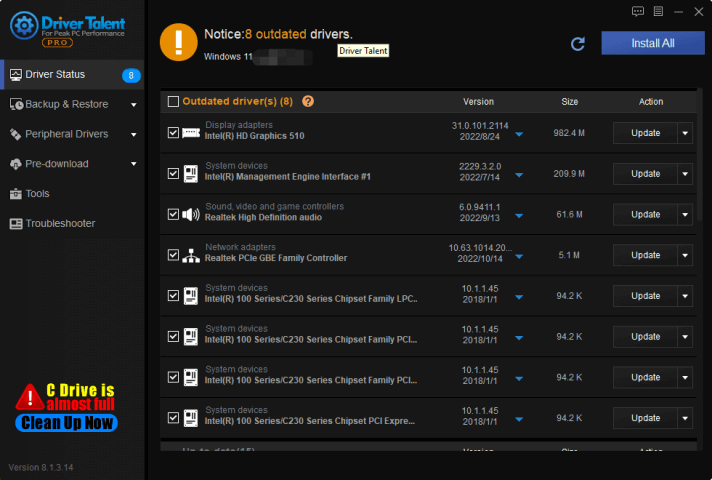
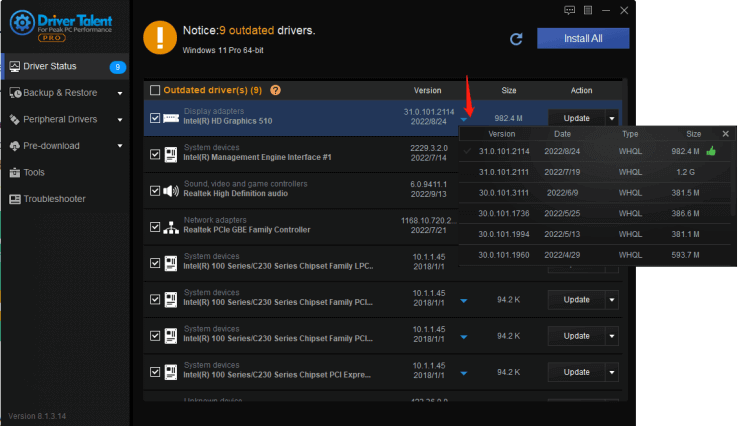
Solution6. Check for Antivirus or Firewall software conflict
It’s also possible that the error message you’re seeing is caused by a conflict between the Epic Games Launcher and an antivirus or firewall software installed on your computer. To fix this issue, you can try disabling the antivirus or firewall software temporarily.
If you have an antivirus program installed on your PC, temporarily disable it and try launching the game. If the game launches successfully, it means that your antivirus program is causing the issue. Contact your antivirus provider to see if there’s a way to whitelist the Epic Games Launcher.
If you have a firewall program installed on your PC, temporarily disable it and try launching the game. If the game launches successfully, add the Epic Games Launcher to the list of exceptions.
Conclusion:
The GTA 5 unable to launch game please verify your game data error in Epic Games can be a frustrating issue to deal with. However, by following the strategies outlined in this article, you should be able to get the game running as it should. One or more of the above steps should fix the issue, but if you still can’t launch the game, contact the Epic Games support team for more assistance. We hope this article has been helpful in resolving this issue for you.


|
ExplorerMax |

|
Driver Talent for Network Card | |
| Smart and advanced file explorer tool for Windows platforms | Download & Install Network Drivers without Internet Connection | |||
| 30-day Free Trial | Free Download |







