Fixed: HUAWEI MateBook Keyboard Not Working Issue
Jul. 09, 2025 / Updated by Renata to Windows 10
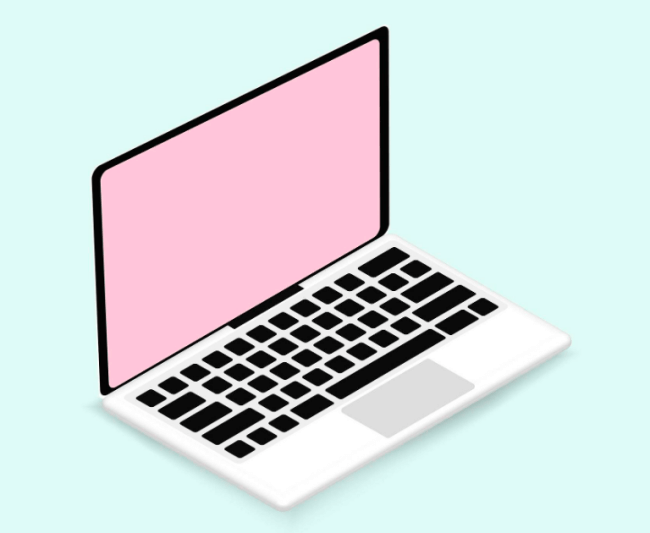
If you own a HUAWEI MateBook, you may have experienced the frustrating issue of the keyboard not working properly. This issue can be caused by a variety of reasons, including software glitches, hardware malfunctions, and even user error. Fortunately, there are several troubleshooting steps you can follow to fix your HUAWEI MateBook Keyboard and get back to using your laptop properly. Here are some solutions of how to fix HUAWEI MateBook keyboard not working.
Solution2. Use a Virtual Keyboard
Solution5. Run Troubleshooters
Solution6. Reinstall Keyboard Drivers
Solution7. Reset Your HUAWEI MateBook
Solution1. Restart MateBook
The first and easiest step to try when your HUAWEI MateBook keyboard isn't working is to restart the laptop. This can help to clear out any software glitches that may be causing the keyboard malfunction. To restart your MateBook, click on the Windows icon at the bottom of your screen, then click on the power symbol and select "Restart." Wait for the computer to reboot before attempting to use the keyboard again.
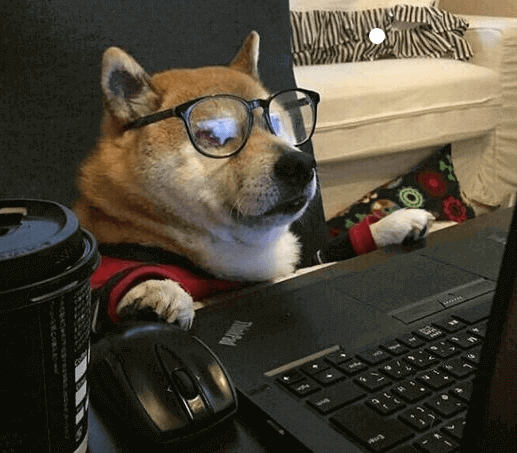
Solution2. Use a Virtual Keyboard
If your laptop's keyboard still isn't working after a restart, it's time to use the virtual keyboard
To use the virtual keyboard on Huawei Matebook, follow these steps:
1. Click or tap on the "Keyboard" icon located on the taskbar to open the on-screen keyboard.
2. If the keyboard doesn't show up automatically, click or tap on the text input field where you want to type.
3. Use your fingertip or a stylus to tap on the keys on the virtual keyboard.
4. You can also enable the "Handwriting" function to input characters by writing on the screen.
5. To customize the size and layout of the virtual keyboard, click or tap on the keyboard icon and select "Keyboard settings."
6. Adjust the size and layout options to your preference.
7. To close the virtual keyboard, click or tap on the "X" icon located on the top right corner of the keyboard window.
Solution3. Update Driver
Updating the graphics card driver can correct the BUG in the old version, and can further tap the functions of the graphics card hardware, so that some hardware functions can be fully utilized.
Users can use Driver Talent to install or update the driver. It is very convenient to update the driver and install the driver. When the computer has a driver failure, Driver Talent can automatically detect it. Users only need to click the mouse to update and DT can install newest version automatically, which is very convenient.
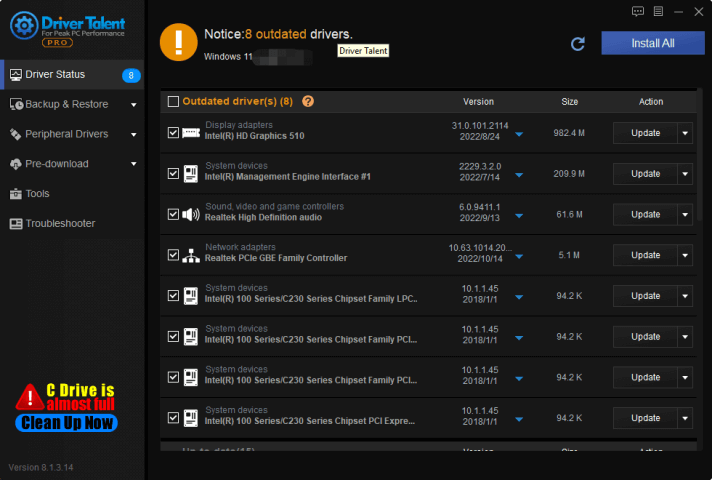
Solution4. Check for Updates
Outdated software can also cause issues with your HUAWEI MateBook keyboard. Ensure that your laptop is running the latest Windows updates, as well as any driver updates for your keyboard. To check for updates, you can follow the below steps as given:
1. Click on the Windows icon
2. Click on "Settings," followed by "Update & Security."
3. From there, click on "Check for Updates," and any available updates will be installed.
Solution5. Run Troubleshooters
Windows 10 comes with a range of built-in troubleshooters that can help to fix common issues, including keyboard problems.
To run the Keyboard troubleshooter, you can follow the below steps:
1. Click on the Windows icon, then click on "Settings,”
2. Followed by "Update & Security" and "Troubleshoot."
3. From there, select "Keyboard" and follow the prompts to detect and fix any issues.
Solution6. Reinstall Keyboard Drivers
If the updating drivers failed to fix the White Screen of Death error, please reinstall drivers.
Windows 10 and Windows 11 operating systems will automatically provide and download and install the corresponding driver when the computer is connected to a new device, but due to the residue of the old version driver, the new driver may not work normally. Therefore, it is necessary to uninstall the driver and download the driver again, so that the device can be used normally.
With the help of Driver Talent, you can back up the drivers before its files damaged and then restore drivers when it needed.
Besides, you can uninstall drivers and then install the same driver version as a method to reinstall drivers.
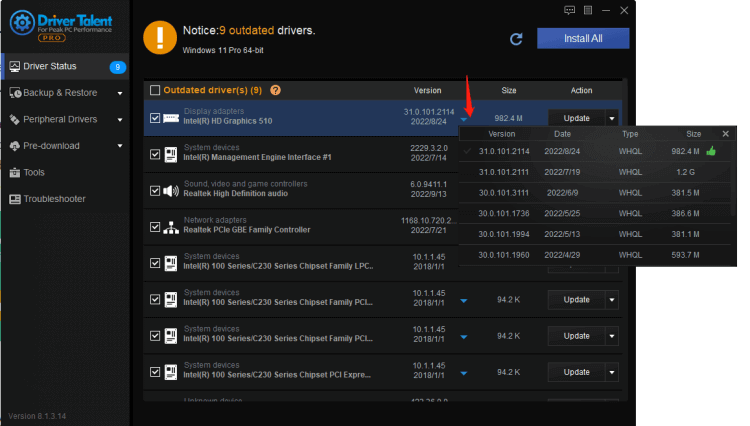
Solution7. Reset Your HUAWEI MateBook
If all else fails, reset your HUAWEI MateBook to its original settings. This will restore the laptop to its original settings, eliminating any software issues that may be causing the keyboard malfunction. To reset your MateBook, follow these steps:
- Click on the Windows icon, then click on "Settings."
- Click on "Update & Security," followed by "Recovery."
- From there, click on "Get Started" under "Reset this PC."
- Choose whether to keep your files or remove everything and then follow the prompts to reset your HUAWEI MateBook.
In conclusion, a malfunctioning keyboard on your HUAWEI MateBook can be frustrating, but it is not necessarily a reason to panic. There are several troubleshooting steps you can follow to get your keyboard working properly again, including restarting the laptop, checking the connections, checking for updates, running troubleshooters, reinstalling drivers, and resetting the laptop. With these steps, you can get your HUAWEI MateBook keyboard working again and enjoy the convenience of a functional laptop once again.

|
ExplorerMax |

|
Driver Talent for Network Card | |
| Smart and advanced file explorer tool for Windows platforms | Download & Install Network Drivers without Internet Connection | |||
| 30-day Free Trial | Free Download |







