Fixed LOL Sound Issues/No Sound by 6 Ways
Jul. 09, 2025 / Updated by Renata to Gaming Solutions

Why I can't hear any sound on LOL, and how can I fix it?
If you're unable to hear any sound while playing League of Legends (LOL), there could be several reasons why this is happening. This article has summarized several solutions for you to fix the LOL sound issues. Depending on computer settings and versions, the same problem may require different solutions. This requires you to try the following solutions one by one until you solve your own problem.
Here are a few things you can try to fix LOL no sound issues:
Solution2. Check The Sound Settings
Another LOL No Sound Situation
Solution1. Restart Device
Move1. Restart the computer
Restarting is to end all the software processes currently running on the computer. Regardless of whether this process is the main factor causing your computer problems, all of them will be forcibly terminated, and then start up according to the normal operation process.
Move2. Restart the game
Sometimes, there are some programs conflicts triggered the restarting the game can help resolve any issues with the sound.
Solution2. Check The Sound Settings
Make sure that the volume on the computer is turned up, and that the sound is not muted. Check the in-game sound settings as well to ensure that the sound is not disabled or set too low.
I know it is a small problem, but many people will ignore it.

Solution3. Update Driver
If your sound drivers are outdated or corrupted, it can cause issues with the sound:
1.There is a red cross on the lower right corner of the speaker, but the speaker does not work
2.The device manager prompts sound card error codes 43, 52 etc.
3.The microphone and earphone are not working and there are no sound on them.
4.The sound balance is abnormal, which may cause gamer can not hear any sound in games.
You can download a third-party driver updater
With only one click, it can help you scan the computer and update all drivers.
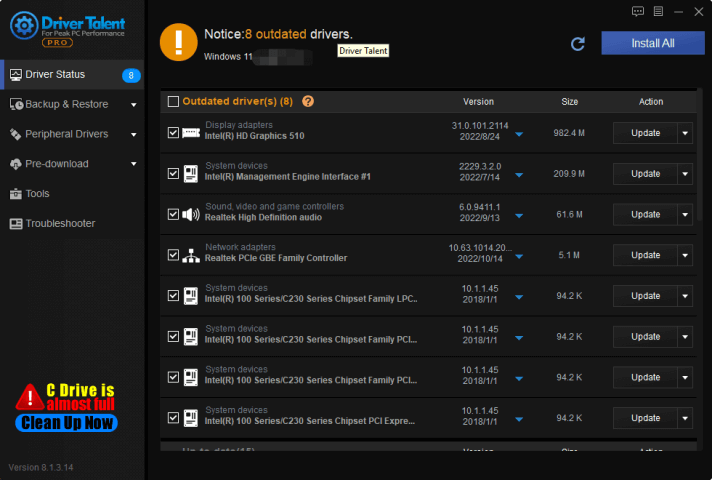
What is more, you can restore the corrupted driver files or uninstall the files completely with the help of Driver Talent.
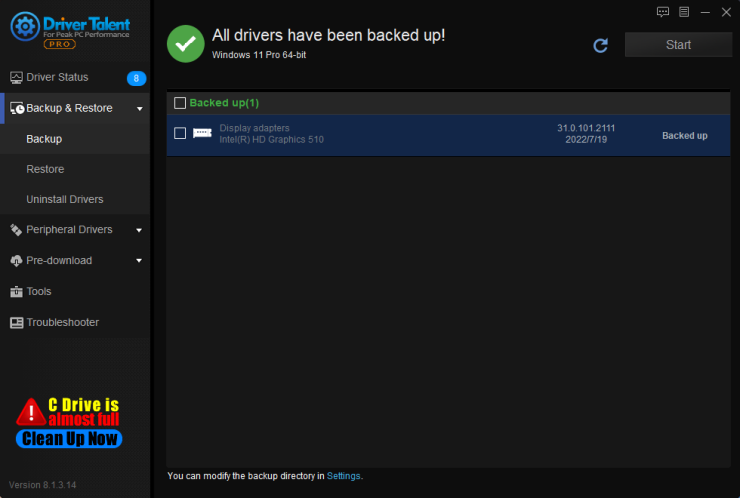
In addition, Driver Talent provides Sound Repair extra feature. You can also use this feature to fix the LOL no sound issue.
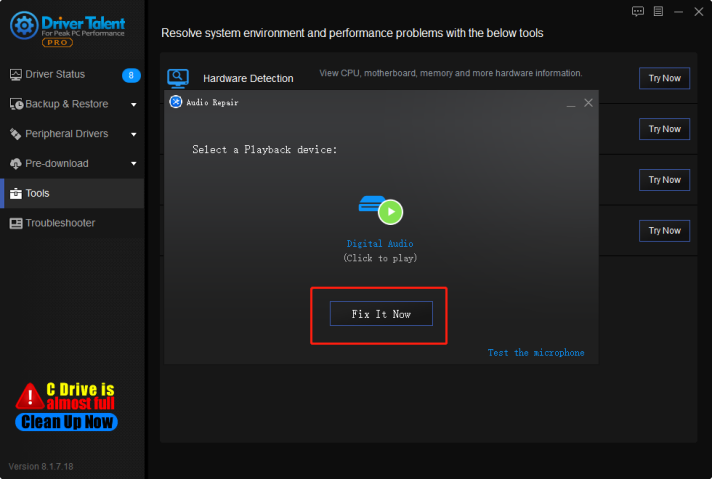
Solution4. Reinstall the Game
If none of the above solutions work, try uninstalling and reinstalling the game. This will reset any settings that may have been causing the issue.

Solution5. Check the Hardware
If your headphone or audio device is corrupted, it definitely cause LOL no sound issue. You should check your hardware device and ensure that your speakers or headphones are properly plugged in and turned on. If you're using headphones, check that they're not muted or set too low.
You ‘d better replace another headphone and see if the LOL no sound issue is still persist.
If none of these solutions work, there could be a more serious issue with your hardware or software. In this case, it may be best to consult a professional or seek help from the game's support team.
Another LOL No Sound Situation: can hear voices but not from LOL
If you are able to hear sound from other sources such as videos, but not from League of Legends, it could be due to the in-game audio settings.
Here are a few things you can try to fix this issue:
Move1. Check The In-Game Audio Settings
In the League of Legends client, go to the "Settings" menu and click on "Audio". Make sure that the "Master Volume" and "Effects Volume" sliders are set to an appropriate level.
Move2. Check The In-Game Audio Output Device
In the League of Legends client, go to the "Settings" menu and click on "Audio". Under "Output Device", ensure that the correct audio device is selected.
Move3. Check Your Device Volume
Ensure that the volume on your device is turned up, and that the sound is not muted.
Move4. Update Your Sound Drivers
The same reason as soluiton2 that was mentioned above.
You can download Driver Talent to check your drivers situation.
If none of these solutions work, there could be a more serious issue with your hardware or software. In this case, it may be best to consult a professional or seek help from the game's support team.
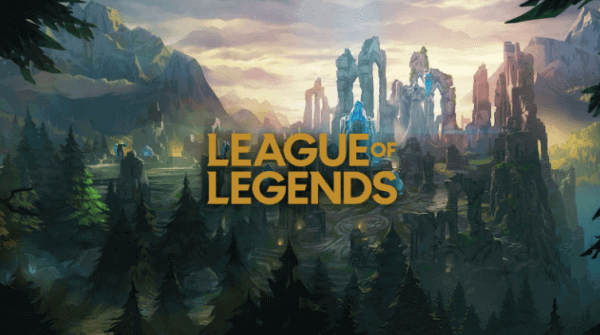

|
ExplorerMax |

|
Driver Talent for Network Card | |
| Smart and advanced file explorer tool for Windows platforms | Download & Install Network Drivers without Internet Connection | |||
| 30-day Free Trial | Free Download |







