Fixed: Sons of the Forest Audio Stuttering and Crackling Issue on PC
Jul. 10, 2025 / Updated by Renata to Gaming Solutions
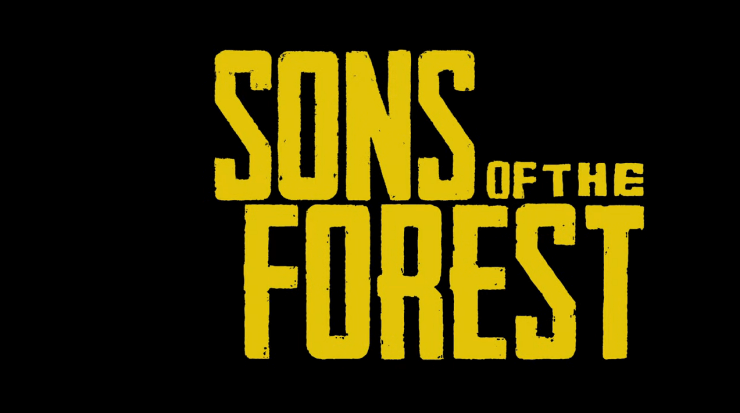
Sons of the Forest have launched for a week, some players said that they encountered noise in the game sound, audio stuttering and sound crackling issue. This article shares several solutions to fix the audio stuttering and crackling issue, including update driver, run game repair, remove Config File, turn off spatial sound. Every computer has different configurations and settings, so each solution may be suitable for different situations. You'd better try each method in order to find the final solution.
Solution1. Update Audio Driver
Solution4. Turn Off Spatial Sound
Before you find any solutions to fix the Sons Of The Forest problems, please make sure your computer configuration meet the require of Sons Of The Forest.
Minimum/Low Specs
OS: 64-bit Windows 10
CPU: INTEL CORE I5-8400 or AMD RYZEN 3 3300X
RAM : 12 GB RAM
GPU: NVIDIA GeForce GTX 1060 3GB or AMD Radeon RX 570 4GB
DX VERSION: DX 11
STORAGE: 20 GB HDD
NOTES: SSD (Preferred)
Recommended/High Specs
OS: 64-bit Windows 10
CPU: INTEL CORE I7-8700K or AMD RYZEN 5 3600X
RAM : 16 GB
GPU: NVIDIA GeForce 1080Ti or AMD Radeon RX 5700 XT
DX VERSION: DX 11
STORAGE: 20 GB SSD
NOTES: SSD (Preferred)
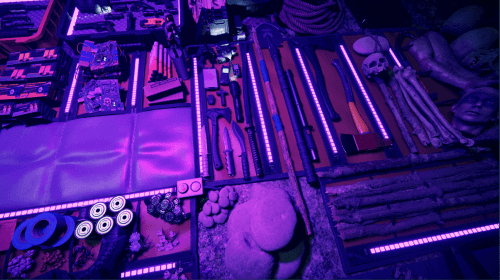
How do you fix audio crackling in Sons of the Forest?

First of all, you can restart the Sons of the Forest or the computer to see if the issue still persist.
If you have restart the compute and the Sons of the Forest but it audio stuttering still persist, you can try these solutions one by one until you find the best way to fix the issue.
Next, you should check your headset statue. Make sure to test out other speakers or headsets with your computer while playing the Sons of the Forest game to check if there is an issue with your existing speaker or headset.
If you have restart the compute and the Sons of the Forest but it audio stuttering still persist, or you audio device is alright, you can try these solutions one by one until you find the best way to fix the issue.
Solution1. Update Audio Driver
If you are facing audio stuttering, sound crackling issue at gaming, you can try to update the audio driver.
In order to provide a better graphics experience, graphics card companies will update the graphics card settings whenever a large-scale game is launched, which is why the graphics card driver often needs to be updated. If your GPU driver is outdated, it can degrade the game performance leading to screen flickering and screen tearing. What’s more, the low FPS game can also make you feel bad.
Download Driver Talent and update audio driver
You can update all drivers by only one click, not limited to one driver:
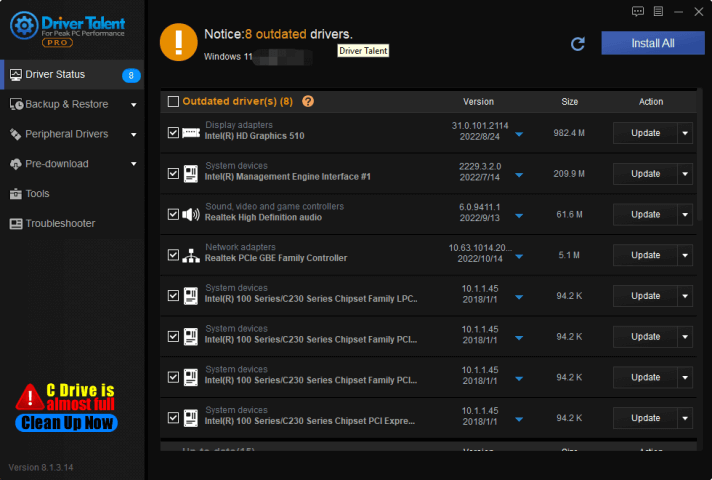
Solution2. Run Game Repair
For all computer game players, Driver Talent provides additional game repair function. Issues like Sons of the Forest Audio Stuttering and Crackling on computer, the Game repair function may help you to fix.
You can run Driver Talent to fix the black borders, game crash, game files missing and abnormal display issue.
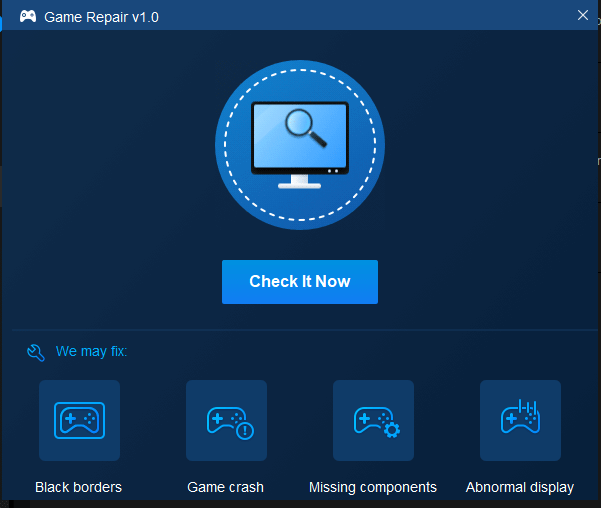
Solution3. Remove Config File
You should try removing the Sons of the Forest Config file on your PC to check for the audio stuttering issue and whether it has been fixed or not. To do so:
1. Open This PC window and navigate to the drive where you have installed Sons of the Forest
2. Following the below path and find out config file
username\documents\Sons of the Forest\settings
3. Delete the Sons of the Forest config file.
Once done, reboot your PC to apply changes.
Solution4. Turn Off Spatial Sound
If your computer have the Windows Sonic or Spatial Sound feature, it might be the trigger of causing sons of the forest audio stuttering and crackling.
You can try to disable it by following the steps below:
1. Press WIN+I together and open Settings
2. Select system, click on Sound > Select Related settings
3. Go to Sound Control Panel and select a playback device
4. Select Properties and the Select Spatial sound
5. In the Spatial Sound format, select Windows Sonic for Headphones
6. Select Apply, and reboot the PC to change effects


|
ExplorerMax |

|
Driver Talent for Network Card | |
| Smart and advanced file explorer tool for Windows platforms | Download & Install Network Drivers without Internet Connection | |||
| 30-day Free Trial | Free Download |







