Fixed: White screen of death on desktop/laptop Windows 11 Windows 10
Mar. 15, 2023 / Updated by Renata to Windows 10
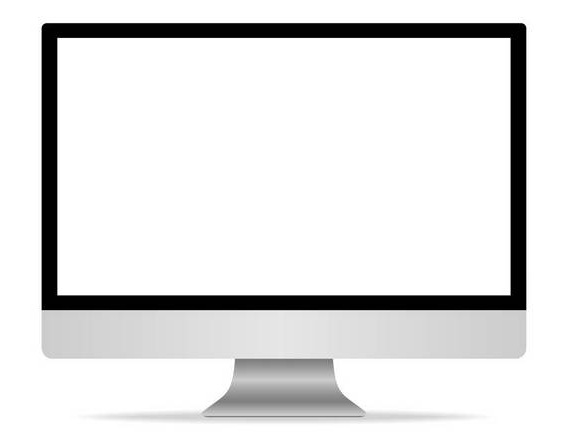
The white screen of death error is like the blue screen of death which usually cause by hardware corrupted and software malfunctions as well. When your computer has a white screen issue, you can first check if the monitor adaptor connected with the computer. If if monitor adaptor power cable is unstable, you can replug it.
The white screen issue usually cause by computer peripherals. If the monitor is fine, you can try these solutions to fix your computer.
This article provides solutions for those who want to fix their computer whit screen issue by themselves.
Solution1. Enter to Safe Mode
When the computer shows white screen of death, you can click F8 key to get into safe mode, and then go back to normal window desk. Next, restart the computer or turn off and turn on computer, you can get into normal windows desk.
If this failed to resolve the computer, please try the next solution.
If you cannot enter Safe Mode, there may be a problem with your system. It is recommended to reinstall the system.
Solution2. Update Graphics Driver
Outdated and corrupted drivers are often a cause of White Screen of Death error. If the computer drivers are not compatible with their device, it will cause White Screen of Death error.
You can check the drivers status by press WIN+X to open Device Manager.
Find out display adaptor and expand the list.
Right-click the graphics card driver and update.
This method is much troublesome than you usedownload a driver updater:
Many computer problems are difficult to tackle. When users are having troubles to fix corrupted repositories or missing Windows files, their computer operating systems may be already broken.
Using Driver Talent, you will not have to open Device Manager and check if the driver needed to update by your own hands. For only one click, Driver Talent can scan the computer within seconds and show all drivers to be updated on a list. With the assistance of Driver Talent, you don’t need to check the drivers time to time. It will remind you drivers time to update.
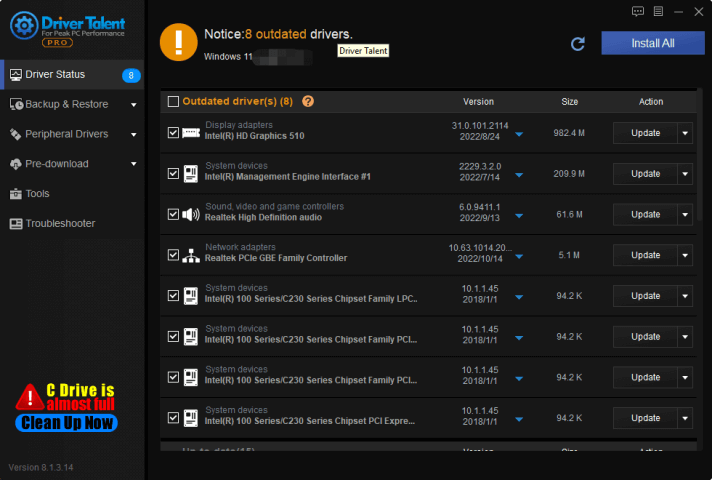
After updating the driver, check if the White screen issue still persist. If so, then reinstalling the driver from scratch might do the trick for you.
Solution3. Reinstall Driver
If the updating drivers failed to fix the White Screen of Death error, please reinstall drivers.
Windows 10 and Windows 11 operating systems will automatically provide and download and install the corresponding driver when the computer is connected to a new device, but due to the residue of the old version driver, the new driver may not work normally. Therefore, it is necessary to uninstall the driver and download the driver again, so that the device can be used normally.
With the help of Driver Talent, you can back up the drivers before its files damaged and then restore drivers when it needed.
Besides, you can uninstall drivers and then install the same driver version as a method to reinstall drivers.
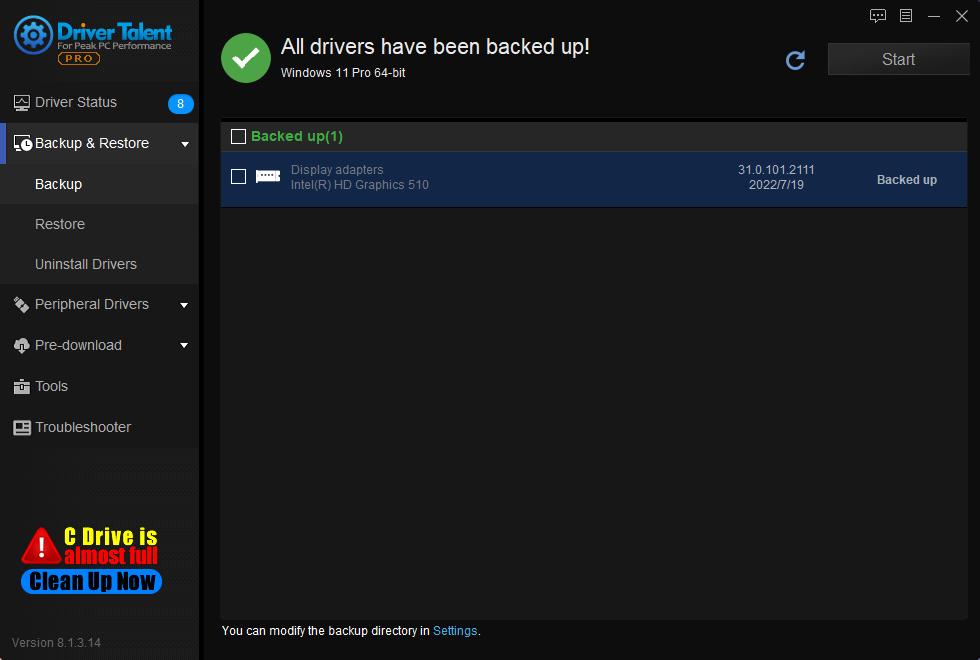
Solution4. Update Windows
Why a computer need to update Windows?
Windows update can check for the computer situation, fix system bugs and improve system running performance as well. However, Windows updating cannot guarantee that there will be no other accidents in the system.
1. Press WIN+I together and open Settings
2. Choose Windows Updates
3. On the right-panel, select Check for updates
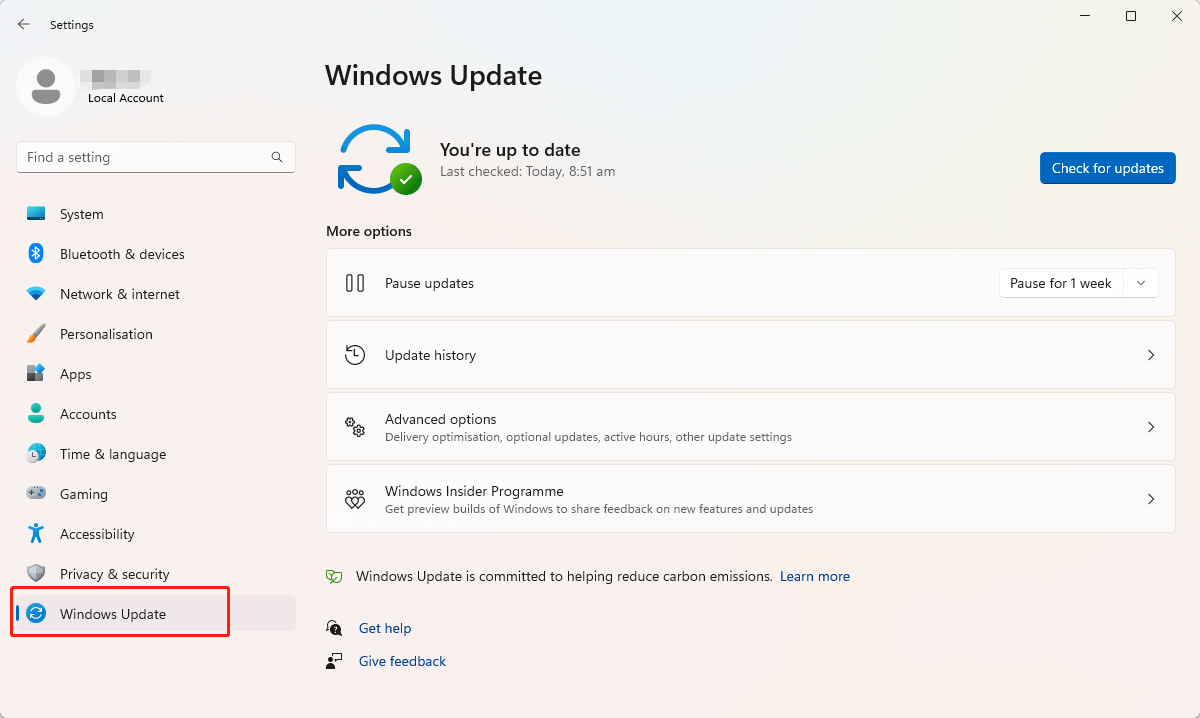
Solution5. Run Startup Repair
If the computer startup with an error, you can run startup repair to fix the problem. To run a startup repair, you can follow the below method:
1. Prepare a bootable USB or CD device and load the windows setup files.
2. Download Windows files directly from Microsoft’s official website and transfer those programs to the USB or CD device
3. Insert the USB or CD device into the computer and restart the computer
4. If the Windows installation initiate at the computer startup, you can select your preferred language and click on Next
5. Choose the Repair your computer option in the left corner of the bottom
6. Choose Troubleshoot and go to the advanced options
7. Click Startup Repair
8. After the startup repair finished, restart the computer.
Solution6. Create a Restore Point
Checkpointing is a technique that provides fault tolerance for computing systems. It basically consists of saving a snapshot of the application's state, so that applications can restart from that point in case of failure. This is particularly important for long running applications that are executed in failure-prone computing systems.(Wiki)
To create a system restore point, you can follow the below methods:
1. In the search box on the taskbar, type Create a restore point, and select it from the list of results.
2. On the System Protection tab in System Properties, select Create.
3. Tick “Recommended restore” then select Next and complete the restoration conduct. Alternatively, tick “Choose a different restore point” and choose the one you like.
4. Wait for computer restart automatically.

|
ExplorerMax |

|
Driver Talent for Network Card | |
| Smart and advanced file explorer tool for Windows platforms | Download & Install Network Drivers without Internet Connection | |||
| 30-day Free Trial | Free Download |







