Fixed: YouTube lagging issue on Windows 11
Jul. 05, 2025 / Updated by Renata to Windows 11
.png)
YouTube is one of the most popular video-sharing platforms worldwide. However, sometimes, you might encounter lagging or buffering issues while watching videos on YouTube, especially on Windows 11.There are several solutions you can do to fix the problem. Start by checking your internet connection and clearing your browser cache. Then, try disabling browser extensions, updating your browser, and disabling hardware acceleration. If the issue persists, try using a different browser or updating your graphics card drivers.
In this article, we'll explore some of the most effective solutions for YouTube lagging on Windows 11:
Solution1. Check your internet connection
Solution2. Update your graphics card drivers
Solution3. Clear your browser cache
Solution4. Disable browser extensions
Solution5. Update your browser
Solution6. Disable hardware acceleration
Solution7. Try a different browser
Check your internet connection
The first thing you should do when experiencing lagging issues on YouTube is to check your internet connection. Slow or unstable internet connectivity can cause YouTube buffering and lagging issues. You can try resetting your router or modem, or contacting your internet service provider for assistance. Also, try disconnecting other devices from your network to free up bandwidth for video streaming.
Update your graphics card drivers
Outdated graphics card drivers can cause video playback issues. Make sure your graphics card drivers are up-to-date.
Many computer problems are difficult to tackle. When users are having troubles to fix corrupted repositories or missing Windows files, their computer operating systems may be already broken.
It is highly recommended to download a driver updater----Driver Talent which is free for scanning computers and providing updated driver.
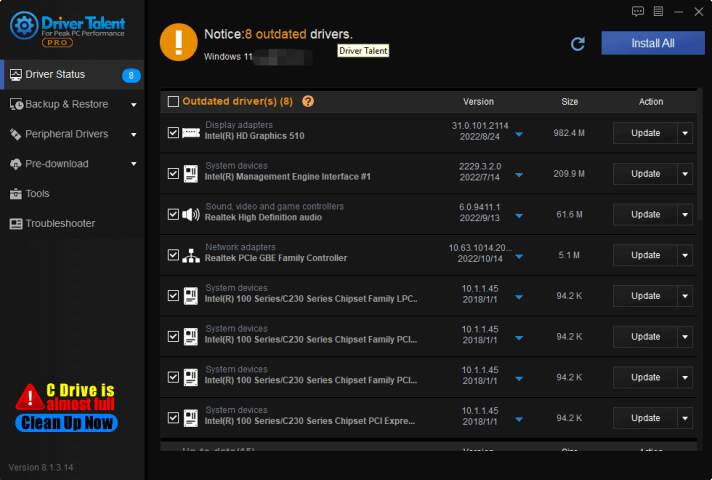
For only one click, Driver Talent can scan your computer within seconds and show you all drivers statue in one list. To click on the blue inverted triangle, Driver Talent provides different versions of drivers for downloading.
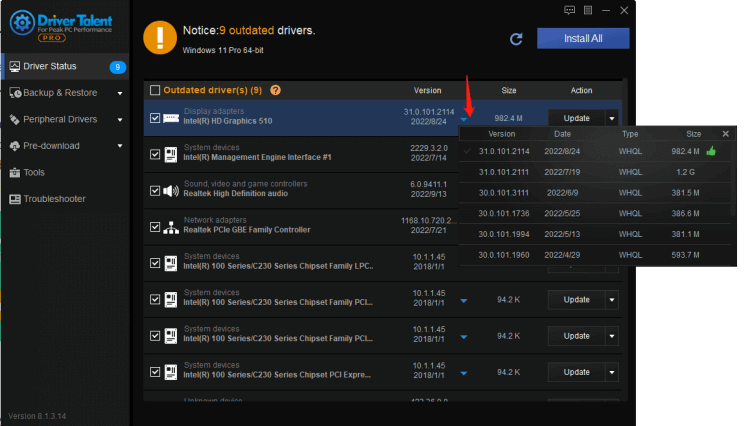
Clear your browser cache
Another common cause of YouTube lagging issues is a cluttered browser cache.
Clearing your cache and cookies can help improve video playback performance.
In Microsoft Edge, click the three-dot menu in the top-right corner, then go to Settings > Privacy, search, and services > Clear browsing data. Make sure you select the "Cookies and other site data" and "Cached images and files" options.
Disable browser extensions
Sometimes, browser extensions can interfere with video playback and cause lagging issues.
Try disabling any extensions that you don't need and see if that improves video playback:
1. Click the three-dot menu in the top-right corner
2. Select Extensions
3. Turn off any extensions
Update your browser
Make sure your browser is up-to-date. Updates often include bug fixes and performance improvements that can help improve video playback.
In Microsoft Edge, you can update the browser as the following steps:
1. Click the three-dot menu in the top-right corner
2. Go to Help and feedback > About Microsoft Edge. If there is an update available, install it and restart your browser.
Disable hardware acceleration
Hardware acceleration is a feature that uses your computer's graphics card to speed up video playback. However, it can also cause issues with certain videos. To disable hardware acceleration and fix the YouTube lagging issue, you can do these steps:
1. Go to Settings > System > Display > Graphics settings
2. Turn off the Hardware-accelerated GPU scheduling option.
This will force your computer to use software-based rendering instead of hardware rendering, which can sometimes improve video playback performance.
Try a different browser
If the YouTube lagging issue still persists, try using a different browser to see if the problem is specific to your current browser.
For example, if you're using Microsoft Edge, try using Google Chrome or Mozilla Firefox instead. Different browsers have different features and performance characteristics, so switching to a different browser might help improve video playback.

|
ExplorerMax |

|
Driver Talent for Network Card | |
| Smart and advanced file explorer tool for Windows platforms | Download & Install Network Drivers without Internet Connection | |||
| 30-day Free Trial | Free Download |







