The HID-compliant touch screen driver plays a critical role in enabling touch functionality on modern laptops, tablets, and all-in-one PCs. If your touch screen isn’t working correctly, or has disappeared from Device Manager, the issue often lies with a corrupted or missing driver. In this comprehensive guide, we walk you through everything you need to know about the HID-compliant touch screen driver download, including how to install or reinstall it for Windows 10, Windows 11, and HP devices.
What Is the HID-Compliant Touch Screen Driver?
The HID-compliant touch screen driver (Human Interface Device) is a built-in Windows component that facilitates communication between the operating system and the touch-sensitive hardware on your device. Unlike manufacturer-specific drivers, this generic driver is universally used across most Windows-compatible devices to support basic touch input.
When Do You Need to Download or Reinstall the Driver?
You may need to download the HID-compliant touch screen driver under the following circumstances:
- The touch screen feature stops working after a Windows update.
- The HID-compliant touch screen device is missing from Device Manager.
- You receive errors like “Code 10” or “This device cannot start.”
- Your HP or other branded laptop does not respond to touch input.
How to Download HID-Compliant Touch Screen Driver on Windows 10
Method 1: Use Device Manager to Reinstall the Driver
1. Press Win + X and select Device Manager.
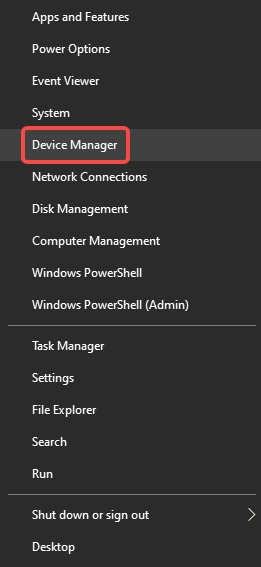
2. Expand Human Interface Devices.
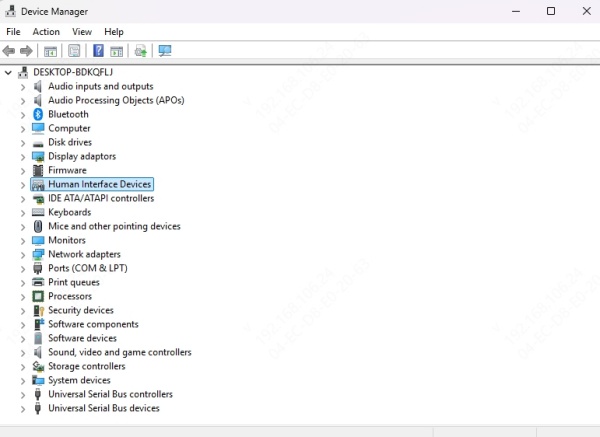
3. Right-click on HID-compliant touch screen and select Uninstall device.
4. Restart your computer. Windows will automatically reinstall the default driver.
Method 2: Manually Add Legacy Hardware
If the driver is missing:
1. Open Device Manager.
2. Click Action > Add legacy hardware.
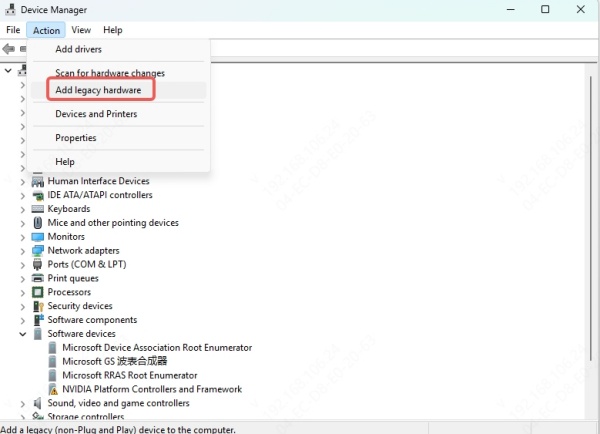
3. Select Install the hardware that I manually select from a list (Advanced).
4. Choose Human Interface Devices, then HID-compliant touch screen.
5. Click Next and complete the wizard.
Method 3: Use Windows Update
1. Go to Settings > Update & Security > Windows Update.
2. Click Check for updates.
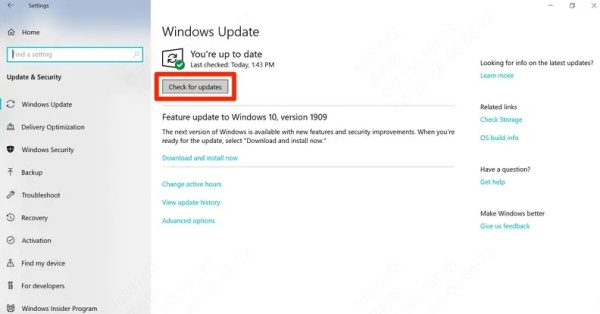
3. Let Windows automatically install any missing drivers.
HID-Compliant Touch Screen Driver Download for Windows 11
Windows 11 typically includes the HID-compliant touch screen driver as part of its native driver library. However, if the touch screen fails to work:
Method 1: Reinstall from Device Manager
Follow the same steps as in Windows 10 via Device Manager.
Method 2: Download from Manufacturer's Website
For best compatibility:
- Visit your device manufacturer’s support page (e.g., HP, Dell, Lenovo).
- Search for your model number.
- Download the latest chipset and touch screen drivers.
For example, HP users should go to the official HP Drivers & Software page and search using their product serial number.
Download HID-Compliant Touch Screen Driver for HP Devices (Windows 11)
For HP laptops and 2-in-1 devices running Windows 11, it’s common to face touch screen issues post-update. Here's how to download and reinstall the correct driver:
Step-by-Step Guide:
1. Go to HP Support.
2. Enter your product model or let the page auto-detect your device.
3. Navigate to Driver – Keyboard, Mouse and Input Devices or Driver – Chipset.
4. Locate and download the Intel I/O driver, Intel Serial IO driver, or Touch Screen Controller driver.
5. Install and reboot your device.
If the above doesn't list the HID driver, reinstalling the Intel chipset driver often restores full touch functionality.
Use Driver Talent to Automatically Download the HID-Compliant Touch Screen Driver
Manually downloading and installing drivers can be time-consuming and risky if done incorrectly. Driver Talent offers a faster and safer method:
Key Features of Driver Talent:
- Automatically detects missing or outdated HID drivers.
- Supports one-click download and installation.
- Backup and restore functionality for safety.
- Certified and virus-free drivers for Windows 10 and Windows 11.
- Special optimization for HP, Dell, Lenovo, and Acer devices.
How to Use Driver Talent:
1. Download and install Driver Talent from the official website.
2. Launch the program and click Scan.
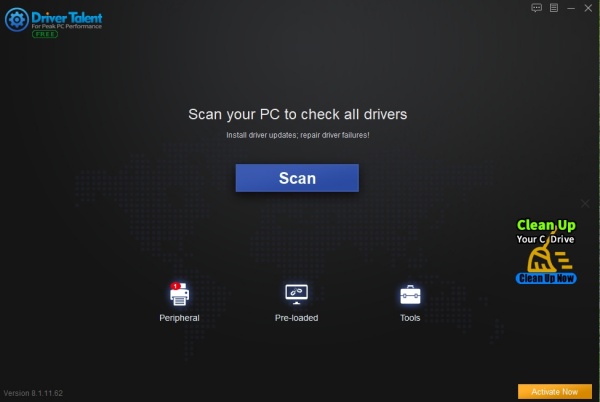
3. Locate HID-compliant touch screen driver in the results.
4. Click Install or Update next to it.
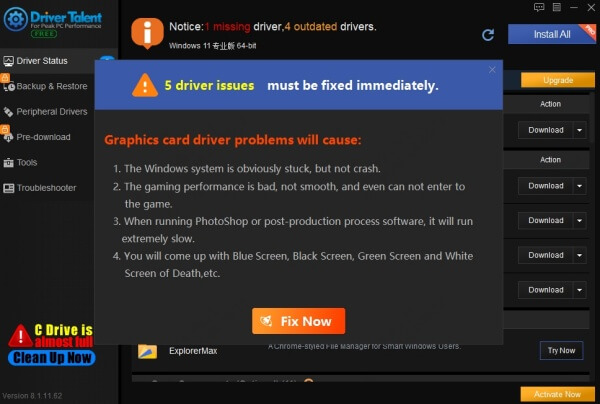
5. Restart your computer once the process is complete.
What to Do If the HID-Compliant Touch Screen Driver Is Missing from Device Manager
Sometimes, the HID-compliant touch screen option does not appear in Device Manager. Here's how to restore it:
Solution 1: Enable Hidden Devices
1. Open Device Manager.
2. Click View > Show hidden devices.
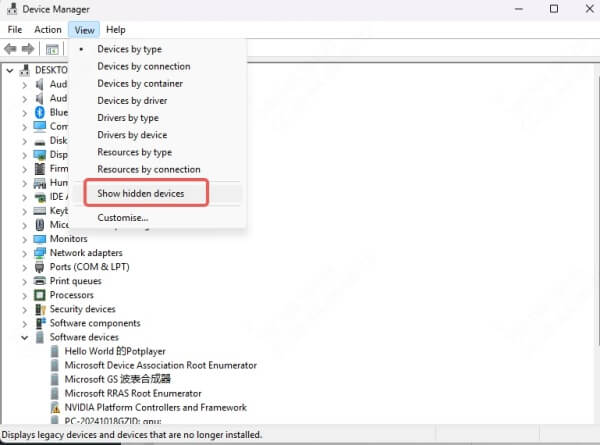
3. Look under Human Interface Devices.
4. Right-click and enable HID-compliant touch screen if it’s disabled.
Solution 2: Reset BIOS Settings
1. Restart your PC and enter BIOS (usually F2, Del, or Esc key).
2. Load default settings and save changes.
3. Boot into Windows and check Device Manager.
Solution 3: Perform a System Restore
If the driver was recently lost due to a faulty update:
1. Search for Create a restore point in the Start Menu.
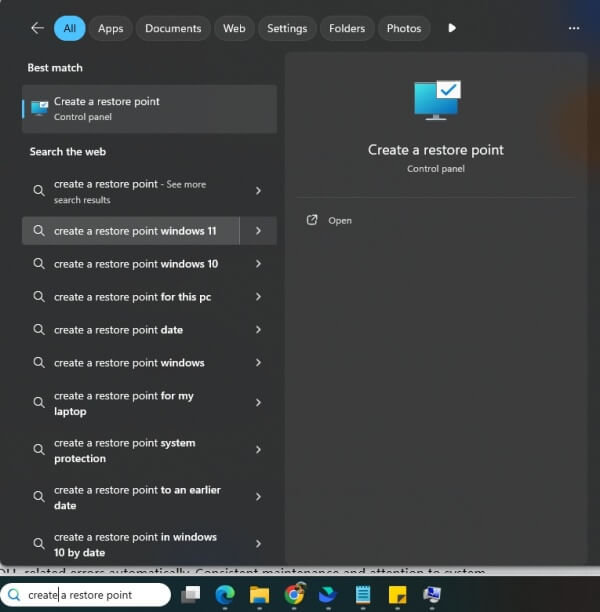
2. Click System Restore and select a date before the issue began.
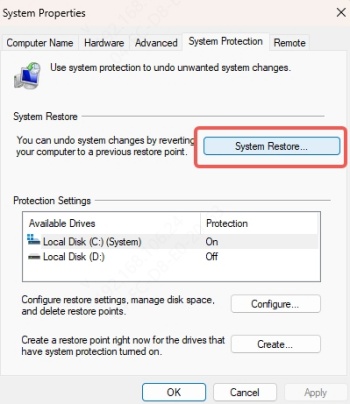
3. Let the process complete and verify if the driver is restored.
How to Keep HID-Compliant Touch Screen Driver Updated
To avoid future touch issues, make sure to keep your driver up to date.
Methods:
- Use Windows Update frequently.
- Regularly visit your OEM support page.
- Enable automatic driver updates in Driver Talent.
Frequently Asked Questions
Q1: Is HID-compliant touch screen driver available as a separate download from Microsoft?
No. It’s bundled with Windows. You can’t download it directly from Microsoft. If missing, Windows will reinstall it via Windows Update or Device Manager.
Q2: Can I install a third-party HID-compliant driver?
It’s not recommended. Always rely on OEM-certified drivers or Windows default drivers to ensure stability.
Q3: Why does my HID-compliant touch screen driver keep disappearing?
This is usually caused by:
- Windows update conflicts
- Corrupt driver files
- BIOS or firmware changes
- Hardware faults
Conclusion: Get Your Touch Screen Back with One Click
Restoring your touch screen functionality starts with ensuring the HID-compliant touch screen driver is properly installed and updated. Whether you’re using Windows 10, Windows 11, or an HP device, follow the steps above to download, install, or reinstall the correct driver. For the safest and easiest route, we recommend using Driver Talent—your all-in-one driver solution trusted by millions.
Download Driver Talent today and restore your touch screen in minutes.









