How Can I Turn on the Computer WLAN?
Dec. 13, 2023 / Updated by Mindy to Windows 10
Laptop computer has become an indispensable tool in our daily work and life, and WLAN (wireless local Area Network) is often used to connect to the Internet. However, sometimes we may encounter a problem: the computer's WLAN is always turned off and cannot be turned on. So, why is it like that? How to solve this problem? The following will introduce the method to turn on your computer WLAN.
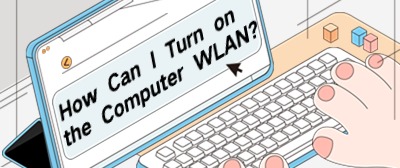
First of all, let's take a look at why the computer's WLAN will always be turned off. There are many possible causes: hardware failures, driver issues, operating system Settings, and so on.
1. The hardware is faulty. For example, the WLAN function cannot be enabled because the wireless network adapter is faulty. At this point, we can confirm whether there is a hardware failure by checking the device manager (press win+R and input “devmgmt.msc”). If you find that the wireless card has a yellow exclamation mark or displays as an unknown device, you may need to replace the wireless card or fix the hardware problem.
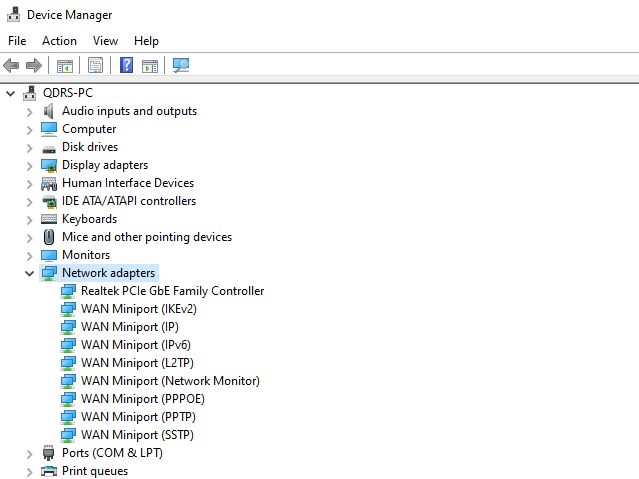
2. Driver problems. The driver is the software that controls the communication between hardware devices and the operating system. If the driver is damaged or outdated, the WLAN function may not be enabled properly. Therefore, we can try to update or reinstall the driver of the wireless card. You can download the latest drivers by visiting the "Driver Talent", which supports automatic detection and update of drivers.
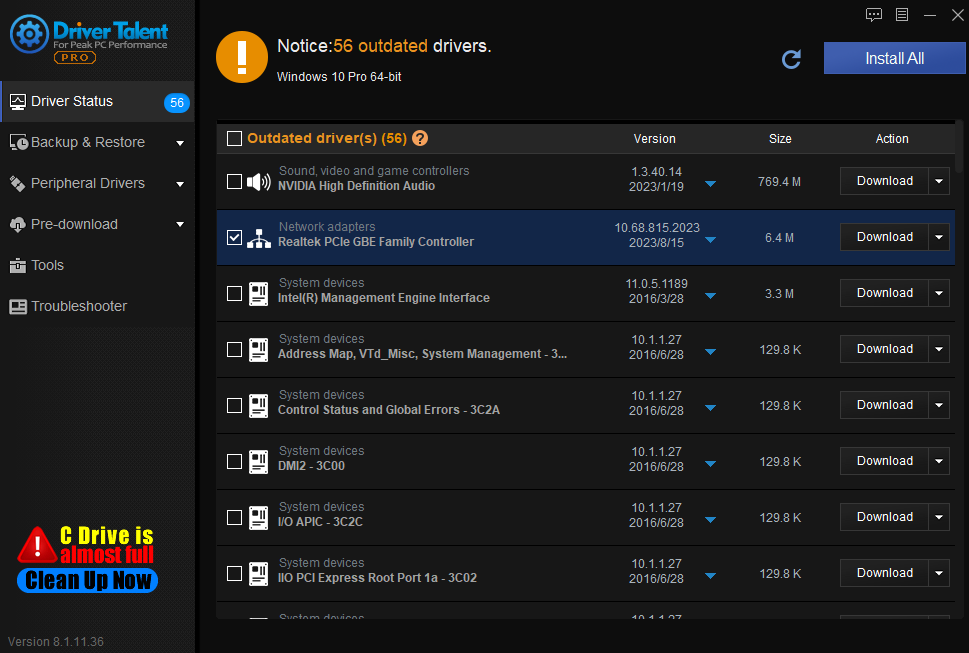
3. The operating system settings may cause the WLAN to remain disabled. Sometimes the WLAN may be set to off in unexpected circumstances, or there is a configuration issue after a system update. In this case, we can try to turn on WLAN by pressing the Fn key combination (usually with an F key) on the computer keyboard. Alternatively, we can go to the Network and Sharing Center of the operating system and check and modify the relevant WLAN Settings.
Second, pay attention to the use of computer WLAN
When the computer WLAN has been turned off, we can troubleshoot from three aspects: hardware failure, driver problems, and operating system Settings. After determining the specific cause, we can take corresponding solutions to solve the problem.
Finally, it is recommended to pay more attention to the security of personal computers. When using public wireless networks, be careful to avoid connecting to an insecure network or entering sensitive personal information. At the same time, update your computer's antivirus software and operating system patches regularly to keep your computer safe.
The above is the solution for computer WLAN disconnection. I hope it was helpful. If you encounter problems related to network cards, graphics cards, Bluetooth, sound cards and other drivers, you can download "Driver Talent" for detection and repair, and Driver Talent support driver download, driver installation, driver backup, etc..

|
ExplorerMax |

|
Driver Talent for Network Card | |
| Smart and advanced file explorer tool for Windows platforms | Download & Install Network Drivers without Internet Connection | |||
| 30-day Free Trial | Free Download |







