How Do I Back up My Computer Drivers
Dec. 14, 2023 / Updated by Mindy to Windows Driver Solutions
Drivers are the bridge between the computer hardware and the operating system, and they determine the performance and stability of the computer. If the driver is lost, damaged or incompatible, it may cause the computer to not work properly, and even blue screen, crash and other faults. Therefore, we need to regularly back up the drivers so that they can be restored when needed. Today I will share with you several backup driven methods, hoping to solve your problem.
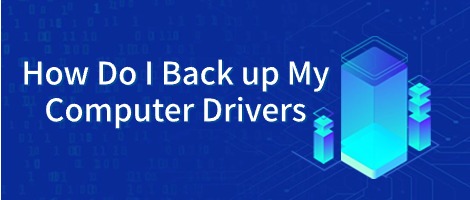
1. Use Driver Talent for backup
An easy and quick way to back up the driver is to recommend that you back up through Driver Talent, and you can also update, restore and uninstall the driver to solve various driver problems on your computer.
(1) Open Driver Talent, enter "Backup & Restore", search for the driver that needs to be backed up on your computer, and click "Start".
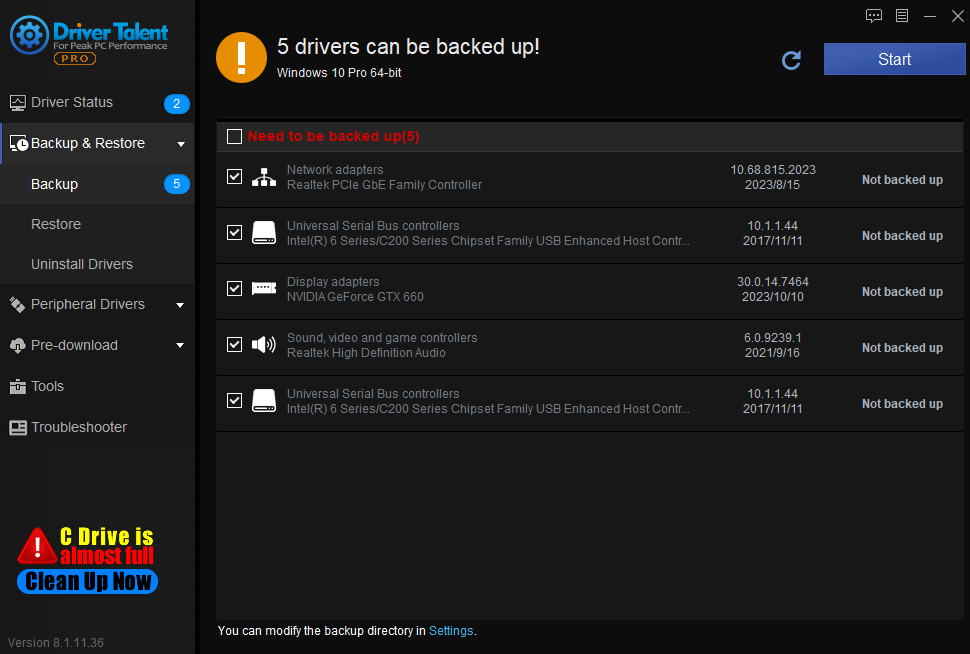
(2) Wait until all drivers are backed up. In the window that is displayed, click View Backup Directory. You can see that the successful backup of the driver is placed in the folder, you can also choose another storage path or copy to the U disk, so that you need to use it later.
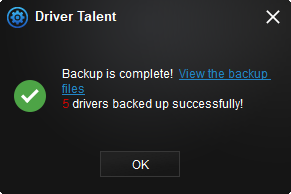
2. Backup in the device manager
(1) Press the shortcut key Win+R to open the Device Manager, select the device that you want to back up, right-click and choose Properties from the shortcut menu.
(2) In the window that appears, select the "Driver" TAB and click "Driver Details".
![]()
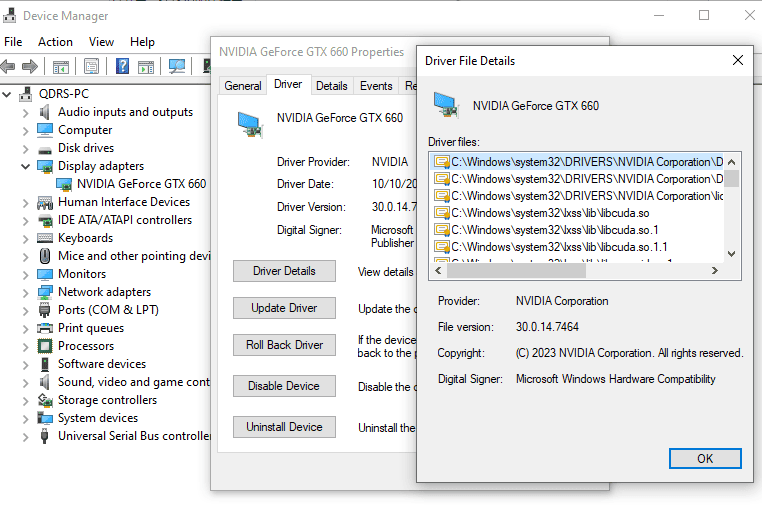
(3) Copy the driver text to a text file and name it, for example, Graphics driver.txt.
(4) Repeat the preceding steps to back up all drivers to be backed up.
(5) Finally, copy all the backup driver files to a removable storage device such as a USB flash drive or an external hard drive for easy recovery when needed.
3. Use the built-in tools to back up
Windows 10 comes with a command line tool called DISM (Deploy Image Service and Management) that can be used to back up and restore drivers.
(1) Open the command prompt or Windows PowerShell as an administrator.
(2) Create a folder to store the Driver program. For example, create a folder named Driver in drive C with the path C:\Driver.
(3) On the command prompt or Windows PowerShell, enter dism /online /export-driver /destination:C:\Driver to export the Driver to the specified folder.
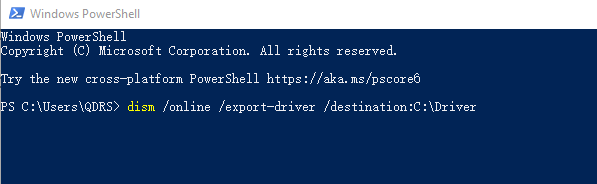
(4) After the command is executed, you can view the backup driver in the folder.
That's how to backup computer backup drivers. I hope it was helpful. If you encounter problems related to network cards, graphics cards, Bluetooth, sound cards and other drivers, you can download "Driver Talent" for detection and repair, and Driver Talent supports driver download, driver installation, driver backup, and so on.
You may also like:
Is It Necessary to Update Computer Drivers? Driver Talent Answers for You
How Do I Uninstall the NIC Driver?
How to Fix Driver Errors in Windows 10?
Download & Install AMD Radeon HD Graphics Drivers for Windows 11/10

|
ExplorerMax |

|
Driver Talent for Network Card | |
| Smart and advanced file explorer tool for Windows platforms | Download & Install Network Drivers without Internet Connection | |||
| 30-day Free Trial | Free Download |







