How Do I Uninstall the NIC Driver?
Jul. 05, 2025 / Updated by Mindy to Windows Driver Solutions
Network card driver is the software that controls the operation of the network card, which can improve the performance and compatibility of the network card, so that we enjoy a faster network connection. But sometimes, we may need to uninstall the NIC driver, such as replacing the NIC, updating the driver, troubleshooting, and so on. The following are detailed operating steps for this problem.
Why do we uninstall the NIC driver?
1. Remove the old driver: Uninstalling the old NIC driver clears the files and registry entries related to the old NIC device to make room for the new driver installation.
2. Install the new driver: After uninstalling the old driver, you can ensure that the new NIC driver is correctly installed and fully compatible with the new NIC device. This helps make the new network card device work properly.
3. Improve performance and stability: New drivers often fix problems in older versions and improve performance. Uninstalling and reinstalling the latest version of the driver can help improve the speed and stability of your network connection.
4. Ensure compatibility: The new driver may have compatibility issues with the operating system or hardware. Uninstalling the old driver and installing the new driver ensures compatibility with the latest operating system and hardware environment.
5. Fix problems: If an old network card driver is causing an abnormal network connection or other problems, uninstalling it will help fix these problems and enable the computer to connect to the network normally.
How do I uninstall the NIC driver?
1. Automatic installation through Driver Talent
In addition to using the device manager, we can also use some third-party software to uninstall the NIC driver, here to Driver Talent as an example, this software is simple to operate, friendly interface, you can uninstall and clean the NIC driver with one click, you can also detect and update the driver.
1) Open Driver Talent, go to "Uninstall Drivers" in "Backup & Restore", find "Network Adapters", and click "Uninstall" on the right. You are advised to back up the driver before uninstalling it, because the device may fail to work properly after the driver is uninstalled. You can also select "Back up driver before uninstallation" in the uninstallation window.
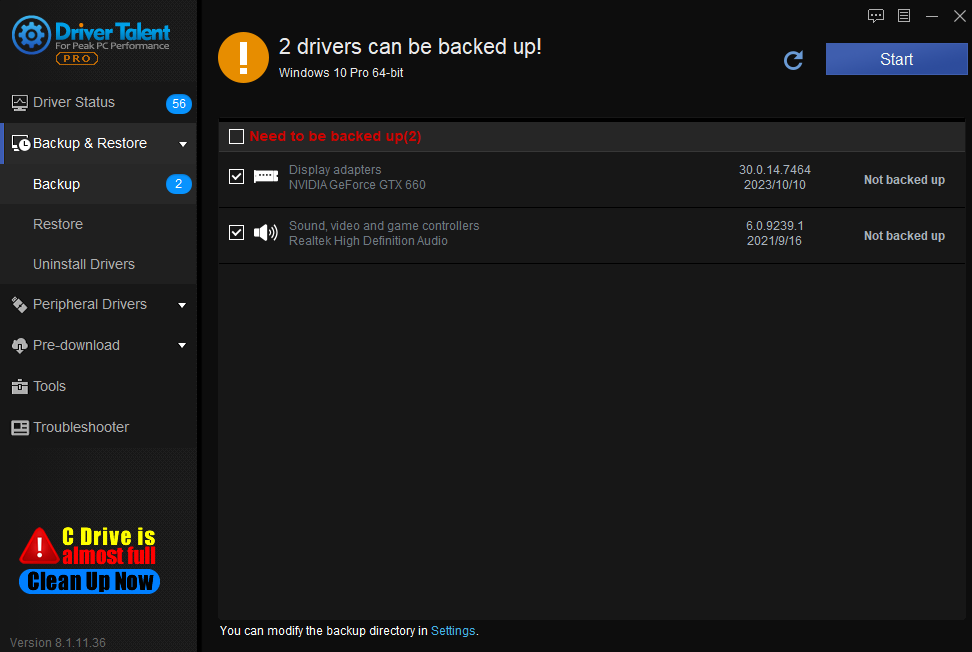
2) Wait until the software is uninstalled and cleaned, and restart the computer.
If you want to re-download the latest version of the NIC driver after uninstallation, you can also achieve in the Driver Talent, the software can recognize what drivers your computer needs to update, click the "update driver" button to download the driver.
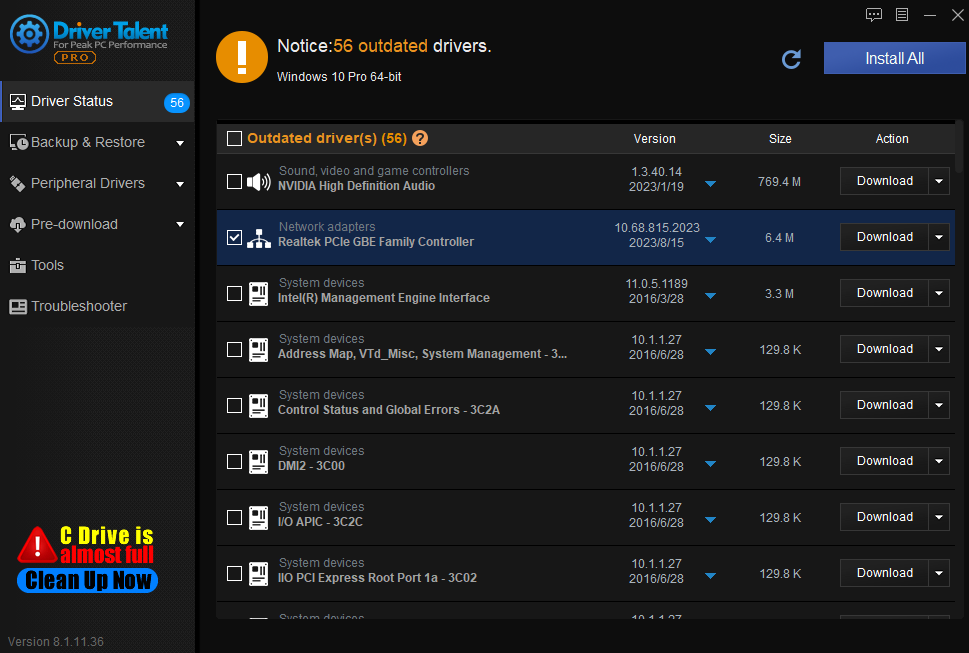
2. Manual installation though Device Manager
Device Manager is a tool that comes with Windows that allows you to view and manage all the hardware devices on your computer, including network cards.
1) Press the shortcut keys "Win+R" and input "devmgmt.msc" to open the "Device Manager".
2) Find "Network adapter", select your computer network card, right click "Uninstall device".

3) After the uninstallation is complete, restart the computer for it to take effect.
The above is the procedure for uninstalling the NIC driver. I hope it was helpful. If you encounter problems related to network cards, graphics cards, Bluetooth, sound cards and other drivers, you can download "Driver Talent" for detection and repair, and Driver Talent support driver download, driver installation, driver backup, and so on.

|
ExplorerMax |

|
Driver Talent for Network Card | |
| Smart and advanced file explorer tool for Windows platforms | Download & Install Network Drivers without Internet Connection | |||
| 30-day Free Trial | Free Download |







