Motherboard Drivers Download and Update: 4 Things You Cannot Ignore
Jul. 03, 2025 / Updated by Eloise to Windows Driver Solutions
The motherboard drivers are in charge of facilitating communication between the various components in your computer. Updates are frequently released by motherboard manufacturers and chipset makers to fix serious problems with system failure or sluggish performance. Motherboard drivers updates, also commonly regarded as BIOS updates or chipset drivers update, guarantee that your system is operating at its peak performance. In this article, we will discuss some frequently asked motherboard questions as well as provide the best ways to update your motherboard drivers.
Part 1: What are motherboard drivers?Are they necessary?
Part 2: What are the typical types of motherboard drivers?
Part 3: Does motherboard need driver update?
Part 4: How to download and update motherboard drivers?
Part 1: What are motherboard drivers, are they necessary?
Motherboard drivers, are the software that allows your operating system to communicate with your motherboard and its components, such as chipset,PCI devices, audio, video, network, USB, etc. They are essential for the proper functioning of your computer and its devices. Without them, you may encounter various problems, such as blue screen of death, device malfunction, performance issues, compatibility errors, and more. Since they enables your operating system to recognize and interact with your motherboard and its components, they are undoubtedly necessary, providing the instructions and data for your hardware to work properly with your software. For example, if you want to play a video game on your computer, you need the motherboard driver to tell your graphics card how to render the images on your screen. Similarly, if you want to connect to the internet, you need the motherboard driver to tell your network card how to send and receive data packets.
Motherboard drivers are usually installed automatically when you set up your operating system or when you install a new device. However, sometimes they may not be compatible with your current system or device, or they may become outdated or corrupted over time. In these cases, you may need to download and update them manually or automatically.
Part 2: What are the typical types of motherboard drivers
Motherboard drivers can be classified into different types according to their functions and components. Some of the most common types of motherboard drivers are:
Chipset driver |
|
| |
| |
| |
|
Part 3: Does motherboard need driver update?
Updating your motherboard drivers can improve the performance and stability of your system and devices. It can also fix some bugs and errors that may cause problems or conflicts with your software or hardware. Moreover, updating your motherboard drivers can enable some new features or technologies that are supported by your devices but not by your old drivers.
We recommend a update if you are in these situations:
- You have a new device that requires a new driver to work properly with your system.
- You have a problem or error that can be solved by updating your driver.
- You want to enable some new features or technologies that are supported by a newer driver.
- You want to improve the performance or stability of your system or devices.
Part 4: How to download and update motherboard drivers
Now that you know what motherboard drivers are, what types they have, and whether they need to be updated, you may wonder how to download and update them. There are two main ways to do this:
Way 1: Automatically update using Driver Talent
Driver Talent can scan your system, detect your motherboard and its components, find the best-matched drivers for them, download them from their official sources, and install them on your system with one click. This way is much easier, faster, and safer than the manual way, as it does not require any technical skills or knowledge, nor any time or patience.
Step 1: Download and install Driver Talent on your computer from its official website.
Step 2: Launch Driver Talent and click on the Scan button to let it scan your system and detect your motherboard and its components.
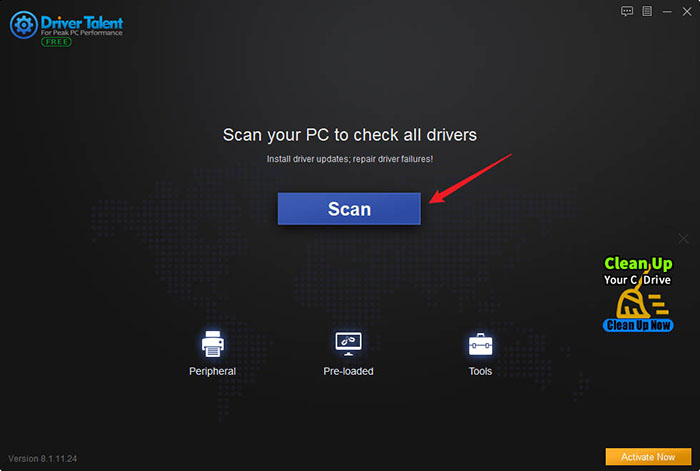
Step 3: Click on the Up to date button next to each driver that needs to be updated, Driver Talent will automatically download and install the latest drivers for your motherboard and its components from their official sources.
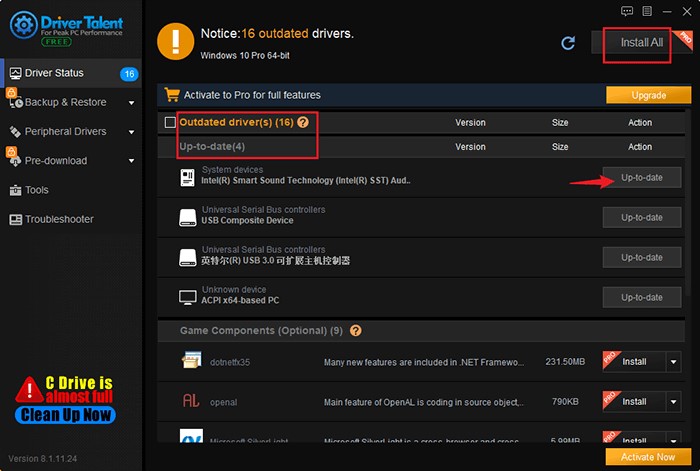
Step 4: Restart your computer after the update is complete to make the changes effective.
Step 5: Check if the drivers are working properly by testing your devices or software that use them. If you encounter any problems or errors, you can use Driver Talent to restore or backup your drivers.
This way, you can download and update your motherboard drivers with ease and confidence. Besides, Driver Talent can also help you fix other driver-related issues, such as driver missing, driver incompatible, driver corrupted, etc. It can also help you optimize your system performance and stability by managing your drivers effectively.
You can also check out the motherboard driver update for ASUS/MSI/Micron:
Way 2: Manually download and update
The manual way of downloading and updating your motherboard drivers involves finding the right drivers for your motherboard model and manufacturer, downloading them from their official website, and installing them on your system. This way requires some technical skills and knowledge, as well as some time and patience.
Step 1: Identify your motherboard model and manufacturer. You can do this by opening your computer case and looking for the name and number printed on your motherboard, or by using a software tool such as CPU-Z that can scan your system and display your motherboard information.
Step 2: Go to the official website of your motherboard manufacturer and look for the support or download section. There you should find the drivers for your motherboard model and operating system. Make sure you choose the correct drivers that match your system specifications and requirements.
Step 3: Download the drivers to your computer and save them in a folder that you can easily access. Some drivers may come in a zip file that you need to extract first.
Step 4: Run the driver installer or setup file and follow the instructions on the screen to install the drivers on your system. You may need to restart your computer after the installation is complete.
Step 5: Check if the drivers are working properly by testing your devices or software that use them. If you encounter any problems or errors, you may need to uninstall the drivers and try a different version or source.
You may also like
Samsung Driver Update Utility Free Download for Windows 10, 8.1, 8, 7, XP, Vista
Lenovo Driver Update Utility Download for Windows 10, 8.1, 8, 7, XP, Vista
Acer Driver Update Utility to Download Acer Drivers on Windows OS
Sony Driver Download and Update Utility for Windows 10, 8, 7, XP, Vista

|
ExplorerMax |

|
Driver Talent for Network Card | |
| Smart and advanced file explorer tool for Windows platforms | Download & Install Network Drivers without Internet Connection | |||
| 30-day Free Trial | Free Download |







