How to Download and Update HDMI Drivers on Windows 10/21H1/21H2/11
Jul. 09, 2025 / Updated by Eloise to Windows Driver Solutions
HDMI, which stands for High-Definition Multimedia Interface, is a specialized interface designed for transmitting high-resolution digital video and audio signals from an HDMI-compliant source, such as a video display controller, to various display devices like computer monitors, digital televisions, or video projectors. To ensure optimal performance and prevent common issues like HDMI sound loss, HDMI ports not working or no HDMI connection, intermittent picture, weak monitor signal or video disruptions, some users may wonder whether a HDMI driver update helps with the above problems.
Please note that there isn't a distinct driver package for each HDMI port. In actuality, graphics card drivers include HDMI video drivers. HDMI port drivers are built into GPU drivers from Intel, NVIDIA, and AMD. To update the driver for an HDMI connection, you must download and install the most recent graphics card driver for your PC. Here are two ways available to download the most recent HDMI video drivers (the actually graphics drivers) on Windows PC.
Method 1: Download and update HDMI related drivers in one click
Method 2: Download HDMI related drivers from the Manufacturer
Method 1: Download and update HDMI related drivers in one click
Driver Talent, a professional driver management tool, can help you quickly scan, download, install and update all the drivers on your computer, including HDMI related graphics drivers. The advantage of using Driver Talent is that it can automatically match your system version and hardware devices, and provide the most suitable drivers, avoiding installation errors or incompatible drivers. Moreover, Driver Talent is intended to fix a variety of driver issues such as crashed graphics driver and graphics card not detected. Its driver backup and restore feature makes it a hassle-free process to recover corrupted driver and get back missing drivers. The steps to use Driver Talent to update HDMI related drivers are as follows:
Step 1: Download and install Driver Talent, then run it.
Step 2: Perform a full scan of your computer
Click the Scan button, and let Driver Talent detect all the driver problems on your computer. You shall see all the missing, outdated and damaged drivers.
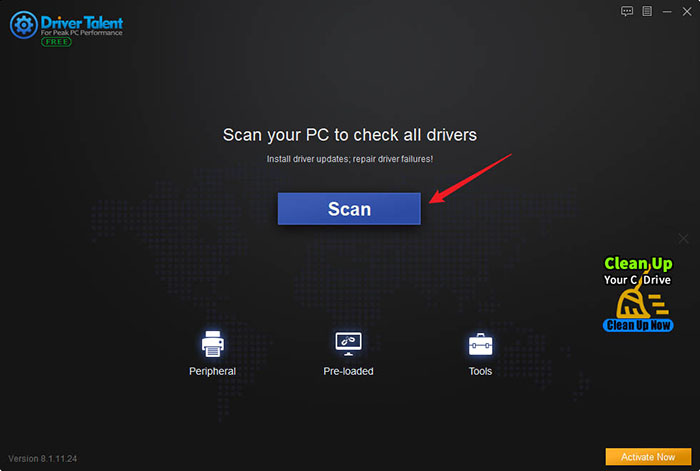
Step 3: Download and update HDMI related graphics drivers
In the scan results, find the graphics drivers, and click the Up to date button, and let Driver Talent automatically download and install the latest drivers.
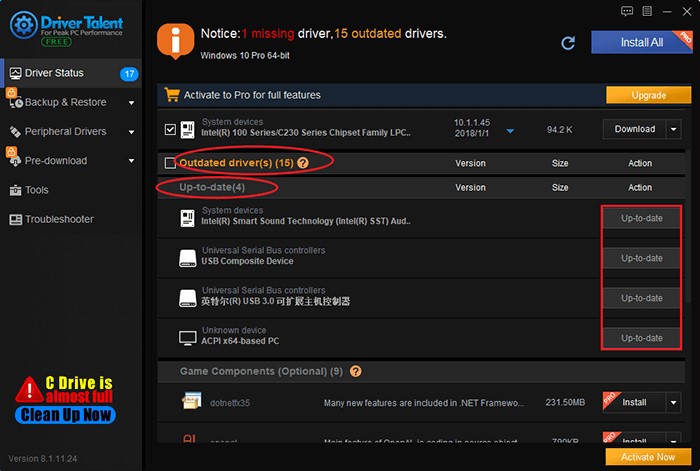
Step 4: Restart your computer to make the new drivers take effect.
Driver Talent also comes in handy when you need to update webcam drivers, printer drivers, bluetooth drivers, audio drivers and etc.
This method is the easiest and fastest method, which can save you a lot of time and energy. If you want more features and options, you can upgrade to Driver Talent Pro version, and enjoy more advantages and services.
Method 2: Download the HDMI related drivers from the manufacturer website
If you know your graphics card model and brand, you can also directly download HDMI related drivers from the manufacturer website. This method can ensure that you get the most official and original drivers, but it also requires you to spend some time and attention, to find the correct website and download link. The steps to use this method to update HDMI related drivers are as follows:
Step 1: Open Device Manager, find and expand the Display adapters category, right-click on your graphics card device, and select Properties.
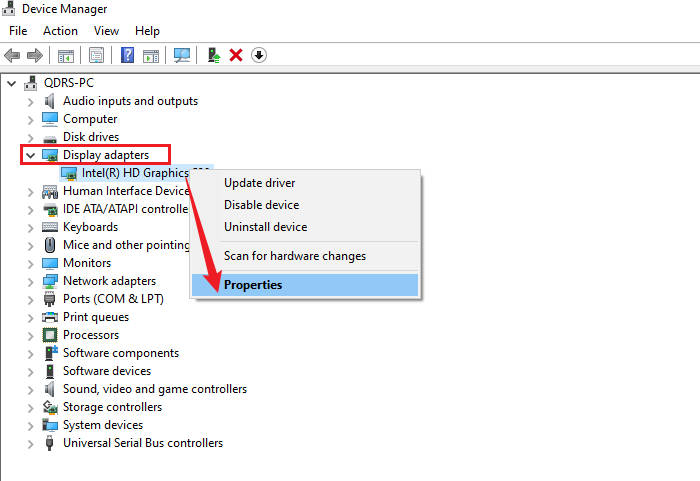
Step 2: In the pop-up window, click the Details tab, and then select Hardware Ids from the drop-down menu.
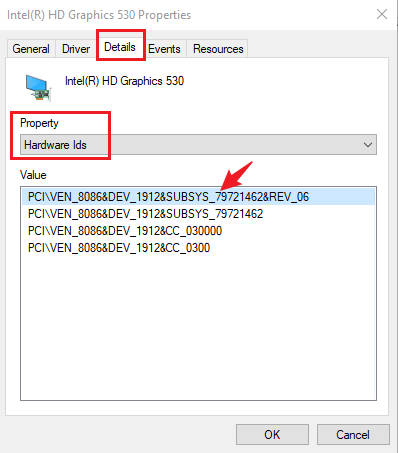
Step 3: Copy the first line of the hardware ID displayed, then open your browser, paste it into a search engine and search for it.
Step 4: Find your graphics card manufacturer website from the search results, and enter it.
Step 5: Find and download the related driver that suits your system version and graphics card model on the manufacturer website.
Step 6: Unzip and run the downloaded driver installation file, and follow the prompts to complete the installation process.
Step 7: Restart your computer to make the new drivers take effect.
This method is reliable and safe, but it also requires you to have some technical knowledge and patience. If you are not sure about your graphics card model or cannot find the correct driver download link, Driver Talent won't let you down.
You may also like
Canon Printer Drivers Download and Update for Windows 10/8.1/8/7/Vista/XP
HP Deskjet 2050 Driver Download and Update for Windows 10/8.1/8/7Vista/XP
Download and Update Dell Bluetooth Drivers for Windows 10 21H1, 21H2 and Windows 11
Download and Update Dell Inspiron 15 5000 Drivers for Windows 10/8.1/8/7/Vista/XP
Fixed: Display Driver Stopped Responding And Has Recovered Error In Windows 10/11
Common Display/Graphics Problems and Solutions for Windows 10 Fall Creators Update

|
ExplorerMax |

|
Driver Talent for Network Card | |
| Smart and advanced file explorer tool for Windows platforms | Download & Install Network Drivers without Internet Connection | |||
| 30-day Free Trial | Free Download |







