How to Enable Sound Equalization on Windows 10
Jul. 09, 2025 / Updated by Jonny to Windows 10

Loudness equalization is a type of sound equalization that is designed to make audio playback sound more consistent and balanced across different sources and content. It works by adjusting the volume of different frequency components in real time based on the perceived loudness of the overall audio signal. It is often used to enhance better sound quality and environment in FPS games.
Contents:
The Evolution of Audio in FPS Games
The Advantages of Loudness Equalization
How to Enable Loudness Equalization on Windows 10
The Evolution of Audio in FPS Games
FPS sound effects usually include gunshots, explosions, ammunition and item pickups, character movement sounds, etc. These sound effects must accurately reproduce real-world sounds and need to be adjusted to the environment of the game scenario, for example by using different reverb effects indoors and outdoors.
Audio, as an important part of FPS, not only provides players with a more realistic gaming experience but also helps players to get more information during the game, making it easier for them to understand the game. For example, the location of enemies, their own life expectancy, and so on. And the sound effects in the game can help players access this information more easily. Some high-end players can infer the location and actions of the enemy based on the characteristics of the sound, thus gaining more tactical advantages.
As technological conditions advance, more and more studio are focusing on sound design when making FPS games, using records, or adding ambient sound details and other methods to increase realism and immersion. However, rich game sound effects may result in players not getting the really important information, such as footsteps, gunfire, etc.
The Advantages of Loudness Equalization
In FPS (First Person Shooter) games, loudness equalization can be a useful tool for improving the audio experience by ensuring that all sound effects and game audio are heard at a consistent loudness level. This can help to make it easier to hear important audio cues, such as footsteps, gunshots, or explosions, and can also help to reduce ear fatigue during long gaming sessions.
Loudness equalization can help to compensate for the natural variations in loudness that can occur between different sound effects and game audio. For example, some gunshots may be louder than others, or some sounds may be masked by ambient noise or music. By adjusting the gain of different frequency bands in real-time, loudness equalization can help to ensure that all sounds are heard at a consistent loudness level, making it easier to distinguish between different audio cues and react to them quickly.
However, it is important to note that loudness equalization may not be suitable for all types of FPS games, especially those that rely heavily on positional audio cues or where a high level of dynamic range is desired. In such cases, a more traditional equalization approach or other audio processing techniques may be more appropriate. Ultimately, the best approach will depend on the specific requirements of the game and the preferences of the individual player. Loudness equalization is more often used in games like Call of Duty and Battlefield, instead of games like Counter: Strike.
How to Enable Loudness Equalization
Loudness Equalization can be enabled on Windows 10
1) Locate the Speaker icon on your taskbar.
2) Right-click the Speaker icon and select "Sounds"
3) Select the "Playback" tab.
4) Right-click on your Default Device and select "Properties"
5) Navigate to the "Enhancements" tab.
6) Click "Loudness Equalization"
7) Press "Apply"
Install Sound Driver for EQ
For those who want more Sound equalization (EQ) for their PC or equipment, you can download the sound driver which provides many different EQs.
It is highly recommended to download a free driver updater, Driver Talent. It will scan the computer by only one click that display all the drivers that can be updated on the list. In addition to updating to the latest version, users can also choose other versions to download.
Step 1. Scan your drviers.
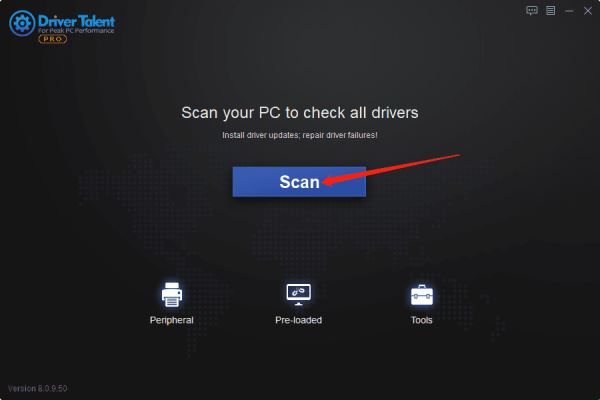
Step 2. Update your drivers.
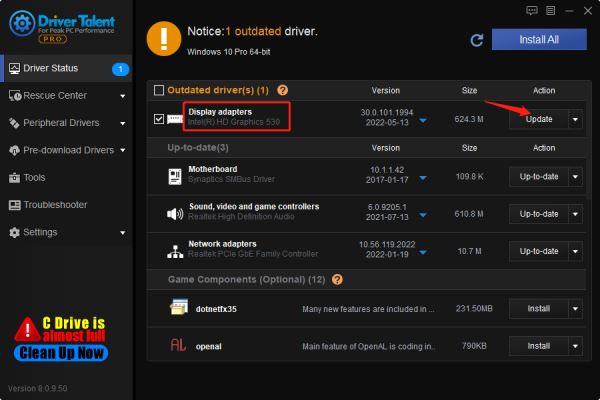
Click the Update button to get newer version of sound driver.
Step 3. Restart your PC.
Step 4. Press Windows + R, type control panel, and press Enter to open it.
Step 5. In Control Panel window, Find Realtek HD Audio Manager and click it to open .
Step 6. Select the Sound Effects you want.
These two ways should help you enable sound equalization on your PC. While enabling sound equalization can improve your sound quality, there are other steps you can take to enhance your audio experience further.
Tips for Better Sound Quality
Use high-quality earphones or headphones: High-quality headphones or earphones can make a significant difference in sound quality. Look for headphones or earphones with good sound isolation and a frequency response range that suits your preference.
Use an external sound card: An external sound card can improve sound quality by bypassing the built-in sound card on your PC. Look for an external sound card with a high signal-to-noise ratio and good digital-to-analog conversion.
Use gaming earphones or headphones: If you're a gamer, consider using gaming-specific earphones or headphones. These are designed and adjusted for gaming scenarios, which can help you get sound cue information more easily.
By following these tips, you can enhance your sound quality and enjoy a better gaming experience on your PC.

|
ExplorerMax |

|
Driver Talent for Network Card | |
| Smart and advanced file explorer tool for Windows platforms | Download & Install Network Drivers without Internet Connection | |||
| 30-day Free Trial | Free Download |







