Acer Laptop Black Screen with Blue Light: Fix it in Minutes
Jul. 09, 2025 / Updated by Eloise to Windows 10
"I was using my Acer laptop when suddenly the screen went black. I tried to press some keys and move the mouse, but nothing happened. The blue power light was still on, but the screen was completely dark. I was worried that something was wrong with my laptop and that I might lose all my data. Can anyone help me?"
The black screen issue is a common issue which can be very frustrating and worrying. But don’t be panic, there are some possible solutions that you can try to restore your black screen on Acer laptop. This article will explain the different scenarios, causes, and solutions for the Acer laptop black screen issue.
1. Common symptoms of the Acer laptop black screen
The black screen can happen in different scenarios, such as:
Acer laptop blue light on but the screen is black: This means that your laptop is turned on but there is no display on the screen. You might hear the fan running or the hard drive spinning, but nothing shows up on the screen.
Acer laptop black screen with cursor after login: You can see the mouse cursor on the screen, but nothing else. You might be able to move the cursor around, but you can’t access any programs or files.
Acer laptop shows black screen on startup: This means that your laptop fails to boot up properly and only shows a black screen. You might see the Acer logo or splash screen briefly, but then it goes black.
Acer laptop black screen after sleep: This means that your laptop does not wake up from sleep mode and only shows a black screen. You might try to press any keys or move the mouse, but nothing happens.
2. Why does my Acer laptop display shows black?
Outdated or incompatible graphics card driver: If the driver is outdated or incompatible with your system, it can cause conflicts and errors that result in a black screen.
Virus or malware infection: The virus or malware can corrupt or damage your system files, registry entries, or boot sector, which are essential for your laptop to function properly. If these components are compromised, your laptop might not be able to load Windows or display anything on the screen.
Overheating: Your laptop can overheat due to various reasons, such as improper cooling system, poor ventilation, dust accumulation, or excessive usage. When your laptop overheats, it can trigger a safety mechanism that shuts down your system or reduces its performance to prevent further damage. This can cause a black screen or other issues.
Hardware failure: Your laptop’s hardware components, such as the motherboard, RAM, hard drive, or graphics card, can fail due to wear and tear, physical damage, power surge, or other reasons. If any of these components are faulty or defective, your laptop might not be able to boot up or display anything on the screen.
3. How to fix Acer Laptop No Display?
Way 1: Power reset your laptop
Power resetting can clear any residual power or static charge that might interfere with your system’s normal operation.
Step 1: Turn off your laptop and unplug any external devices and peripherals.
Step 2: Remove the AC adapter cable and the battery from your laptop.
Step 3: Press and hold the power button for 30 seconds and release it.
Step 4: Reinsert the battery and plug in the AC adapter cable.
Step 5: Turn on your laptop and see if it works normally.
Complete this prerequisite before applying all of the following methods
Prerequisites: Connect an external monitor to your laptop and see if it displays anything. If it does, then you can use it to access your system. If not, then you need to boot your laptop into safe mode with networking. Check here to get detailed guide How to Enter Safe Mode
Way 2: Reinstall the graphics card driver
Reinstalling the graphics card driver is one of the possible solutions to fix the Acer laptop black screen issue. However, this can be a tedious process, especially if you are not familiar with how to find and install the correct driver for your system. You might end up installing a wrong or outdated driver that can cause more problems for your laptop. That’s why We recommend using Driver Talent, a professional and easy-to-use driver update and management program that can help you fix any driver issues on your computer. It will scan your system for all drivers and find the best-matched ones for your hardware devices from the official channel. With such a tool, you can also backup your current driver before installing the new one, so you can restore it if needed.
Step 1: Launch Driver Talent and click on Scan to detect all the drivers on your computer.
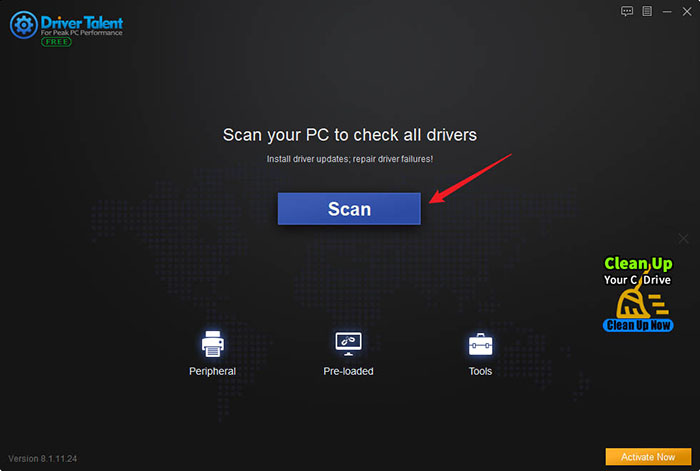
Step 2: Locate your graphics drivers and click on the Download button next to it to get the latest driver version.
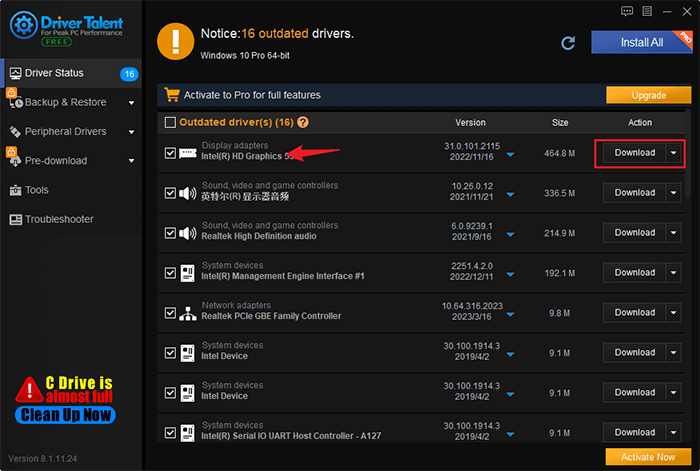
Step 3: Restart your computer to make the changes take effect.
Way 3: Scan for virus and malware
Step 1: Press Windows + I to open Settings, select Update & Security and then Windows Security.
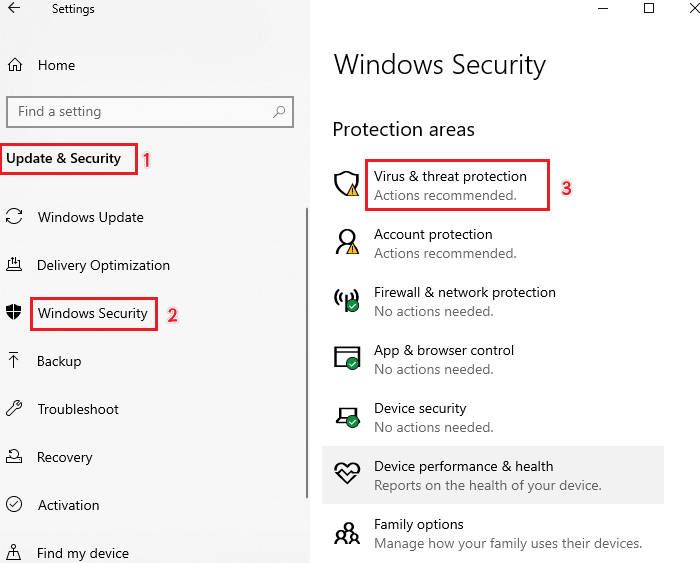
Step 2: Click on Virus & threat protection and then on Scan options.
Step 3: Select Full scan and then click on Scan now.
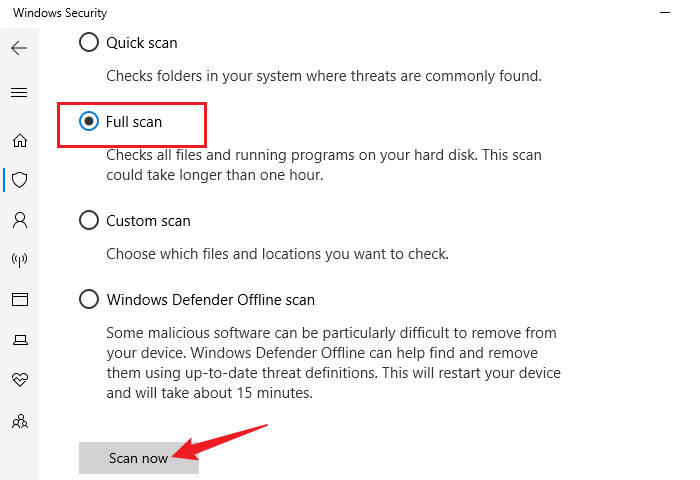
Wait for the scan to complete and follow the instructions to remove any threats that are found.
Step 4: Restart your laptop and see if the black screen issue is fixed.
Way 4: Update BIOS
Step 1: Go to the official website of Acer and enter your laptop’s model number and serial number.
Step 2: Go to the Drivers and Manuals section and download the latest BIOS file for your system.
Step 3: Extract the BIOS file to a USB flash drive or an external hard drive.
Step 4: Restart your laptop and press F2 key repeatedly to enter the BIOS setup menu.
Step 5: Go to the Main tab and select F12 Boot Menu and enable it.
Step 6: Press F10 key to save the changes and exit the BIOS setup menu.
Step 7: Press F12 key repeatedly to enter the boot menu and select the USB flash drive or external hard drive that contains the BIOS file.
Follow the instructions on the screen to update your BIOS. More details are covered in Easy Way to Free Update Your BIOS on Dell, Acer, Asus, HP, Toshiba, IBM, Sony, Lenovo
Restart your laptop and see if the black screen issue is solved.
You may also like

|
ExplorerMax |

|
Driver Talent for Network Card | |
| Smart and advanced file explorer tool for Windows platforms | Download & Install Network Drivers without Internet Connection | |||
| 30-day Free Trial | Free Download |







