[5 Workable Solutions] Fix Cyberpunk 2077 Crashing, Freezing and Low FPS Issues on PC
Aug. 04, 2023 / Updated by Eloise to Gaming Solutions

Cyberpunk 2077 is one of the most anticipated games in 2023, giving players an extraordinary experience in high-tech universe, but it also comes with its fair share of graphical issues. Many players have reported that the game crashes, freezes, or runs at low frame rates on their PCs. If you are one of them, don't worry. In this article, we will show you some possible solutions to help optimize your game experience and upgrade your futuristic adventure.
See also
How to fix Games Running Slow on PC: Stop Waiting Forever to Load
How to Fix Screen Flickering While Playing Games Once and for All
Fix 2: Update the Graphics Driver
Fix 3: Temporarily Disable Steam Overlay
Fix 4: Mark Cyberpunk 2077 as High Priority
Fix 5: Verify the Cyberpunk 2077 Game Files
Fix 1: Download Latest Patch
The first thing you should do is to make sure that your game is updated to the latest version. CD Projekt Red, the developer of Cyberpunk 2077, has released several patches to address various bugs and improve performance. The latest patch is 1.5, which adds a next-gen update for PS5 and Xbox Series X/S, a free trial mode, and many other fixes and features. To download the latest patch, you need to:
Step 1: Launch your game launcher (Steam, GOG GALAXY, or Epic Games) and log in with your account.
Step 2: Find Cyberpunk 2077 in your library and click on it.
Step 3: Check if there is an update available and download it if there is one.
Restart your game and see if the issue is resolved.
Fix 2: Update the Graphics Driver
A common cause of crashing, freezing, and low FPS issues is an outdated or incompatible graphics driver. You have several options to update the graphics drivers. But have you ever imagined updating your driver with only one click? Driver Talent is the ultimate solution for all your driver problems. It is a free and powerful software that can scan your PC for any outdated, corrupted, or missing drivers and download and install the latest ones automatically. With Driver Talent, you can easily fix any driver issues and optimize your PC performance in minutes.
Step 1: Launch Driver Talent and click on Scan to detect any driver issues.
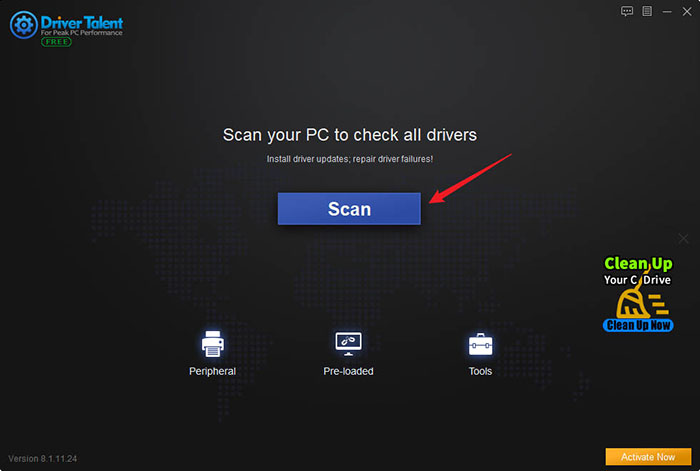
Step 2: Click on Update to download and install the latest graphics drivers for your PC.
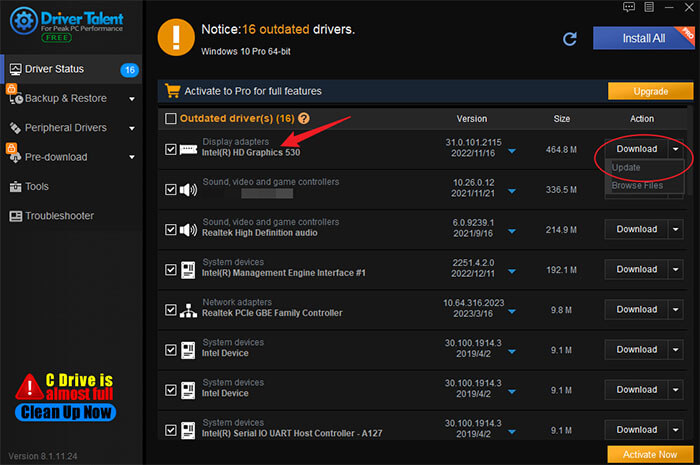
Step 3: Restart your PC and launch Cyberpunk 2077 to see if you get better FPS.
Fix 3: Temporarily Disable Steam Overlay
Steam overlay allows you to access Steam features such as chat, browser, achievements, etc. while playing a game. However, this feature can sometimes interfere with the game’s performance or cause conflicts with other programs. To disable Steam overlay, you need to:
Step 1: Open Steam and go to Settings/Preferences >In-game tab.
Step 2: Uncheck the box next to Enable the Steam Overlay while in-game.
Step 3: Click OK to save the changes and exit Steam.
Launch Cyberpunk 2077 and see if the issue is gone.
Fix 4: Mark Cyberpunk 2077 as High Priority
Occasionally, Cyberpunk 2077 may crash, freeze, or lag because it does not get enough CPU resources from your PC. This can happen if there are other programs running in the background that consume a lot of CPU power. To fix this, you can mark Cyberpunk 2077 as high priority in Task Manager. This will tell your PC to allocate more CPU resources to Cyberpunk 2077 and improve its performance. To set Cyberpunk 2077 as high priority, you need to:
Step 1: Launch Cyberpunk 2077 and minimize it by pressing Alt + Tab.
Step 2: Press Ctrl + Shift + Esc to open Task Manager, switch to the Details tab and find Cyberpunk2077.exe in the list of processes.
Step 3: Right-click on it and select Set priority > High.
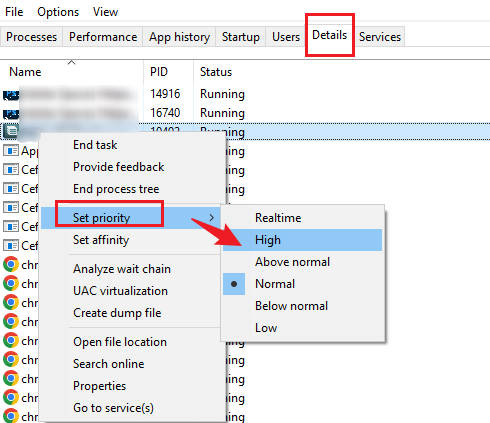
Step 4: Confirm the change by clicking Change priority.
Fix 5: Verify the Cyberpunk 2077 Game Files
The last solution we recommend is to verify the integrity of Cyberpunk 2077 game files. This will check if there are any corrupted or missing files in your game installation that may cause errors or crashes. If there are any problems with your game files, they will be repaired or replaced automatically. You need to:
Step 1: Launch your game launcher (Steam, GOG GALAXY, or Epic Games) and log in with your account.
Step 2: Find Cyberpunk 2077 in your library and right-click on it.
Step 3: Select Properties >Local files (Steam), Manage installation >Verify / Repair (GOG GALAXY), or Verify (Epic Games).
Wait for the verification process to complete and then launch Cyberpunk 2077 to see if the issue is gone.
You may also like
How to Boost FPS to over 60 after Windows 10 Fall Creators Update
How to Fix Game Stuttering with High FPS? 6 Simple Skills You Must Try
How to increase FPS: Maximize Your PC's FPS with Minimal Effort
Top 6 Tricks to Solve Diablo 4 Low FPS and FPS Drops on Windows PC

|
ExplorerMax |

|
Driver Talent for Network Card | |
| Smart and advanced file explorer tool for Windows platforms | Download & Install Network Drivers without Internet Connection | |||
| 30-day Free Trial | Free Download |







