How to Fix Printer Error 482? Windows 10 Windows 11
Jul. 09, 2025 / Updated by Renata to Windows 11
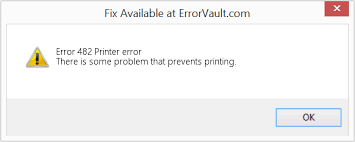
Printer error code 482 is a common issue that is encountered by many users while using a printer. This error occurs when the printer encounters an unexpected problem that prevents it from processing the current job. This error code typically appears on the computer screen and printer display as a message that reads “Printer Error 482.”
There are several possible reasons behind this error code, such as outdated printer drivers, broken or damaged ink cartridge, improper installation of printer components, connectivity issues, incorrect settings for paper size, and more. The good thing is that this error can be easily resolved by following a few simple steps. Here are some effective ways to fix printer error 482:
Method 1: Check the Printer’s Hardware
Method 2: Check Printer Connectivity
Method 3: Update Printer Drivers
Method 5: Check Paper Settings
Method 6: Reinstall Printer Software
Method 1: Check the Printer’s Hardware
The first step is to check the printer's hardware, especially the ink cartridges and the print head. Make sure that the ink cartridges are properly installed and not running out of ink. If you find that the ink cartridges are empty, it's important to replace them with new ones immediately. Moreover, check the print head and make sure it is not broken or damaged.
Method 2: Check Printer Connectivity
Printer error 482 can also occur due to connectivity issues. If your printer is connected to the computer via a USB cable, make sure that the cable is connected properly and not damaged. If using WiFi, check if the printer is connected to the same network as your computer or not.
Method 3: Update Printer Drivers
Outdated printer drivers can also cause various issues with the printer. Make sure that you have the latest version of the printer drivers installed on your computer. You can download the latest printer drivers from the manufacturer's website or download a third party software.
It is highly recommended to download a driver updater----Driver Talent which is free for scanning computers and providing updated driver.
1. Download and install Driver Talent
2. Click on the "Scan" button to scan your computer for outdated, missing, or corrupt drivers.
3. Once the scan is complete, you will see a list of all the problematic drivers on your computer.
4. Click on the "Download" button next to the driver you want to update or install.
5. Wait for the download to finish, then click on the "Install" button to install the new driver on your computer.
6. You can also use Driver Talent to backup and restore your drivers or to uninstall unwanted drivers.
7. Once you have installed all the necessary drivers, restart your computer to apply the changes.
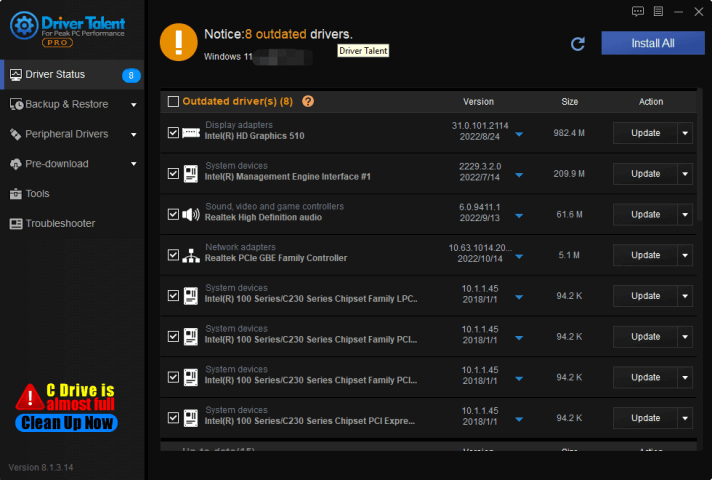
Drive Talent supports motherboards, graphics cards, sound cards of all brands (such as Intel, NVIDIA/3DFX, AMD/ATI, VIA/S3. Realtek, C-Media, Marvell, ADI, IBM, Creative, Broadcom, Conexant, SigmaTel, Matrox, etc.) , Network card, modem, camera, wireless, printer, scanner, card reader, array card, Bluetooth, tablet, reader, USB interface, 1394. Identify and drive devices such as Bluetooth, Display, Image, MEDIA, Modem, Net, PCMCIA, SCSIAdapter, SmartCardReader, System, MODEM, serial ports, and parallel ports.
Method 4: Reset the Printer
Resetting the printer can sometimes help in resolving printer error 482. To reset the printer, you need to turn off the printer and unplug it from the power source. Wait for a minute, then plug it back in and turn it on.
Method 5: Check Paper Settings
Incorrect paper settings can also lead to printer error 482. Make sure that the paper size settings on your computer match the paper size that you are trying to use. You can also try changing the paper settings to see if it resolves the error.
Method 6: Reinstall Printer Software
If none of the above methods work, you can try reinstalling the printer software. To do this, go to Control Panel > Programs and Features > Uninstall a program, and then select the printer software. Click on Uninstall, and then follow the prompts to remove the software from your computer. Restart your computer and reinstall the printer software from the manufacturer’s website.
Method 7: Clean Printer Head
If you still face printer error 482, then it might be because of a clogged printer head. To clean the printer head, you will need to access the printer manual and follow the instructions provided in it. You can also use a cleaning kit that is available in the market.
Conclusion
These are some effective ways to fix printer error 482. Follow the above-mentioned methods one by one until the error is resolved. If none of the methods work, then it is recommended to contact the manufacturer's support team for further assistance.


|
ExplorerMax |

|
Driver Talent for Network Card | |
| Smart and advanced file explorer tool for Windows platforms | Download & Install Network Drivers without Internet Connection | |||
| 30-day Free Trial | Free Download |







