Street Fighter 6 Online Not Working: Fix SF6 Communication Error
Jul. 09, 2025 / Updated by Eloise to Gaming Solutions

Street Fighter 6 boasts stunning graphics that bring the Street Fighter world to life like never before. Despite being released just over a month ago, it's already on June's hot games list. However, some players may encounter a communication error that prevents them from playing online or downloading updates. This article will explain the symptoms, causes and solutions of the Street Fighter 6 communication error.
1. Street Fighter 6 Communication Error Symptoms
The communication error in Street Fighter 6 usually appears as a code followed by a message on the screen. For example, 40606-10005 R118C-0-0 means "A network error has occurred. Please check your network connection and try again."
The communication error can occur when trying to join an arcade station, searching for an online match or downloading an update.
2. Why Street Fighter 6 Communication Error Occurs
The communication error in Street Fighter 6 can occur due to below factors:
Network connectivity issues: Unstable or slow internet connections can cause disruptions during online gameplay.
See also
ONE Step to Fix Windows11 Network problems
Optimal Ways to Connect 5GHZ WIFI on Windows Laptop
Server maintenance or overload: The game’s online network may be unstable or unavailable due to scheduled maintenance or high traffic.
Software bugs or glitches: The game may have some errors or issues that require patches or updates to fix.
3. How to Fix Street Fighter 6 Communication Error
Method 1: Reset Your Router or Modem
Method 2: Update Network Adapter Driver
Method 3: Switch to an Open NAT Type
Method 1: Reset Your Router or Modem
Problems with the internet service provider’s equipment might lead to Street Fighter 6 communication error. Resetting your router or modem can refresh your network connection and resolve any issues.
Step 1: Locate your router or modem and unplug the power cord from the outlet.
Step 2: Wait for about 30 seconds and plug the power cord back in.
Wait for the router or modem to restart and reconnect to the internet.
Method 2: Update Network Adapter Driver
Another possible solution is to update your network driver since an outdated or corrupted driver can cause network problems and errors. Tired of the hassles of the driver upgrade process? Want to upgrade or fix driver problems in one click? Try Driver Talent, which is a free software that can scan, download and install the latest drivers for your network devices.
Step 1: Click Scan to detect any problematic or outdated drivers on your system.
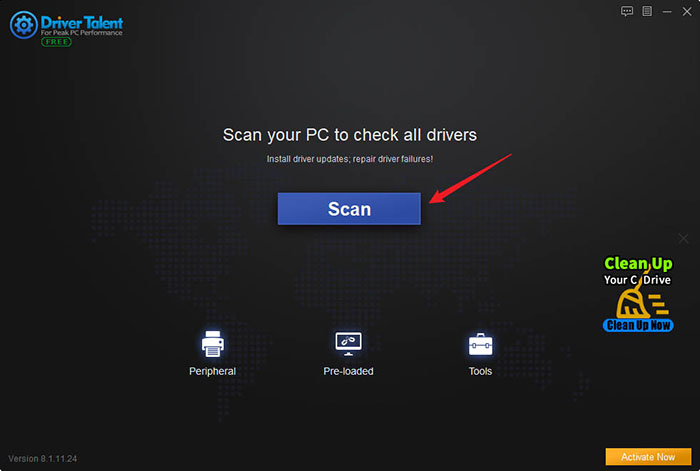
Step 2: You will be presented with all the outdated drivers including your network driver. Click on Update to download and install the latest drivers for your network devices.
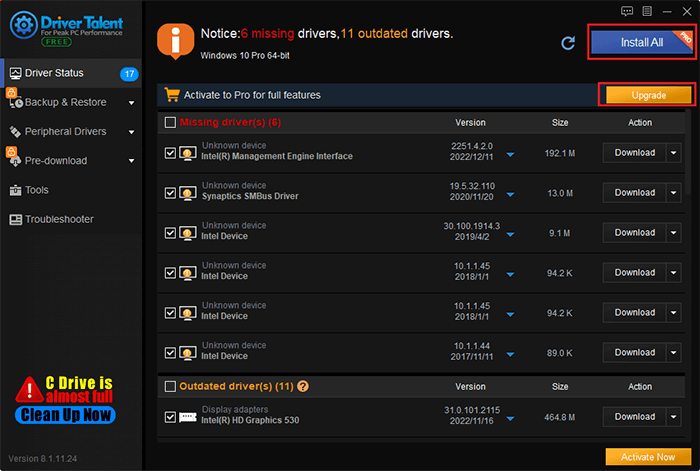
Step 3: Restart your PC and launch Street Fighter 6.
Method 3: Switch to an Open NAT Type
NAT stands for Network Address Translation, which is a process that allows multiple devices to share a single IP address and access the internet. NAT types affect how devices communicate with each other and with online servers.
| Open NAT | allows you to connect with any other device or server online without any restrictions |
| Moderate NAT | allows you to connect with most devices or servers online, but may have some limitations or issues with certain ones |
| Strict NAT | restricts you from connecting with many devices or servers online, and may cause problems or errors with online gaming |
To switch to an open NAT type, follow these steps:
Step 1: Search cmd in the search bar and select Run as administrator to open administrative Command Prompt.
Step 2: Type ipconfig and hit Enter to find your default gateway (your router’s IP address).
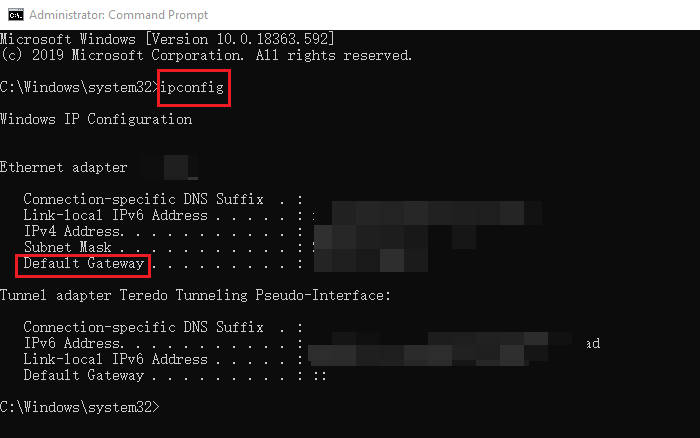
Step 3: Type your default gateway into a web browser and log in to your router settings menu. You may need to enter your username and password for your router. If you don’t know them, you can check the label on the back of your router or look them up online.
Step 4: Find the UPnP settings and enable UPnP (Universal Plug and Play) to allow your devices to communicate on the same network. Depending on your router model, this option may be under Settings, Network Settings, Advanced Settings, or something similar.
Step 5: Save the changes and restart your router and PC.
This should switch your NAT type to open. You can check it by going to Settings > Network & Internet > Status > Network troubleshooter on your PC. You should see a message saying “Your NAT type is open”.
Method 4: Check Your Firewall
The firewall is a security feature that protects your PC from unauthorized or harmful network traffic. However, it may also block some legitimate applications or games from accessing the internet. To check your firewall, follow these steps:
Step 1: Type Windows Defender Firewall in the search bar and open it.
Step 2: On the left panel, click on Allow an app or feature through Windows Defender Firewall.
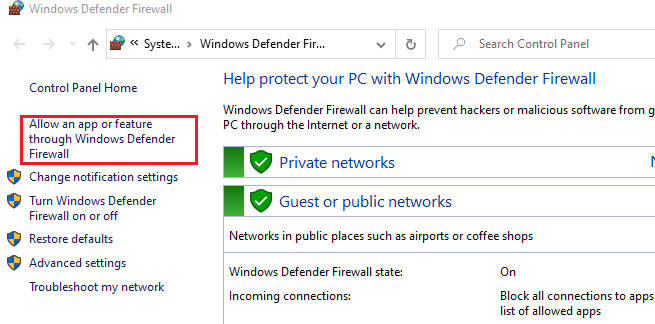
Step 3: Click on Change settings and enter your administrator password if prompted.
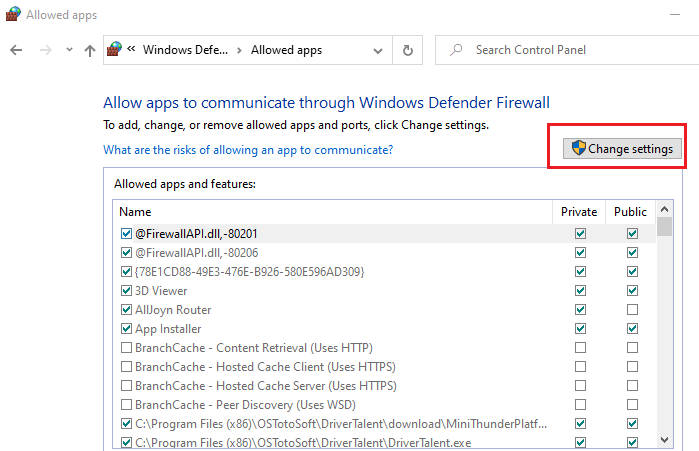
Step 4: Scroll down the list and look for Street Fighter 6.
Make sure both the Private and Public boxes are checked for Street Fighter 6.
Step 5: Click on OK and restart your PC.
Launch Street Fighter 6 and see if the communication error is gone.
You may also like

|
ExplorerMax |

|
Driver Talent for Network Card | |
| Smart and advanced file explorer tool for Windows platforms | Download & Install Network Drivers without Internet Connection | |||
| 30-day Free Trial | Free Download |







