How to fix Valorant black screen issue
Jul. 09, 2025 / Updated by Renata to Gaming Solutions

Valorant is a popular first-person shooter game that has gained a massive player base in a short time. However, the game is not without its faults and issues. One of the most common problems is the black screen issue. Many players have reported that they have faced this issue while playing the game. The black screen issue can be frustrating, and it can interrupt the gameplay experience. In this article, we will discuss how to fix the Valorant black screen issue.
Solution1. Update Graphics Drivers
Solution2. Disable Fullscreen Optimization
Solution4. Run Valorant in Compatibility Mode
Solution5. Disable Overlays and Other Third-Party Software
Solution6. Adjust the Game’s Settings
Here are the VALORANT System Requirements (Minimum)
CPU: Intel Core 2 Duo E8400 / AMD Athlon 200GE
RAM: 4 GB
VIDEO CARD: Intel HD 4000 / Radeon R5 200
PIXEL SHADER: 3.0
VERTEX SHADER: 3.0
OS: Windows 7/8/10 64-bit
VALORANT Recommended Requirements
CPU: Core i3-4150 / Ryzen 3 1200
RAM: 4 GB
VIDEO CARD: GeForce GT 730 / Radeon R7 240
DEDICATED VIDEO RAM: 1024 MB
PIXEL SHADER: 5.0
VERTEX SHADER: 5.0
OS: Windows 7/8/10 64-bit
Solution1. Update Graphics Drivers
Updating your graphics drivers is the first and foremost solution for the Valorant black screen issue. Outdated drivers can cause many problems while playing games. Therefore, it is essential to keep them updated. It is highly recommended to download a free driver updater, Driver Talent. It will scan the computer by only one click that display all the drivers that can be updated on the list. In addition to updating to the latest version, users can also choose other versions to download.
Display all drivers:
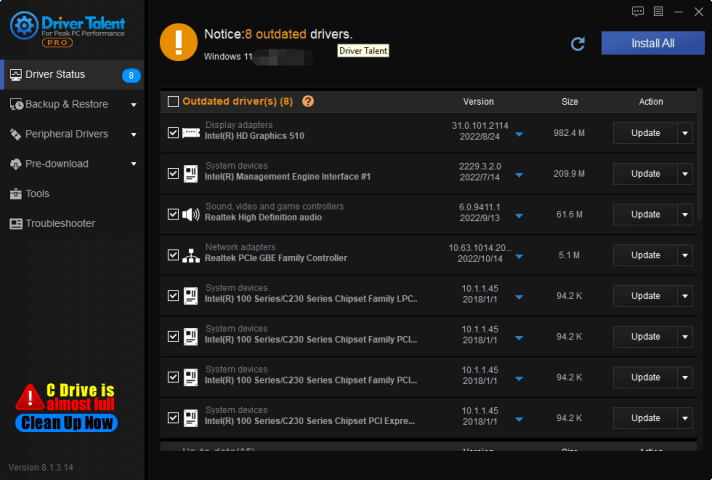
Click the inverted triangle, you can choose different version to download:
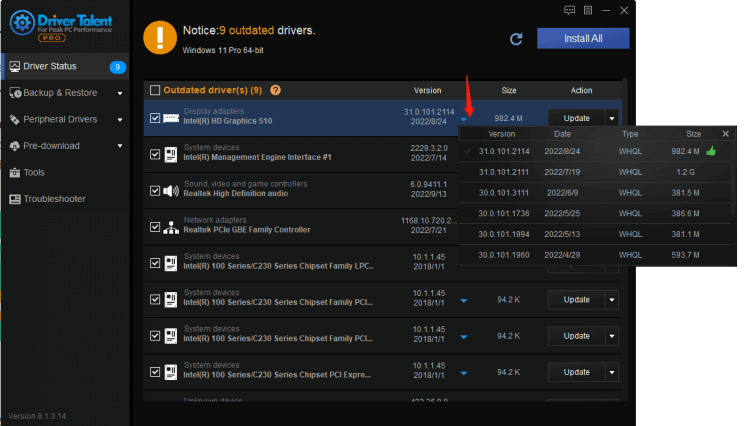
Solution2. Disable Fullscreen Optimization
Another solution to fix the Valorant black screen issue is to disable the fullscreen optimization. Fullscreen optimization is a feature in Windows 10 that helps improve the gaming experience by optimizing the game’s graphics and increasing its performance. Sometimes, this feature can cause the black screen issue in Valorant. To disable fullscreen optimization, follow the below steps.
1. Right-click on the Valorant shortcut.
2. Click on Properties.
3. Click on the Compatibility tab.
4. Check the box that says ‘Disable fullscreen optimizations.’
5. Click Apply and then OK.

Solution3. Reinstall Valorant
Reinstalling Valorant is another solution for the black screen issue. If the game files are corrupted or damaged, it can cause the black screen issue. Therefore, reinstalling the game can help fix the problem. To reinstall Valorant, follow the below steps.
1. Open the Control Panel.
2. Click on Programs and Features.
3. Find Valorant and click on Uninstall.
4. Restart your computer.
5. Visit the official website of Valorant and download the game client.
6. Install the game and launch it.
Solution4. Run Valorant in Compatibility Mode
Running Valorant in compatibility mode can also help fix the black screen issue. Compatibility mode allows you to run the game in a previous version of Windows. This solution has worked for many players, so it is worth a try. To run Valorant in compatibility mode, follow the below steps:
1. Right-click on the Valorant shortcut.
2. Click on Properties.
3. Click on the Compatibility tab.
4. Check the box that says ‘Run this program in compatibility mode for:’
5. Choose an older version of Windows from the drop-down menu.
6. Click Apply and then OK.
Solution5. Disable Overlays and Other Third-Party Software
The black screen issue can also be caused by overlays and other third-party software running on your PC. Overlays are features built into programs like Discord, Steam, and GeForce Experience. To fix the black screen issue, disable all overlays and other third-party software running on your PC. To disable overlays, follow the below steps:
1. Open the overlay’s settings.
2. Turn off the overlay.
3. Repeat for all overlays.
Solution6. Adjust the Game’s Settings
Adjusting the game’s settings can also help fix the black screen issue. Sometimes the game’s settings can cause the black screen issue, especially if it’s a graphics-related problem. To adjust the game’s settings, follow below steps:
1. Open the Valorant game.
2. Click on Settings.
3. Change graphics settings to low.
4. Save the changes and exit the game.
5. Launch the game and check if the black screen issue is fixed.

Conclusion
The Valorant black screen issue can ruin the gaming experience, but there are many ways to fix it. Updating graphics drivers, disabling fullscreen optimization, running in compatibility mode, reinstalling the game, disabling overlays, and adjusting game settings are some common fixes to the issue. If none of the above solutions work, contact the Valorant support team for further assistance. With patience and testing different solutions, you can successfully tackle the black screen issue and enjoy the game without any interruptions.
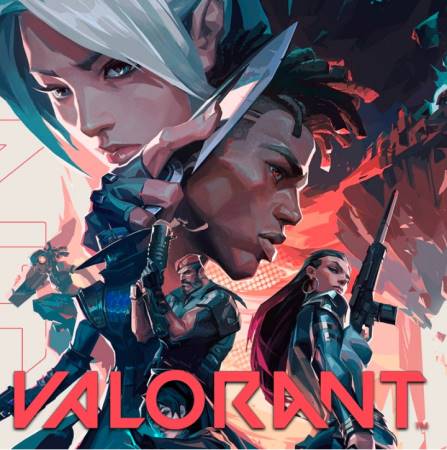

|
ExplorerMax |

|
Driver Talent for Network Card | |
| Smart and advanced file explorer tool for Windows platforms | Download & Install Network Drivers without Internet Connection | |||
| 30-day Free Trial | Free Download |







