How to Restore an Upside-down Computer Screen?
Jul. 09, 2025 / Updated by Mindy to Windows 10
An upside-down computer screen is a common computer glitch that can be caused by touching some keyboard shortcuts by mistake, or by an anomaly in the graphics card driver. In this case, the desktop and font we see are upside down, which not only affects our vision, but also brings difficulties to our operation. So how do you recover an upside-down computer screen? The following will introduce you to several simple and effective solutions, hoping to help your computer screen return to normal.
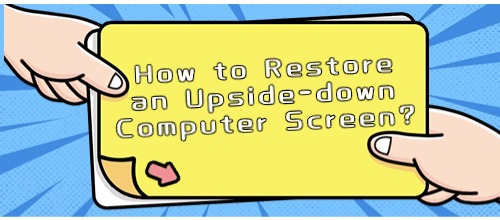
3.Reinstall the graphics card driver
1. Use shortcut keys
Most computers offer a combination of shortcut keys that make it easy to return the screen to normal. If the screen is upside down, we can try pressing the "Ctrl", "Alt" and "↓" keys. If the screen is left and right, we can press Ctrl, Alt, ←, or →.
2. Adjust the display Settings
If using the shortcut keys doesn't work, you can also try to fix the problem by adjusting the display Settings. In Windows, right-click on an empty space on your desktop and select the "Display Settings" option. In the pop-up window, find the "display orientation" option, by selecting the correct option, you can restore the screen to the normal display state.
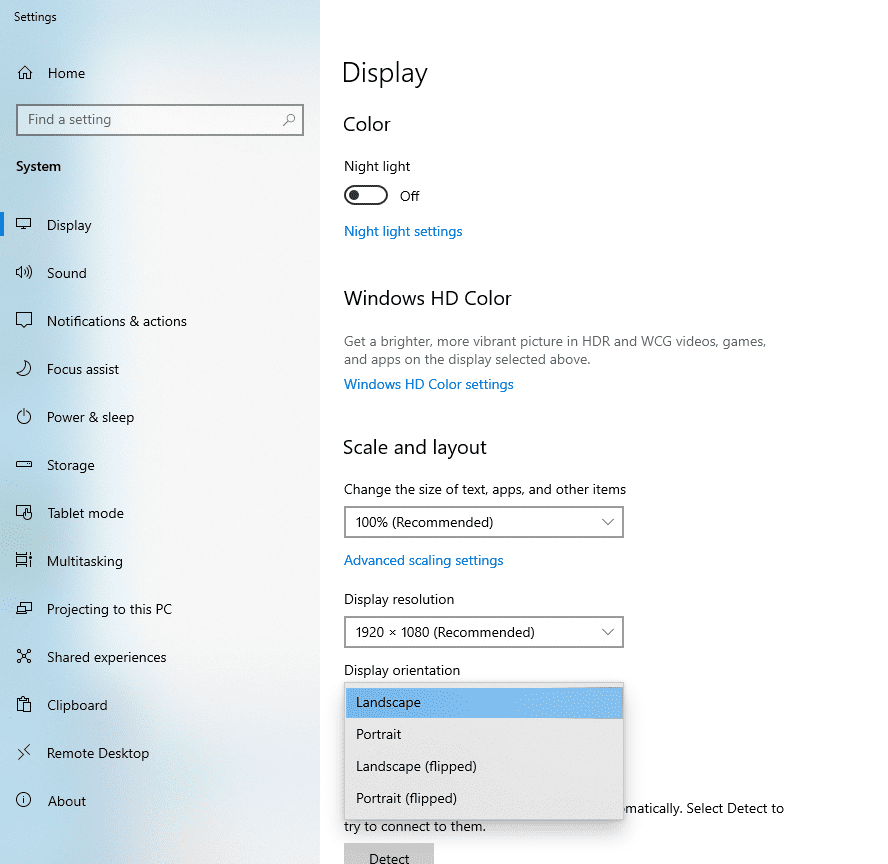
3. Reinstall the graphics card driver
If the above two methods are not successful, then we may need to consider reinstalling the graphics card driver. Graphics card drivers are an important part of controlling your computer's graphics output and can also cause the screen to turn upside down if it malfunctions.
A simple way is to suggest that you can use the Driver Talent to install, directly identify your computer's graphics card model through scanning, click to upgrade the graphics card driver.
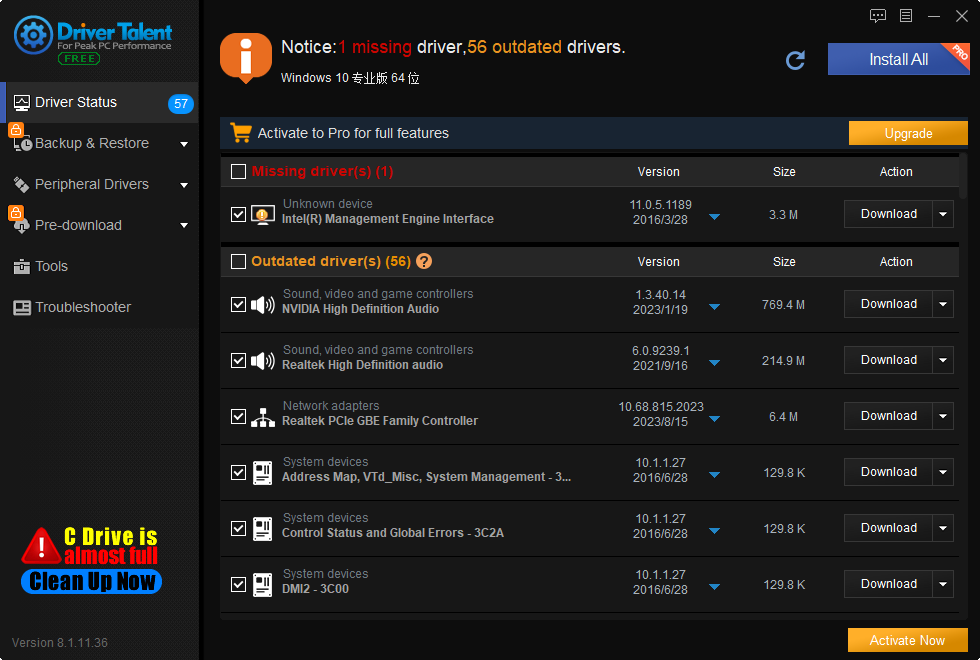
Or, you can uninstall it manually through Device Manager. Here are the steps:
(1) First, in Windows, press the "Win + R" key and input "devmgmt.msc" to open the Device Manager.
(2) Find the "Display Adapter" option and expand it. In the expanded list, find the graphics card model we are using.
(3) Right-click the graphics card and select the "Uninstall Device" option. At this time, the system will ask whether to uninstall the device and its associated driver, select the "Delete the driver software of this device" option, click "uninstall", and then restart the computer.
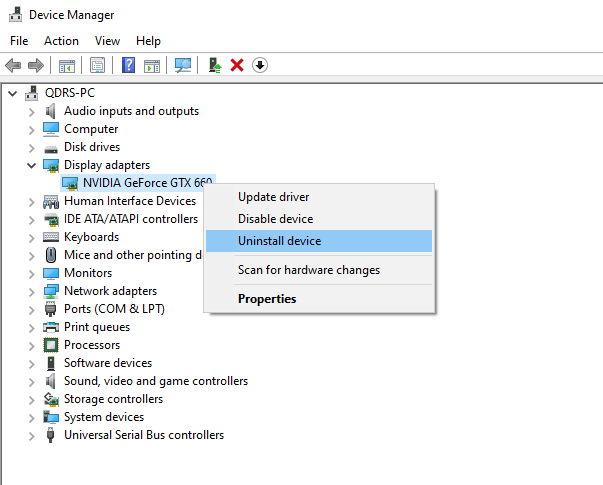
(4) Install the graphics card driver. You can download and install the latest version of the graphics card driver from the official website of the graphics card manufacturer, provided that you need to confirm your computer signal and operating system.
(5) After the update is completed, restart the computer to take effect.
Above is the computer screen upside down how to restore the method of introduction. I hope it was helpful. If you encounter problems related to network cards, graphics cards, Bluetooth, sound cards and other drivers, you can download "Driver Talent" for detection and repair, and Driver Talent support driver download, driver installation, driver backup, etc., you can install the driver flexibly.

|
ExplorerMax |

|
Driver Talent for Network Card | |
| Smart and advanced file explorer tool for Windows platforms | Download & Install Network Drivers without Internet Connection | |||
| 30-day Free Trial | Free Download |







