Top 6 Tricks to Solve Diablo 4 Low FPS and FPS Drops on Windows PC
Jul. 10, 2025 / Updated by Eloise to Gaming Solutions

Diablo 4 is the latest installment in the popular action RPG series from Blizzard Entertainment. The game features stunning graphics, immersive gameplay, and a dark and gritty world. However, as reported by numerous players on Reddit, they encountered low FPS and FPS drops while playing the game on Windows PC, which can affect the performance and enjoyment of the game. In this article, we will explain why this would occur, and how to fix Diablo 4 low FPS performance issues with some tips and tricks.
1. Why Diablo 4 FPS drops after a while?
It is known that the higher the FPS, the smoother the game. Dropping or fluctuating FPS during gameplay can cause stuttering, lagging, or freezing in Diablo 4. This can happen for various reasons, such as:
Your computer does not meet the minimum or recommended system requirements for Diablo 4.
Your graphics driver is outdated or incompatible with Diablo 4.
Your game files are corrupted or missing.
Your in-game settings are too high for your hardware.
Your display mode is not optimal for your monitor.
Your video settings are not set to auto.
Your Windows 10 game mode is disabled.
Your power options are not set to high performance.
2. How to fix Diablo 4 low FPS performance issues
Based on these reasons mentioned above, we have gathered the following solutions to fix Diablo 4 low FPS and FPS drops on Windows PC:
Fix 1: Update the graphics driver
Fix 2: Scan and repair your game files
Fix 3: Adjust your in-game settings
Fix 4: Disable fullscreen optimizations
Fix 5: Change your video settings to auto
Fix 6: Enable Windows 10 game mode
Fix 1: Update the graphics driver
If you are a game enthusiast, you know how crucial the graphics driver is for your gaming performance. If your graphics driver is outdated, incompatible, or corrupted, it can cause various performance issues such as low FPS, FPS drops, stuttering, lagging, or freezing in games like Diablo 4.
That’s why you need a driver update tool likeDriver Talent to help you monitor the status of your graphics driver and keep it up to date. Driver Talent is a powerful and user-friendly tool that can automatically scan your computer for any missing or outdated drivers, and download and install the latest versions for you. With such a tool, you don’t have to worry about finding the right driver for your graphics card or manually updating it. You can just let Driver Talent do the work for you and enjoy smooth and lag-free gaming on your Windows PC.
Step 1: Run Driver Talent and click Scan to scan your computer for any driver issues.
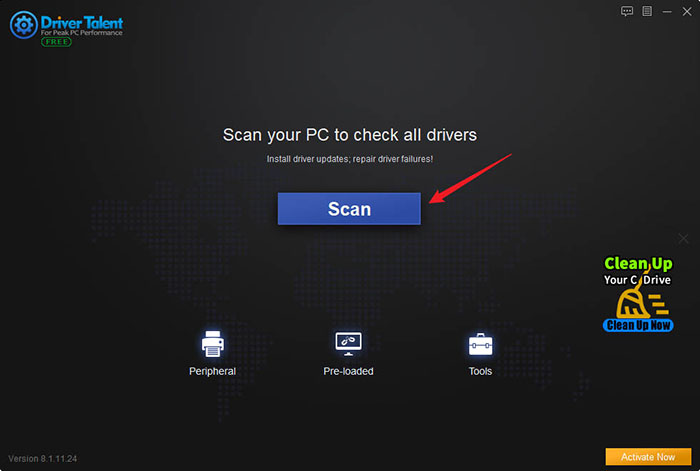
Step 2: Click Install All to download and install the latest drivers for all your devices. Alternatively, you can click Update next to your graphics driver to update it only.
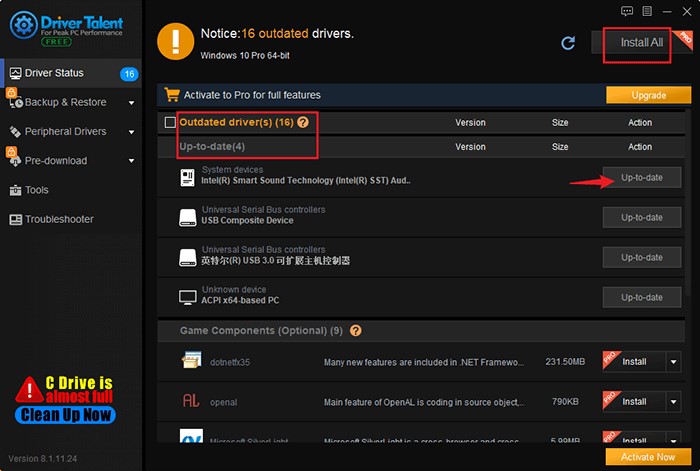
Step 3: Restart your computer to apply the changes.
Fix 2: Scan and repair your game files
Sometimes, game files can get damaged or deleted due to various reasons, such as improper installation, virus infection, disk error, or power outage. This can prevent the game from running smoothly or even launching at all.
To scan and repair your game files, you can use the Battle.net launcher, which has a built-in feature that can verify the integrity of your game files and fix any issues it finds.
Step 1: Launch the Battle.net launcher on your computer.
Step 2: Select Diablo 4 from the left panel and click Options from the top menu bar.
Step 3: Select Scan and Repair from the drop-down menu.
Step 4: Click Begin Scan to start scanning your game files for any problems.
Wait for the scan to complete. If any issues are found, they will be automatically repaired.
Step 5: Restart the Battle.net launcher and launch Diablo 4.
Fix 3: Adjust your in-game settings
Step 1: Launch Diablo 4 on your computer and press Esc to open the main menu.
Step 2: Select Options from the menu.
Step 3: Select Graphics from the left panel.
Lower the quality of textures, shadows, anti-aliasing, ambient occlusion, reflections, volumetric fog, depth of field, motion blur, lens flare, bloom, subsurface scattering, screen space reflections (SSR), screen space shadows (SSS), screen space ambient occlusion (SSAO), screen space global illumination (SSGI), and ray tracing. You can also use the preset options of Low, Medium, High, or Ultra to adjust the overall graphics quality.
Step 4: Click Apply to save the changes.
Fix 4: Disable fullscreen optimizations
Step 1: Locate the Diablo 4 executable file on your computer. The default location is C:\Program Files (x86)\Diablo IV\x64\Diablo IV.exe
Step 2: Right-click on the Diablo 4 executable file and select Properties.
Step 3: Choose the Compatibility tab and check the box next to Disable fullscreen optimizations.
Step 4: Click Apply and OK to save the changes.
Fix 5: Change your video settings to auto
Video settings are options that allow you to customize the resolution, refresh rate, aspect ratio, V-sync, HDR, and other aspects of the video output of the game. However, some of these settings can be incompatible with your monitor or graphics card, and affect the performance of the game.
Step 1: Launch Diablo 4 on your computer and press Esc to open the main menu.
Step 2: Select Options from the menu and then select Graphics from the left panel.
Step 3: Click Auto Detect under Video Settings.
This will automatically adjust your video settings according to your hardware and monitor capabilities.
Step 4: Click Apply to save the changes.
Fix 6: Enable Windows 10 game mode
Game mode can improve the performance and stability of your game by reducing background activity, freeing up system resources, and preventing interruptions. To enable Windows 10 game mode for Diablo 4, you can follow these steps:
Step 1: Launch Diablo 4 on your computer.
Step 2: Press Windows + G keys simultaneously to open the Xbox Game Bar.
Step 3: Click Settings from the top menu bar and select Gaming from the left panel.
Step 4: Select Game Mode from the left panel.
Step 5: Toggle on Use Game Mode for this game under Game Mode Settings.
Close the Xbox Game Bar and resume playing Diablo 4.
You may also like
Assassin's Creed Valhalla:Summary of solutions to common problems
Fix: Hogwarts Legacy Stuttering, Lags, or Freezing constantly

|
ExplorerMax |

|
Driver Talent for Network Card | |
| Smart and advanced file explorer tool for Windows platforms | Download & Install Network Drivers without Internet Connection | |||
| 30-day Free Trial | Free Download |







