How to Solve the Computer USB Port Does Not Work
Jul. 10, 2025 / Updated by Mindy to Windows 10
Computers and USB devices play an indispensable role in our work and life. However, when we encounter the failure of all computer USB ports, we may lose the ability to use external devices, which brings great trouble to our daily operations. The following will provide corresponding solutions to the problem of computer USB port failure.
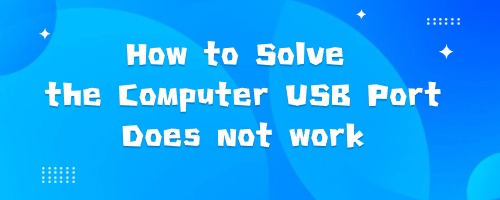
1. Check the hardware connection
First, you need to make sure that all USB devices are properly connected to your computer and that the plugs are not loose. Check all connections and make sure they are not damaged or broken.
2. Restart your computer
Sometimes, a computer USB port failure can be only a temporary failure. Trying to restart your computer can clean up temporary errors and restore normal USB function. Turn off the computer, unplug the power cord, wait a few minutes to plug it back in and boot up the computer.
3. Check the USB driver
If restarting the computer does not solve the problem, you can check for a USB driver problem.
(1) Simple automatic check: Users who have installed Driver Talent can test directly using this tool, check the status of USB in "Driver Status", if you need to update the driver, you can also click "Install All" to update and get the latest version of the driver.
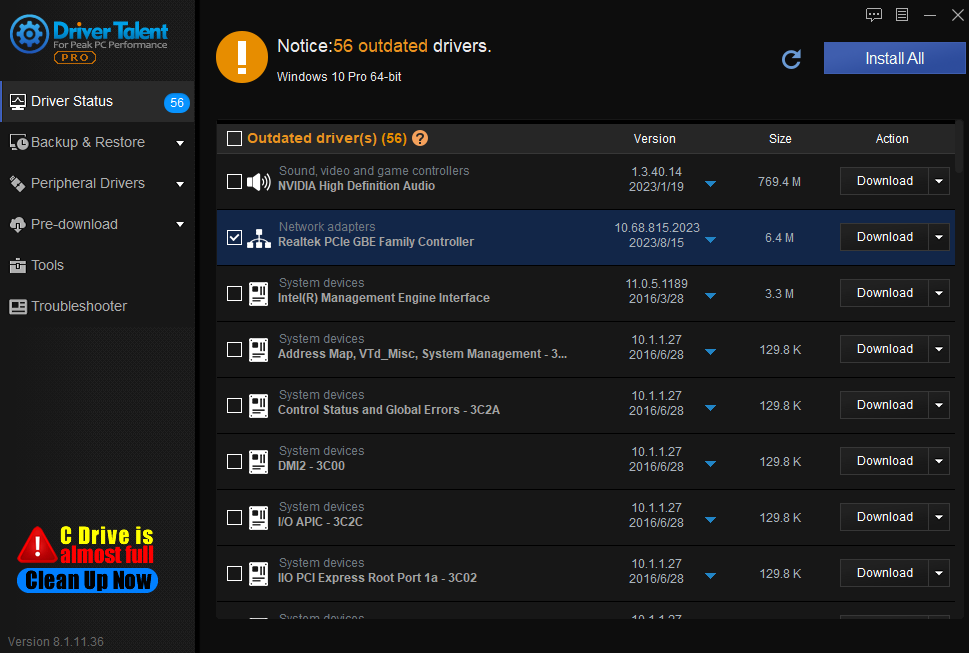
(2) Enter the Device Manager manually: Press Win + R and enter "devmgmt.msc". In the Device Manager window, expand the Universal Serial Bus Controller option. If there is a yellow exclamation mark or question mark, there is a driver problem. Right click on the affected device, select "Update driver software", and follow the prompts. If the driver is already the latest version, you can try to uninstall the driver and reinstall it.
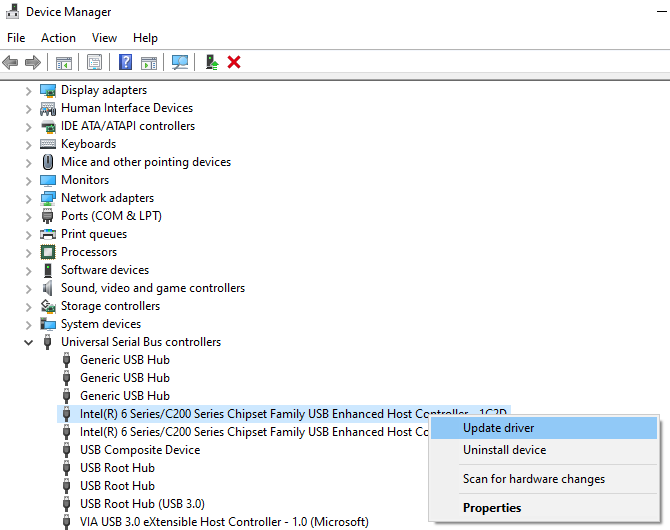
4. Disable and re-enable the USB controller
In Device Manager, you can try disabling and re-enabling the USB controller to resolve the issue. Find the "Universal Serial Bus Controller" option, right click on each USB controller, and select "Disable Device". Then right-click on the disabled USB controller again and select "Enable Device". Repeat this step until all USB controllers are disabled and re-enabled.
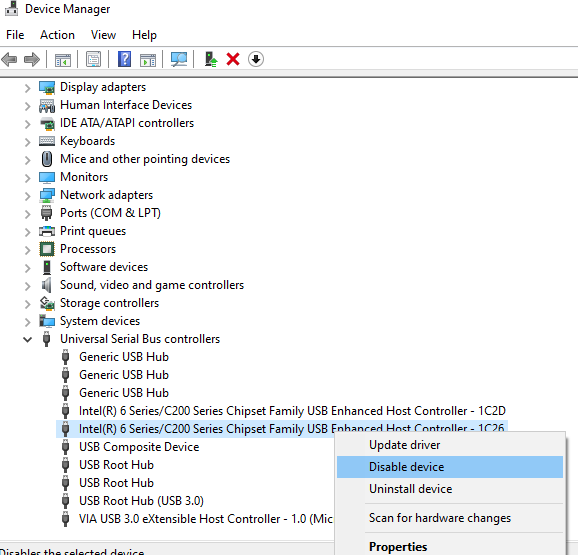
5. Clean up the registry
A corrupt registry key can also cause a complete failure of the computer's USB port. You can clean up the registry by running the registry editor.
(1) Press Win + R, type "regedit", and press Enter to open the registry editor.
(2) In the registry editor, navigate to the
"HKEY_LOCAL_MACHINE\SYSTEM\CurrentControlSet\Enum\USB" path.
Right click on the "USB" folder, select "Export", back it up as a.reg file, and delete everything in the "USB" folder.
(3) Note: Before deleting, ensure that you have backed up the registry key, and then restart the computer.
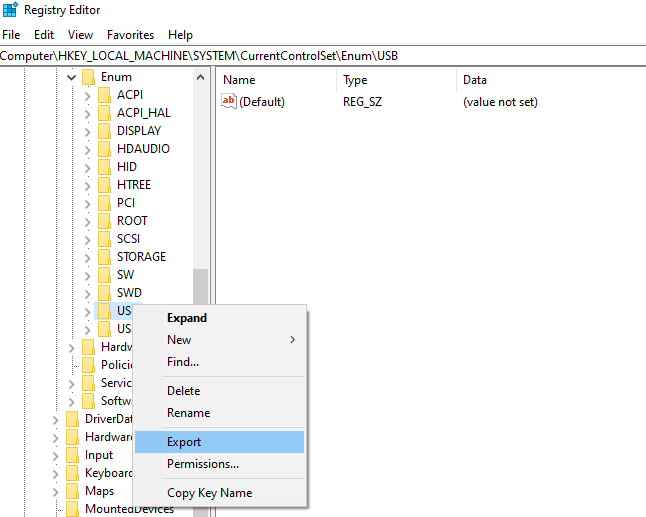
6. Reinstall the operating system
If none of the above fixes the problem, you may want to consider reinstalling your operating system. This is the last resort, but can usually solve a variety of problems. Before performing this step, make sure you back up important data and that you have the CD or USB drive you need to reinstall your operating system.
Above is the computer USB port all failure how to solve the detailed guide. I hope it was helpful. If you encounter problems related to network cards, graphics cards, Bluetooth, sound cards and other drivers, you can download "Driver Talent" for detection and repair, and Driver Talent supports driver download, driver installation, driver backup, and so on.
See also:
1. Quick Fix for USB Error Code 43 in Windows 10/7
2. 5 Solutions for Fix USB-C problems in Windows 10/11
3. USB Device Not Recognized on Windows 10 Creators Update

|
ExplorerMax |

|
Driver Talent for Network Card | |
| Smart and advanced file explorer tool for Windows platforms | Download & Install Network Drivers without Internet Connection | |||
| 30-day Free Trial | Free Download |







