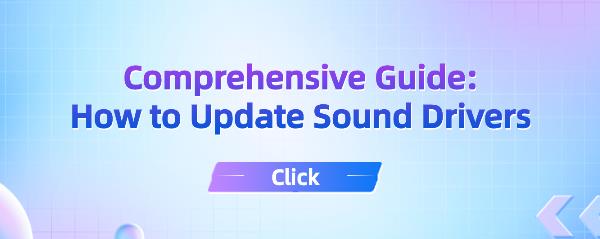Comprehensive Guide: How to Update Sound Drivers
Jul. 09, 2025 / Updated by Seraphina to Windows 10
Discover the crucial role of sound card drivers in optimizing your computer's audio experience. Learn why timely updates are essential for peak performance.
1. The Importance of Sound Driver Updates
The sound card is crucial in handling audio input and output on computers. Drivers directly affect the functionality and performance of the sound card, making timely updates crucial.
2. Checking the Current Sound Card Driver
Before updating, it's essential to confirm the current sound card driver situation and check if the sound card is functioning properly.
1). Confirming the Current Driver Version
Check the current installed sound card driver version through system settings or device manager to determine if an update is needed.
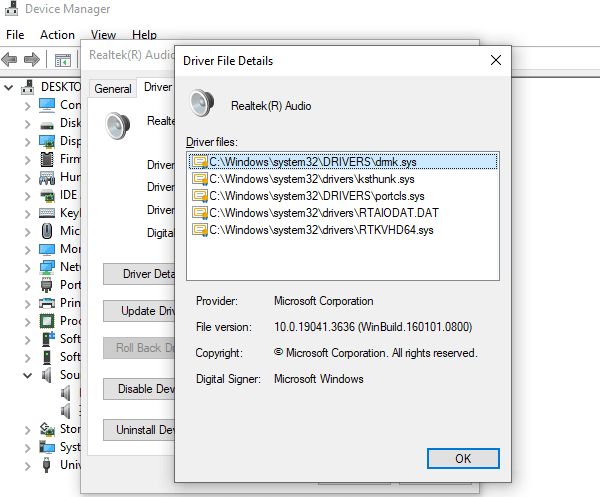
2). Checking Sound Card Functionality
Test the audio input and output functionality to ensure the sound card is functioning normally before updating.
3. Updating Sound Card Drivers
1). Using Driver Talent Update Tool
Driver Talent is a professional driver update tool that helps users easily manage and update various drivers on their computers, including sound card drivers.
Click the download button to get the latest version of Driver Talent.
After installation, click "Scan", and the tool will automatically detect all installed drivers on the computer and provide the latest versions.
Wait for the scan to complete, find the sound card driver in the results list, and click "Download".
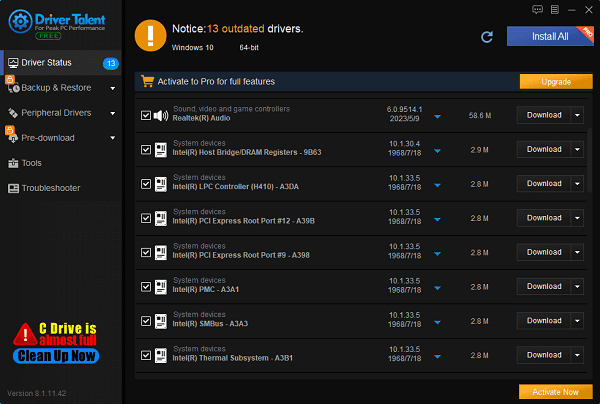
After updating, restart the computer to ensure the updated drivers take effect.
2). Through the Official Website
Visit the official website of the sound card manufacturer and navigate to the support or download page to find the latest drivers applicable to your sound card model and operating system.
Downloading the Driver Installation File: Click the download link to download the latest version of the sound card driver to your computer.
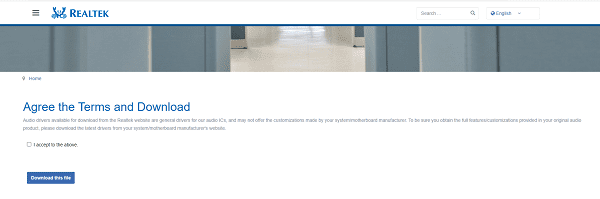
Installing the Driver and Completing Setup: Run the downloaded driver installation file and follow the prompts to complete the installation process. After installation, you may need to restart the computer to make the driver effective.
4. Testing and Adjusting After Driver Updates
After installing the new sound card driver, test the sound card and adjust its settings and audio effects as needed.
Restarting the Computer: Restart the computer to ensure the newly installed sound card driver takes effect correctly.
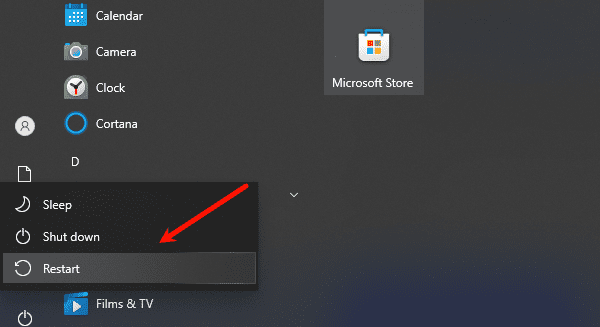
Testing Sound Card Functionality: Test the audio input and output functionality to ensure the sound card works properly after the update.
Adjusting Sound Card Settings and Audio Effects: Adjust the sound card settings and audio effects according to personal preferences and needs to obtain the best audio experience.
5. Common Problems and Solutions
During the sound card driver update process, you may encounter some common problems. Here are some common problems and their respective solutions.
Driver Installation Failure: If the driver installation fails, try re-downloading and installing the driver, or check the error messages and take appropriate actions.
Sound Card Driver Compatibility Issues: If the updated sound card driver is incompatible with your operating system, try finding another version of the driver applicable to your operating system version.
Driver Conflict Solutions: If the newly installed sound card driver conflicts with other devices or software, try uninstalling conflicting drivers or software, or use the system restore function to revert to a previous state.
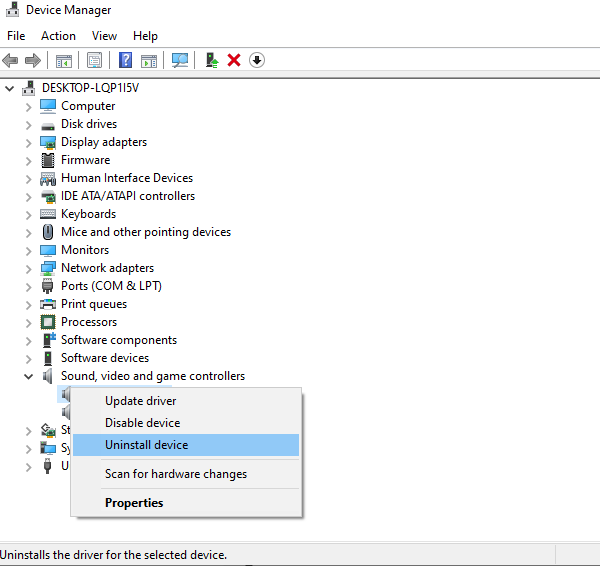
In conclusion, timely updates of sound card drivers are crucial for maintaining the computer's optimal performance and audio experience. It's recommended to regularly check and update sound card drivers to ensure they remain in the best condition. Additionally, remember to back up important data and systems to prevent any unforeseen accidents.
See also:
Printer Offline Troubleshooting Guide
How to Update Bluetooth Drivers
Analyzing NVIDIA Driver Installation Failures and Solutions
Network Card Driver Update Guide
What does a computer firewall do

|
ExplorerMax |

|
Driver Talent for Network Card | |
| Smart and advanced file explorer tool for Windows platforms | Download & Install Network Drivers without Internet Connection | |||
| 30-day Free Trial | Free Download |