
As game graphics and complexity continue to improve, many players are looking for a smoother and more efficient gaming experience on Windows 10/11 systems.
This article shares a series of practical tips to help you enhance your PC's gaming performance, reduce lag and stuttering, and enjoy a smoother gameplay experience.
1. Update Graphics Drivers
Drivers serve as a crucial link between hardware and the operating system. The latest graphics drivers often include optimizations and performance improvements for newer games.
For users unfamiliar with manually downloading and installing drivers, it's recommend to use a tool like Driver Talent, which automatically detects missing or outdated drivers and offers one-click repair.
Download and install the latest version of Driver Talent, then open the software and click "Scan".
After scanning, the tool will list missing or outdated drivers. Locate your graphics driver in the list and click "Update".
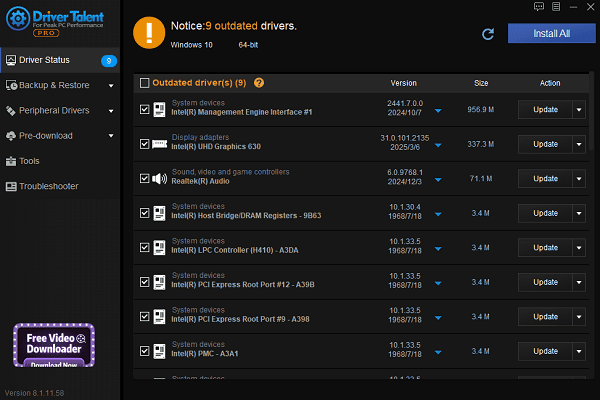
Once the update is complete, restart your computer to ensure the driver functions properly.
2. Manage Background Processes and Startup Items
Background programs consume CPU, memory, and disk resources, which can negatively impact gaming performance.
Use Task Manager (Ctrl + Shift + Esc) to identify and close resource-heavy programs.
Under Task Manager > Startup, disable unnecessary startup programs to reduce system load during boot.
Turn off auto-updates, cloud sync, and other bandwidth-consuming applications.
3. Adjust In-Game Settings
Tweaking in-game graphics settings is key to boosting FPS.
Disable or reduce settings like shadows, anti-aliasing, and visual effects that are performance-intensive.
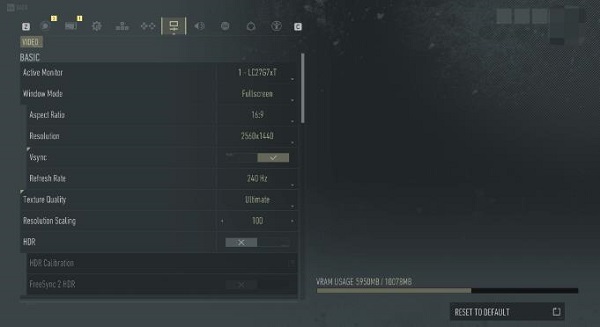
Lowering resolution can significantly improve FPS.
Enable V-Sync to reduce screen tearing, but be aware it may slightly increase input lag, choose based on your needs.
4. Optimize Power Settings
Windows may default to power-saving modes that throttle hardware performance.
Go to Control Panel > Power Options and select "High Performance" or "Best Performance".

On Windows 11, go to Settings > System > Power & Battery, and turn off battery saver mode.
5. Check for Windows Updates
Click the Start button and go to Settings > Update & Security.
Under Windows Update, click "Check for updates".
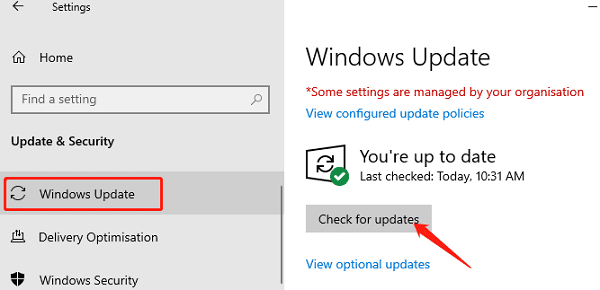
If updates are found, click "Download and install". Restart the computer once updates are installed to apply changes.
6. Clean Up Disk Space
Low disk space and fragmentation can cause slow load times and stuttering.
Use "Disk Cleanup" to remove temporary files and system junk.
Defragment traditional hard drives (note: SSDs should not be defragmented).
Ensure there's enough free space on the drive where games are installed to avoid write bottlenecks.
7. Disable Windows Gaming Features
Turn off Windows Game Bar and background recording to save system resources.
Disable system animations and transparency effects to further reduce load.
Steps:
Go to Settings > Gaming > Game Bar, and turn off "Record game clips, screenshots, and broadcast".
Navigate to System Properties > Advanced > Performance Settings, and select "Adjust for best performance".
8. Run Antivirus Scans and Clean Up System
Viruses and malware can hog system resources, leading to lag.
Regularly scan your system with Windows Defender or a trusted third-party antivirus.
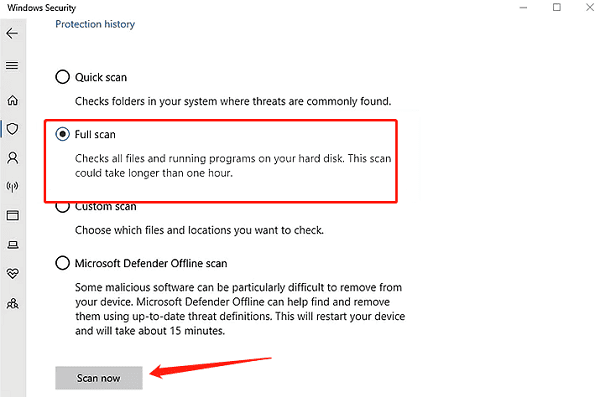
Uninstall unnecessary software to prevent background resource usage.
9. Optimize Network Settings (for Online Gaming)
Network latency and packet loss can impact online gameplay.
Use a wired Ethernet connection instead of Wi-Fi for more stable performance.
Close bandwidth-heavy apps like download managers and cloud sync tools.
Consider using a game accelerator to optimize network routes.
10. Upgrade Hardware
If software tweaks aren't enough, upgrading your hardware may be the best solution.
Upgrade RAM to at least 16GB for modern gaming.
Consider a newer graphics card that supports DirectX 12 or higher.
Switch to a faster SSD to reduce game loading times.
By applying these tips, players can significantly improve gaming performance on Windows 10/11, reduce stuttering and delays, and enjoy smoother gameplay.
Adjust the settings based on your hardware and keep your system and drivers up to date to maintain peak performance over time.
See also:
Fix PCI Encryption/Decryption Controller Not Working on Windows
Top Ways to Fix Delta Force FPS Drops on Windows PC
Top Solutions for Brother Printer Code 45 Error in Windows
Download & Install Brother MFC-7860DW Printer Driver for Windows









