To increase computer performance: Update Graphics Card Drivers AMD/NVIDA
Jul. 05, 2025 / Updated by Renata to Windows 11
 (1) (1).png)
A graphics card (also called a video card, display card, graphics adapter, VGA card/VGA, video adapter, display adapter, or mistakenly GPU) is an expansion card which generates a feed of output images to a display device, such as a computer monitor. Graphics cards are sometimes called discrete or dedicated graphics cards to emphasize their distinction to integrated graphics(Wikipedia).
When the graphics card driver is loaded, the driver is automatically lost after running for a period of time. If the graphics card driver of the computer frequent has problems: usually due to the poor quality of the graphics card or the incompatibility between the graphics card and the motherboard, the temperature of the graphics card is too high, causing the system to run unstable or crash. At this time, only replacing the graphics card can solve the problem.
Graphics card is the heart of a computer, the unstable running of graphics card driver could result in many problems.
If you have encountered these issues, you may need to fix your graphics card driver:
1. Code 1, incorrect function:This device is not configured correctly.
2. Code 10, the environment is incorrect that the device cannot start. Usually, this error means that the required driver is outdated.
3. Code 18, the required driver is configured incorrectly or outdated
4. Code 28, the drivers for this device are not installed
 (1) (1) (1) (1) (1) (1).png)
If there is a problem with the graphics card, the computer will generally have the following symptoms:
1. The computer monitor does not respond, the screen is completely black when the computer is turned on
2. The mainframe makes a beeping sound.
3. The color displayed by the computer is abnormal, or the picture displayed by the computer is very blurred.
3. You can normally boot, surf the Internet, use small software (such as OFFICE), etc., but once you use "full" hardware acceleration or play games, the computer will slow down, freeze, and even blue screen and black screen will appear.
4. The display of the computer has blurred screen, unclear handwriting, discoloration of the screen, and incomplete display of the screen, and some abnormal vertical lines, horizontal lines or wavy lines appear on the computer display.
5. During the boot process, some garbled characters, blurred screen, or some irregular small squares often appear on the screen.
6. After being able to enter the computer, it keeps prompting that the graphics card driver is faulty, and then the screen does not display.
How to fix Graphics and Video Card Driver problems?
Solution1. Update Driver
If you are not familiar with computer application settings or modifications. It is recommended that you download a third-party driver software, so as not to make your computer worse.
Driver Talent is a free software for those who affected by driving issues. Thousands of drivers are configured in the software, suitable for Windows 11, Windows 10, Windows 8, is also suitable for desktop and laptop.
Sometimes the driver automatically downloaded by the computer does not solve the problem. For this stubborn driver problem, Driver Talent provides various driver versions for download, unlike other driver updater providing the latest version for choose.
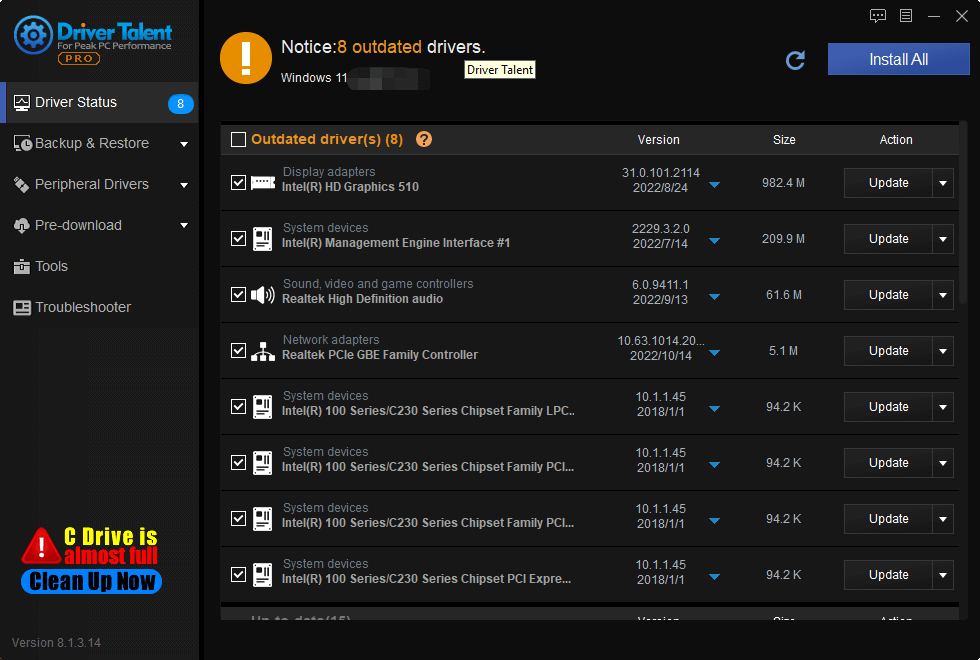
On Windows 10, Windows 11 system, you can update graphics card driver as the following steps manually:
1. Press WIN+X at the same time
2. Enter into Device Manager
3. Choose the Display Adaptor
4. Select drivers which need to be updated
5. Select Search automatically for drivers
Solution2. Rollback Driver
For instance, you may sometimes start experiencing driver related problems after you have updated it. To resolve the issue, you can roll back to a previously installed driver. If you don’t remember which version of driver you have installed, you can use Driver Talent as an assistance: Driver Talent provides various driver versions for download, unlike other driver updater providing the latest version for choose. You can launch a former version through Driver Talent.
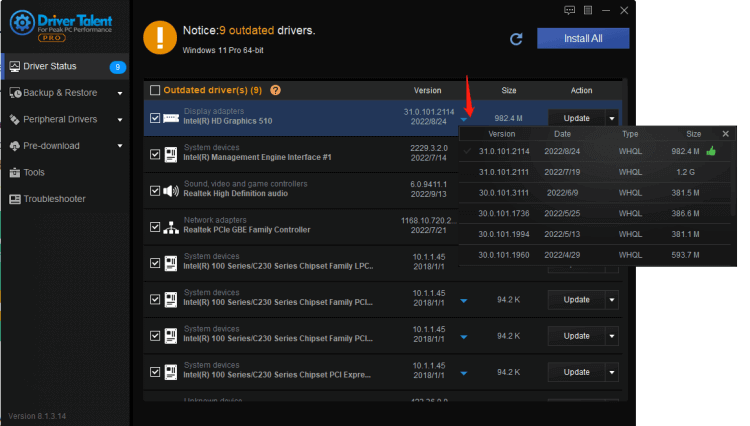
You can rollback the driver to a former version, following these steps and try to rollback the driver:
1. Press WIN+X at the same time, and Enter into Device Manager
2. Choose the Display Adaptor
3. Right click the graphics card device
4. Choose properties
5. On the Driver Tab, select Rollback Driver, and press OK
6. Follow the pop-up instructions
Solution3. Reinstall Driver
In many cases, the updating driver through Device Manager is useless. Have you encountered that when updating the driver, it was prompted that this is already the latest driver? Have you ever encountered, after the driver problem is solved, the problem appears again in a short time?
How to solve this stubborn driver problem?
It is recommended to download driver software here, Driver Talent can scan driver problems for free, back up existing drivers for free, and download and install drivers for free, saving you time, effort and worry.
Note:
You can use another path to get into Device Manager:
1. Go to Start button > Run command
2. Type devmgmt.msc in the text field
3. Click OK
4. Click on the Display adapters to expand the menu
5. Your graphics card model number will be shown under the Display adapters
6. Take note of the graphics card model

|
ExplorerMax |

|
Driver Talent for Network Card | |
| Smart and advanced file explorer tool for Windows platforms | Download & Install Network Drivers without Internet Connection | |||
| 30-day Free Trial | Free Download |







