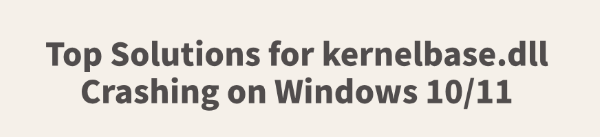
When using Windows 10/11, many users experience sudden program crashes with errors related to kernelbase.dll found in the Event Viewer.
This issue commonly occurs while running games, office software, browsers, or other applications, and can significantly affect system stability.
This article explains the common causes and provides practical solutions to help you fix the problem and restore normal system operation.
1. What Is kernelbase.dll?
kernelbase.dll is a core dynamic link library in Windows responsible for low-level system functions such as memory management, exception handling, and thread control. If this file encounters an error, any application depending on it may crash or fail to start.
2. Symptoms of kernelbase.dll Crashes
Programs crash immediately after launch, showing "Application has stopped working".
Event Viewer logs exceptions related to kernelbase.dll.
System becomes sluggish; certain apps frequently become unresponsive.
Games fail to launch, showing unknown error messages.
3. Common Causes of kernelbase.dll Crashes
Corrupted or missing system files
Incompatible or conflicting software versions
Faulty or outdated drivers
Incomplete or problematic Windows updates
Interference from third-party antivirus or security tools
Malware or virus infections affecting system files
4. Solutions to Fix kernelbase.dll Crashes
Solution 1: Update Drivers
Incompatible or missing drivers can indirectly cause kernelbase.dll errors. Tools like Driver Talent can automatically detect and update outdated drivers, reducing the risk of downloading incorrect drivers manually.
Download and install the latest version of Driver Talent. Launch the program and click "Scan".
After scanning, the tool will list missing or outdated drivers. Click "Update" next to the drivers that need updating.
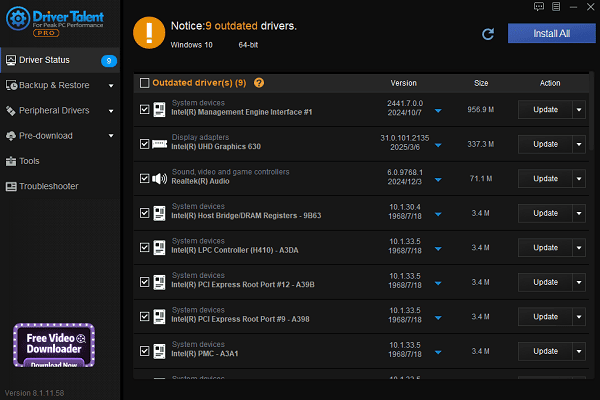
Once done, restart your PC to ensure the new drivers are fully applied.
Solution 2: Run System File Checker (SFC)
Type "cmd" in the search bar, right-click Command Prompt, and choose "Run as administrator".
Enter the command: sfc /scannow
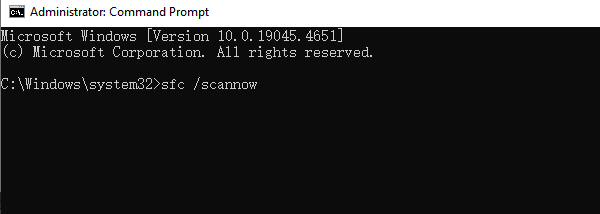
Press Enter. Windows will scan and repair corrupted system files automatically.
Solution 3: Use DISM to Repair System Image
If SFC doesn't fix the issue, try the following DISM command: DISM /Online /Cleanup-Image /RestoreHealth
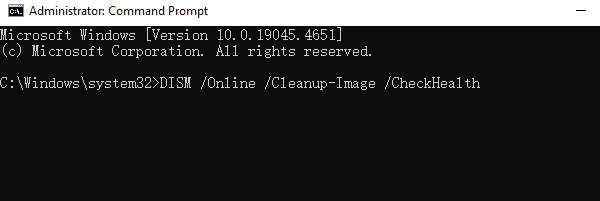
Wait for the process to finish, then restart your computer.
Solution 4: Check for Windows Updates
Go to Settings > Update & Security > Windows Update.
Click "Check for updates" and install all available updates.
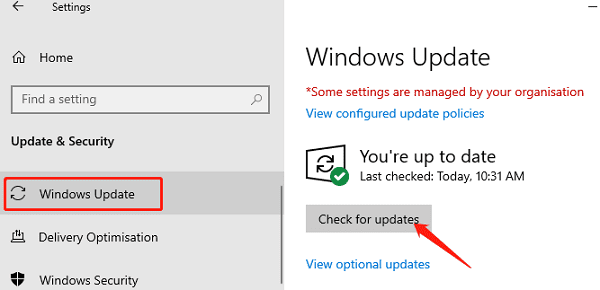
Restart your system after installation and verify whether the issue persists.
Solution 5: Run in Compatibility Mode
Right-click the shortcut of the crashing program and choose "Properties".
Go to the "Compatibility" tab.
Check "Run this program in compatibility mode for:" and select an earlier version (e.g., Windows 8).
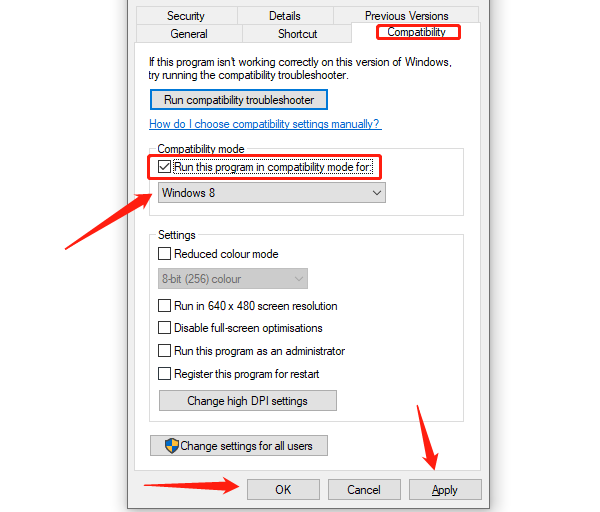
Click "Apply" and relaunch the program.
Solution 6: Temporarily Disable Security Software
Temporarily disable antivirus or firewall software to check if it's interfering. If the issue stops, add the affected program to the whitelist or exclusions.
Solution 7: Re-register kernelbase.dll (Use with Caution)
Open Command Prompt as administrator.
Run the following commands:
regsvr32 /u kernelbase.dll
regsvr32 kernelbase.dll
Note: Some Windows systems do not support manual registration of kernelbase.dll. Use this method with caution.
Solution 8: Reinstall the Problematic Program
If a specific program crashes repeatedly, uninstall it completely and reinstall the latest version to ensure compatibility with your system.
5. Frequently Asked Questions (FAQ)
Q1: Which programs can crash due to kernelbase.dll errors?
A: Applications like Microsoft Office, Photoshop, Chrome, Steam, and many games may crash due to kernelbase.dll issues.
Q2: What if SFC can't repair the files?
A: Try using the DISM command, or use the System Restore feature to roll back to a stable state.
Q3: Will reinstalling Windows fix the issue?
A: If all other solutions fail, reinstalling Windows can usually resolve DLL-related issues. Be sure to back up important data beforehand.
Although kernelbase.dll crashes may seem complex, most can be resolved by updating drivers, repairing system files, or adjusting system settings.
Users are advised to back up their systems regularly, keep software and drivers up to date, and avoid untrusted applications to reduce the risk of DLL errors.
If none of the above methods work, consider seeking help from technical support or your device manufacturer.
See also:
How to Update NVIDIA Graphics Driver on Windows
Tips to Fix Windows Update Error Code 0x80070652
[Solved] Steam "Friends Network Unreachable" Error
Steps to Reinstall a Network Adapter on Windows
Ways to Fix Red Dead Redemption 2 Crashing After Reinstalling









