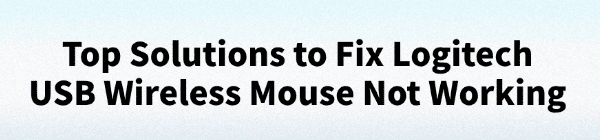
Logitech USB wireless mouse are popular for their stability and ease of use. However, some users may experience issues such as the mouse not connecting or the cursor not moving, which can disrupt both work and gaming.
This article explores the common causes behind these issues and provides effective solutions to help you restore your mouse functionality quickly.
Symptoms of a Non-Working Logitech USB Wireless Mouse
Mouse not connecting to the computer; pointer unresponsive
Unifying receiver not detected
Cursor movement is laggy or intermittent
Buttons or scroll wheel not working
Mouse not functioning in certain applications
Common Causes
Low battery power:
Wireless mouse rely on battery power. Low battery levels can lead to disconnections or unresponsiveness.
Driver issues:
Missing, outdated, or incompatible drivers can prevent the mouse from functioning properly.
Receiver or USB port issues:
A faulty or loose USB receiver can interfere with signal transmission.
USB power management:
Windows may turn off USB devices to save power, affecting functionality.
Wireless interference:
Other wireless devices or physical obstructions may disrupt the mouse signal.
Software conflicts:
Antivirus programs, firewalls, or corrupted system files may prevent proper detection.
Solutions for Logitech USB Wireless Mouse Not Working
1. Update Mouse Driver
Driver issues are one of the most common causes. If you're not familiar with manually updating drivers, consider using Driver Talent, which automatically detects and installs the correct drivers:
Download and install the latest version of Driver Talent.
Launch the program and click "Scan".
Locate the wireless mouse driver in the results and click "Update".
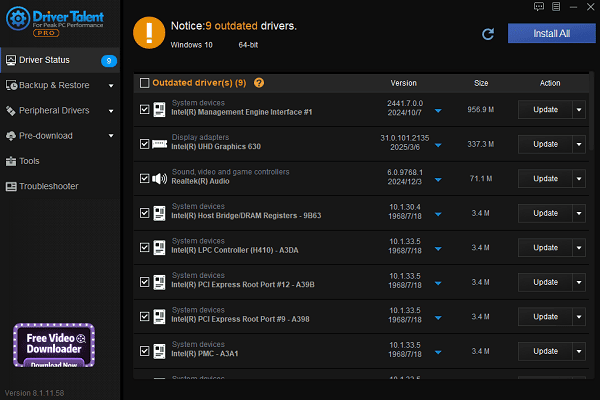
Reboot the PC to ensure changes take effect.
2. Check the Mouse Battery
Open the battery compartment and check the battery level.
Replace with fresh, high-quality batteries.
Avoid using old or partially drained batteries.
Regularly check battery health to ensure consistent performance.
3. Reconnect the USB Receiver
Remove the USB receiver and wait a few minutes before reinserting it.

Prefer rear or motherboard USB ports rather than front panel or USB hubs.
Try other USB ports to rule out port-specific issues.
4. Disable USB Power Saving
Open Device Manager and expand Universal Serial Bus controllers.
Right-click on each "USB Root Hub" and select "Properties".
Go to the "Power Management" tab.
Uncheck "Allow the computer to turn off this device to save power".
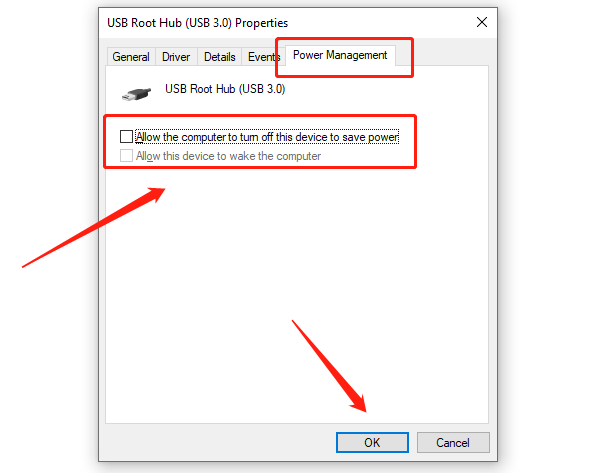
Click "Apply" and "OK" to save the settings.
5. Reduce Wireless Interference
Keep the mouse and receiver within direct line of sight.
Avoid placing them near routers, smartphones, or other wireless devices.
Test in a different location to rule out environmental interference.
6. Temporarily Disable Antivirus/Firewall
Temporarily disable your antivirus or firewall to check for software conflicts.
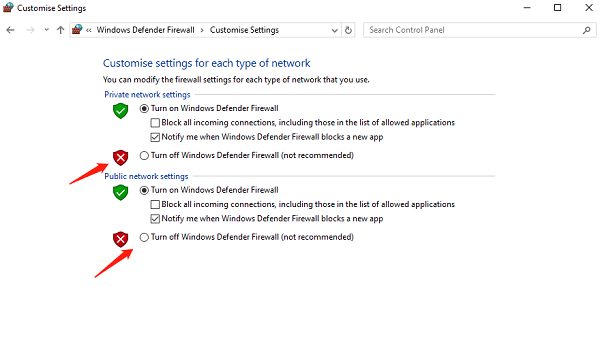
If confirmed, add Logitech software and drivers to the exception or whitelist.
7. Re-pair with Logitech Unifying Software
Download and install Logitech Unifying Software.
Follow the on-screen instructions to pair your mouse with the receiver.
Ensure your mouse is in pairing mode.
Additional Tips
Keep your system and drivers up to date to prevent compatibility issues.
Avoid frequently unplugging the USB receiver to reduce wear.
Clean the optical sensor on the bottom of the mouse regularly for accurate tracking.
FAQ
Q1: The mouse still doesn't work after replacing the battery. What should I do?
A: Try re-pairing the device or using another USB port to check if the receiver is faulty.
Q2: The mouse works on another computer. What does that mean?
A: It indicates a system or driver issue on your current PC. Try reinstalling the driver or adjusting system settings.
Q3: Does this mouse support Bluetooth?
A: Some Logitech wireless mouse do support Bluetooth. Check your model and ensure you're using the correct connection method.
Logitech USB wireless mouse are reliable, but occasional issues are not uncommon. By checking the battery, updating drivers, and adjusting system settings, most problems can be resolved quickly.
Hopefully, the solutions shared in this article help you restore full mouse functionality and improve your overall user experience.
See also:
Fix ntoskrnl.exe High Disk Usage Issue on Windows 10
[Fixed] ntkrnlmp.exe BSOD Error on Windows 11
Razer Headset Mic Not Working on PC? Try These Fixes
How to Fix a Slow Internet Connection on Windows
Qualcomm Atheros QCA61x4A Driver Download and Installation Guide









