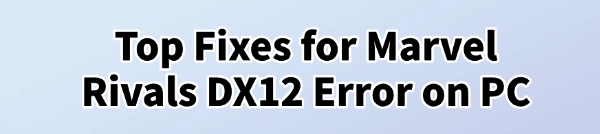
Marvel Rivals is a popular multiplayer shooter, but some PC players encounter DX12 errors when launching the game.
Such as "DX12 is required but not supported" or "DXGI_ERROR_DEVICE_REMOVED".
This article explains the common causes and offers effective solutions to help you quickly resolve the issue and get back into the game.
1. Symptoms of Marvel Rivals DX12 Errors
When running Marvel Rivals on Windows 10/11, common DX12-related issues include:
Launch failure with a DirectX 12 error prompt
Black screen, crashes, or game not responding
DXGI error codes (e.g., DXGI_ERROR_DEVICE_HUNG, DXGI_ERROR_DEVICE_REMOVED)
GPU driver crashes or restarts
These issues are often related to DirectX components, outdated GPU drivers, or hardware compatibility.
2. Common Causes of Marvel Rivals DX12 Errors
GPU does not support DirectX 12 (older hardware)
Missing or corrupted DirectX 12 components in the system
Outdated or incompatible graphics drivers
Windows system updates not installed
Interference from third-party software
Corrupted game configuration files or cache
3. Fixes for Marvel Rivals DX12 Errors
Fix 1: Update Your Graphics Driver
If you're not familiar with manual driver updates, it's recommend to use Driver Talent. This tool automatically detects missing or faulty drivers and provides one-click fixes.
Download and install the latest version of Driver Talent, then launch the program and click "Scan".
After scanning, locate your graphics driver in the list and click "Update".
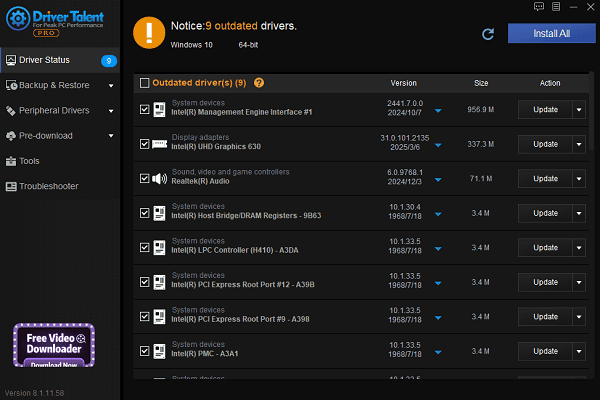
Restart your PC after the update to ensure the new driver takes effect.
Fix 2: Check DirectX 12 Support
Press Win + R, type "dxdiag", and press Enter.
Go to the "Display" tab.
Check if Feature Levels include "12_0" or "12_1".
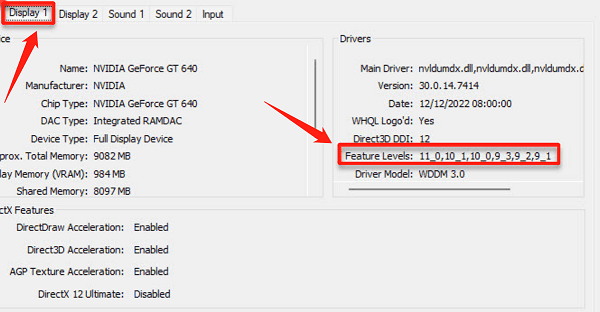
If not, your GPU does not support DX12 and you should consider upgrading your hardware.
Fix 3: Install the Latest DirectX Runtime
Even though Windows 10/11 includes DX12 by default, some games still rely on specific runtime files.
Visit Microsoft's official website and download the DirectX End-User Runtime Web Installer.
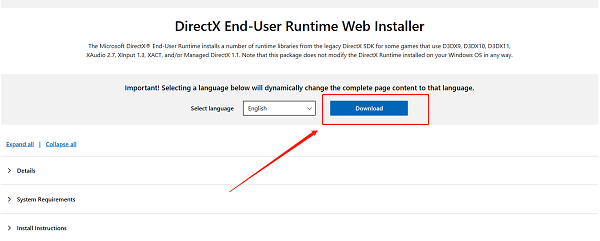
Run the installer and restart your PC afterward.
Fix 4: Run System File Repair
Open Command Prompt as administrator.
Enter the following command: sfc /scannow
Wait for the scan to finish and restart your PC.
If issues persist, run this command: DISM /Online /Cleanup-Image /RestoreHealth
Fix 5: Disable Third-Party Overlay Software
Tools like MSI Afterburner, Rivatuner, GeForce Overlay, and Discord Overlay can conflict with DX12 rendering.
Disable overlays in their respective settings or end their processes via Task Manager.
Try launching the game again after disabling them.
Fix 6: Force DX11 Launch Option
If none of the above fixes work, try launching the game in DirectX 11 mode, which may offer better compatibility on some systems.
In Steam, right-click the game > Properties > Launch Options.
Enter: -dx11
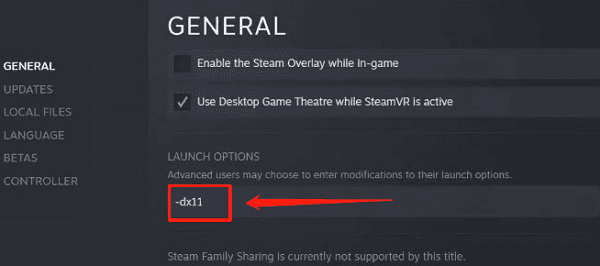
While Marvel Rivals is primarily built for DX12, some builds still support DX11 fallback.
Fix 7: Clear Marvel Rivals Cache Files
Navigate to: C:\Users\[YourUsername]\AppData\Local\MarvelRivals\Saved\Config\WindowsClient.
Delete all .ini files in this folder.
Relaunch the game to regenerate default settings.
This method helps fix issues caused by corrupted configuration files.
4. Additional Tips and Recommendations
Make sure Windows is fully updated (Settings > Update & Security).
Use an SSD instead of a traditional HDD for better performance and fewer crashes.
On laptops, ensure the game runs on the dedicated GPU instead of integrated graphics.
If using multiple monitors or an external display, try running the game on the primary screen only.
DX12 errors in Marvel Rivals on Windows are common, but most can be fixed by updating drivers, repairing system components, or adjusting configuration files.
If problems persist, gather error screenshots or logs and contact the game's official support for further assistance.
See also:
Fix PCI Encryption/Decryption Controller Not Working on Windows
Top Ways to Fix Delta Force FPS Drops on Windows PC
Top Solutions for Brother Printer Code 45 Error in Windows
Download & Install Brother MFC-7860DW Printer Driver for Windows









