When working in advanced Windows environments, especially those involving system debugging and network simulations, the Microsoft Kernel Debug Network Adapter Driver becomes an essential tool. This virtual adapter plays a critical role in kernel debugging over network interfaces. For IT professionals, developers, and advanced users operating on Windows 10 64-bit and Windows 11, installing and configuring the Microsoft Kernel Debug Network Adapter Driver correctly is crucial for seamless debugging workflows.
This driver simulates a network interface and is used internally by the Microsoft debugging infrastructure, especially during kernel-mode debugging sessions via KDNet (Kernel Debugging over Ethernet). Understanding this adapter and how to handle its driver is essential, particularly if you're dealing with driver conflicts, missing device errors, or simply trying to download and install the Microsoft Kernel Debug Network Adapter Driver for Windows 10 64-bit or Windows 11.
What Is Microsoft Kernel Debug Network Adapter Driver?
The Microsoft Kernel Debug Network Adapter is a virtual network interface installed by the Windows Debugging Tools (WinDbg). It facilitates kernel debugging over Ethernet (KDNET), a method used by developers and IT administrators to perform low-level debugging of the Windows kernel using a host and target machine configuration.
This driver is not intended for general networking tasks. Instead, it simulates a network adapter that communicates exclusively with the debugging host through the kernel debugging protocol.
Is the Microsoft Kernel Debug Network Adapter a Real Device?
No. The Microsoft Kernel Debug Network Adapter is not tied to physical hardware. It is a software-only virtual adapter that facilitates kernel debugging over a network. If you've never used WinDbg or haven't set up kernel debugging, you likely don't need this driver installed—or may want to remove it to clean up your device list.
When Do You Need the Microsoft Kernel Debug Network Adapter Driver?
You need this driver when:
- You are a developer debugging kernel-mode drivers or the Windows kernel.
- You're using WinDbg for remote debugging over the network.
- You've enabled kernel debugging in BCD (Boot Configuration Data).
- You're working with Hyper-V, virtual machines, or advanced network simulation.
In most cases, this driver is either installed manually during setup of WDK, WinDbg, or auto-configured by Windows during developer tool installations.
How to Download the Microsoft Kernel Debug Network Adapter Driver for Windows 10 64-bit
To download the Microsoft Kernel Debug Network Adapter Driver Windows 10 64-bit, follow these steps:
1. Install Windows Driver Kit (WDK):
- Visit the official Microsoft WDK download page.
- Download the correct version for your Windows 10 64-bit system.
- During installation, ensure Debugging Tools for Windows is selected.
- This will automatically install the kernel debug adapter driver.
2. Optional: Download Standalone WinDbg Preview from Microsoft Store:
- Open Microsoft Store and search for WinDbg Preview.
- Install it; it includes necessary debugging components, including the kernel debug network adapter.
3. Use Windows Update or Optional Features:
- Navigate to Settings > Apps > Optional Features > Add a feature.
- Search for “Windows Developer Mode” or Debugging Tools for Windows.
- Add the necessary components, and Windows will install any related driver including Kernel Debug Network Adapter.
How to Download Microsoft Kernel Debug Network Adapter Driver for Windows 11
If you’re running Windows 11, the steps are very similar:
1. Download and install the Windows 11 version of WDK.
2. Ensure that Debugging Tools for Windows are selected during installation.
3. Optionally, install WinDbg Preview from the Microsoft Store.
4. Once installed, the system will automatically create the Kernel Debug Network Adapter interface.
Note: Windows 11 drivers are more strictly signed. Ensure you install the WDK version that matches your build (e.g., 22H2, 23H2).
How to Install Microsoft Kernel Debug Network Adapter Driver Manually
In rare cases, you may need to install the Microsoft Kernel Debug Network Adapter Driver manually:
1. Press Win + X > select Device Manager.
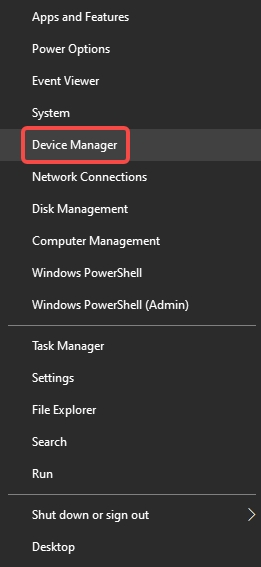
2. Click Action > Add legacy hardware.
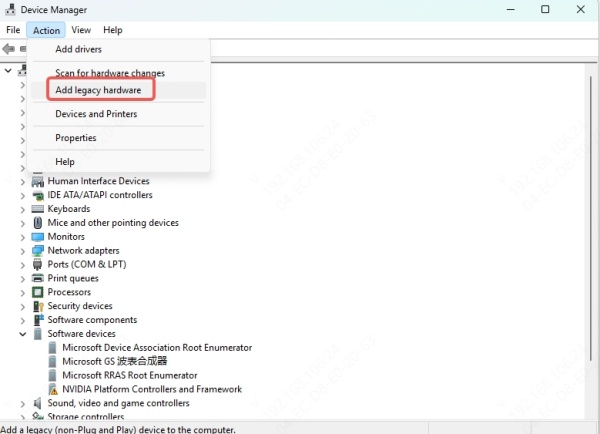
3. Choose Install the hardware that I manually select from a list (Advanced).
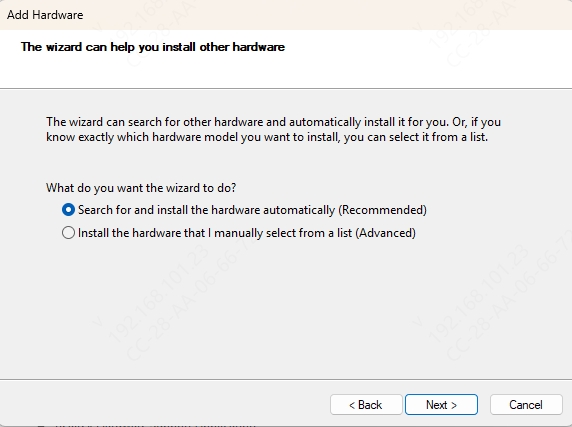
4. Scroll down to Network adapters, then click Next.
5. Choose Microsoft on the left pane.
6. Look for Microsoft Kernel Debug Network Adapter on the right.
7. Click Next, follow the wizard, and the adapter will be installed.
How to Fix Issues with the Kernel Debug Network Adapter Driver
Sometimes users encounter issues like driver not working, code 10 errors, or missing driver files. Here's how to fix them:
1. Reinstall the Driver
- Go to Device Manager.
- Right-click on Microsoft Kernel Debug Network Adapter.
- Click Uninstall device.
- Restart your system.
- Open Device Manager again > Click Action > Scan for hardware changes.
2. Update the Driver
- Right-click the adapter > Update Driver.
- Choose Search automatically for updated driver software.
3. Use Windows Update
- Go to Settings > Windows Update.
- Check for updates; the latest version of the kernel debug adapter driver may be included.
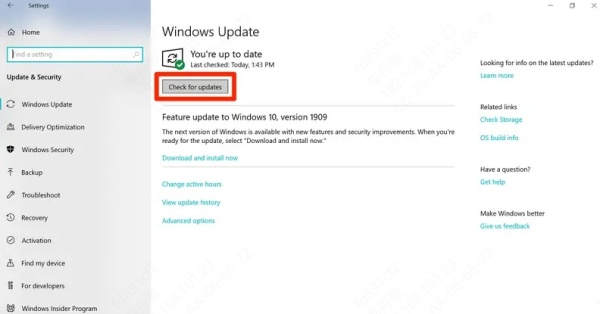
4. Use Driver Talent to Detect and Repair Driver Issues
To simplify the process, we recommend using Driver Talent, a powerful driver update and repair utility. It can:
- Automatically detect missing or broken drivers.
- Download the latest Microsoft-certified drivers, including the Microsoft Kernel Debug Network Adapter Driver.
- Fix driver conflicts and optimize network-related drivers.
Steps to Use Driver Talent:
1. Download and install Driver Talent.
2. Launch the application and click Scan.

3. Locate the Kernel Debug Network Adapter under Network Adapters.
4. Click Repair or Download next to it.
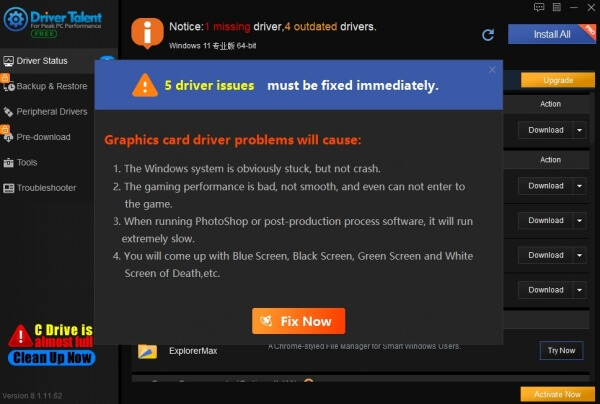
5. Reboot your PC once complete.
How to Remove the Microsoft Kernel Debug Network Adapter
If you're not a developer and do not require kernel debugging, you may want to remove this virtual adapter:
1. Open Device Manager.
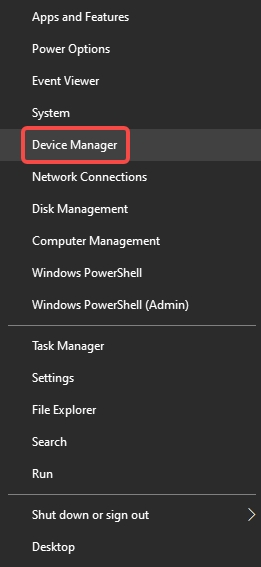
2. Expand Network Adapters.
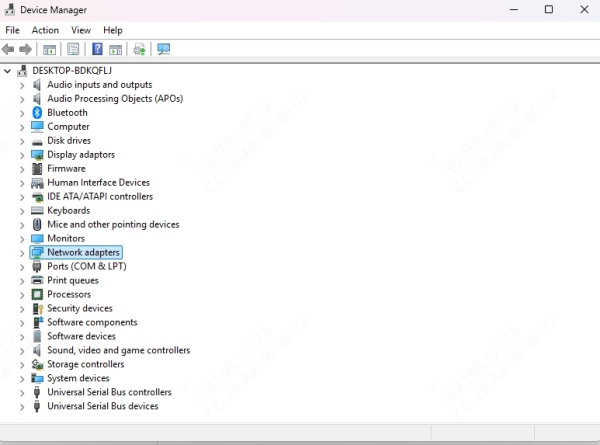
3. Right-click Microsoft Kernel Debug Network Adapter.
4. Select Uninstall Device.
5. In the confirmation dialog, check Delete the driver software for this device if available.
6. Restart your computer.
Removing it has no impact on normal networking and may slightly improve boot performance or declutter the Device Manager.
Frequently Asked Questions
Q1: Is the Microsoft Kernel Debug Network Adapter Safe?
Yes. It is an official Microsoft driver, digitally signed and installed with developer tools. However, if you’ve never installed debugging tools, and it appears unexpectedly, scan your PC for malware.
Q2: Can I Use It for Internet Connection?
No. This is a debug-only virtual adapter. It does not provide actual connectivity to the internet or local network.
Q3: Why Do I See Multiple Kernel Debug Network Adapters?
This can happen if you’ve installed debugging tools multiple times or created virtual machines with debugging enabled. You can safely remove duplicates.
Conclusion
The Microsoft Kernel Debug Network Adapter Driver is a niche yet essential component for kernel debugging in Windows 10 and Windows 11 (64-bit systems). While most users will never need it, developers and system engineers rely on it during deep system diagnostics.
For those who need to download, install, update, or remove the driver, the steps outlined above ensure safe and accurate handling. If you're unsure or prefer a streamlined experience, we recommend using Driver Talent to manage your driver health automatically.









