Fixed: Windows Has No AMD Graphics Installed
Jul. 06, 2023 / Updated by Eloise to Windows Driver Solutions
In the current digital era, graphics drivers serve as vital for making sure that your computer's hardware and software work seamlessly together. But quite a few users have reported that they have experienced an error message No AMD graphics driver is installed while installing AMD Graphics drivers. You will be prompted with “the AMD driver is not functioning properly. Please install the AMD driver appropriate for your AMD hardware”. The problem typically stems from an AMD GPU driver that is out-of-date, damaged, or incompatible. Don't worry, the problem can be resolved in a number of ways, as listed below.
Way 1: Update Windows to the latest version
Way 2: Update AMD graphics card driver
Way 3: Reinstall Microsoft Visual C++ 2005
Way 4: Reinstall AMD graphics card driver
Way 1: Update Windows to the latest version
One of the simplest ways to fix the "No AMD driver installed" error is by ensuring that your Windows operating system is updated to the latest version. Follow these steps:
Step 1: Open the Start menu and click on the Settings icon.
Step 2: In the Settings window, select Update & Security.
Step 3: Select Windows Update and then click Check for updates.
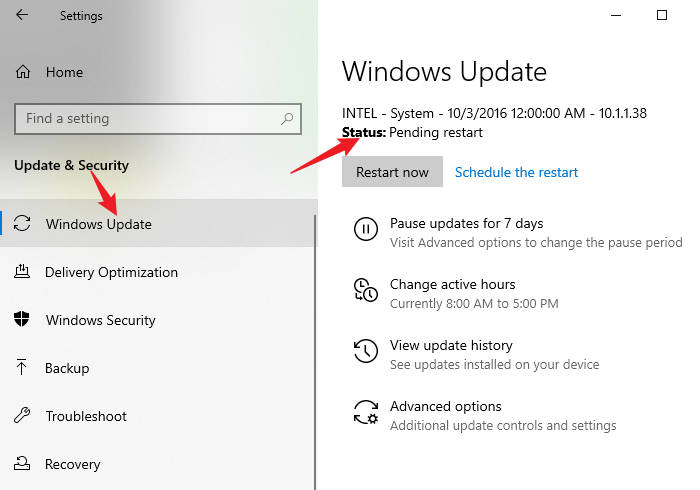
If any updates are available, Windows will download and install them automatically.
Step 4: Once the updates are installed, restart your computer.
By updating Windows to the latest version, you ensure that your system has the necessary components and bug fixes required for the proper functioning of the AMD graphics driver.
Way 2: Update AMD graphics card driver
Option 1: Update AMD driver automatically
Users can effortlessly maintain and update their device drivers with the assistance of Driver Talent which is widely considered as a trustworthy and effective application. The ability of Driver Talent to automatically update drivers is one of its primary advantages.
Step 1: Download and Install Driver Talent:
Step 2: Launch Driver Talent and click Scan to check for all drivers:
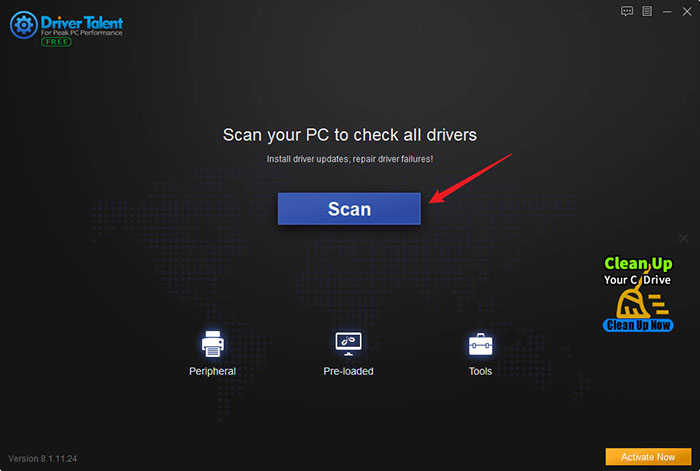
The software will analyze your system and detect any outdated or missing drivers, including the AMD graphics card driver.
Step 3: After the scan is complete, you will see a list of available driver updates.
Locate the AMD graphics card driver in the list and click on the Update button next to it.
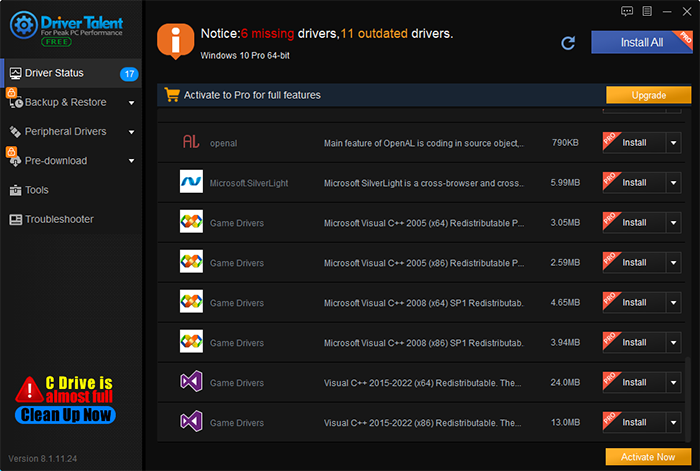
Driver Talent will automatically download and install the latest driver for your AMD graphics card.
To read more on this topic
Option 2: Update AMD Driver via Device Manager:
Follow the steps below to update the AMD driver manually:
Step 1: Search Device Manger in the search bar and open it.
Step 2: Expand the Display adapters and find the AMD graphics card listed under this category.
Step 3: Right-click on the AMD graphics card and select Update driver.
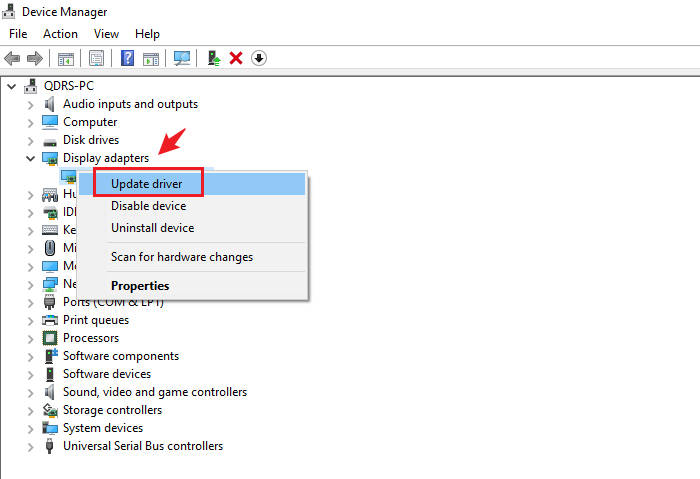
Step 4: Choose the option to search automatically for updated driver software.
Windows will search for the most recent driver online and install it on your system.
Way 3: Reinstall Microsoft Visual C++ 2005
Sometimes, the problem of Windows not having AMD graphics driver installed may be caused by the missing or corrupted Microsoft Visual C++ 2005. You can try to reinstall Microsoft Visual C++ 2005 to fix this problem.
Step 1: Open Control Panel and select Uninstall a program under Programs category.
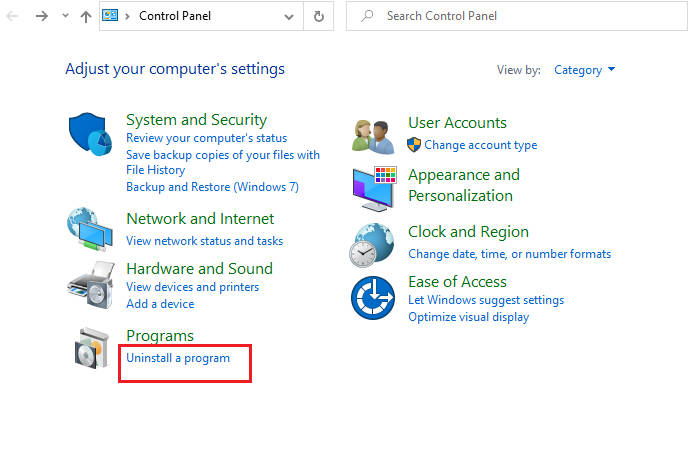
Step 2: In the program list, find Microsoft Visual C++ 2005 and right-click on it, select Uninstall.
Step 3: Wait for the uninstallation to finish and restart your computer. Then open your browser and visit microsoft official website to download the installation package of Microsoft Visual C++ 2005. Please choose a version compatible with your computer system.
Step 4: After the installation is finished, restart your computer again. Check if your Windows system has installed AMD graphics driver.
Way 4: Reinstall AMD graphics card driver
If none of the above methods solved your problem, then you may need to reinstall AMD graphics card driver. This can clear any possible errors or conflicts and make your AMD graphics card works properly.
Step 1: Open Device Manager and expand Display adapters. Then right-click on your AMD graphics card and select Uninstall device.
Step 2: In the pop-up dialog box, check Delete the driver software and then click OK.
Step 3: Wait for the uninstallation to finish, then restart your computer.
Step 4: Open your browser and visit amd official to select your AMD graphics card model and Windows system version, then click Submit.
Step 5: Download the latest AMD graphics card driver and double-click to run it. Follow the prompts to install AMD graphics card driver and choose Custom mode during the installation process.
Step 6: In the custom options, check Clean Install and then click Next.
Step 7: Wait for the installation to finish, then restart your computer again.
Check if your Windows system hasAMD graphics driver installed now.
You may also like
Fixed: SADES Headset Driver Installation Issues on Windows 10
The Easiest Way to Download and Update HTC Vive Graphics Drivers for Maximum VR Performance
How to Fix Monster Hunter World Err 12 Graphics Device Crashed
How to Fix Epic Games Launcher Unsupported Graphics Card Error

|
ExplorerMax |

|
Driver Talent for Network Card | |
| Smart and advanced file explorer tool for Windows platforms | Download & Install Network Drivers without Internet Connection | |||
| 30-day Free Trial | Free Download |







